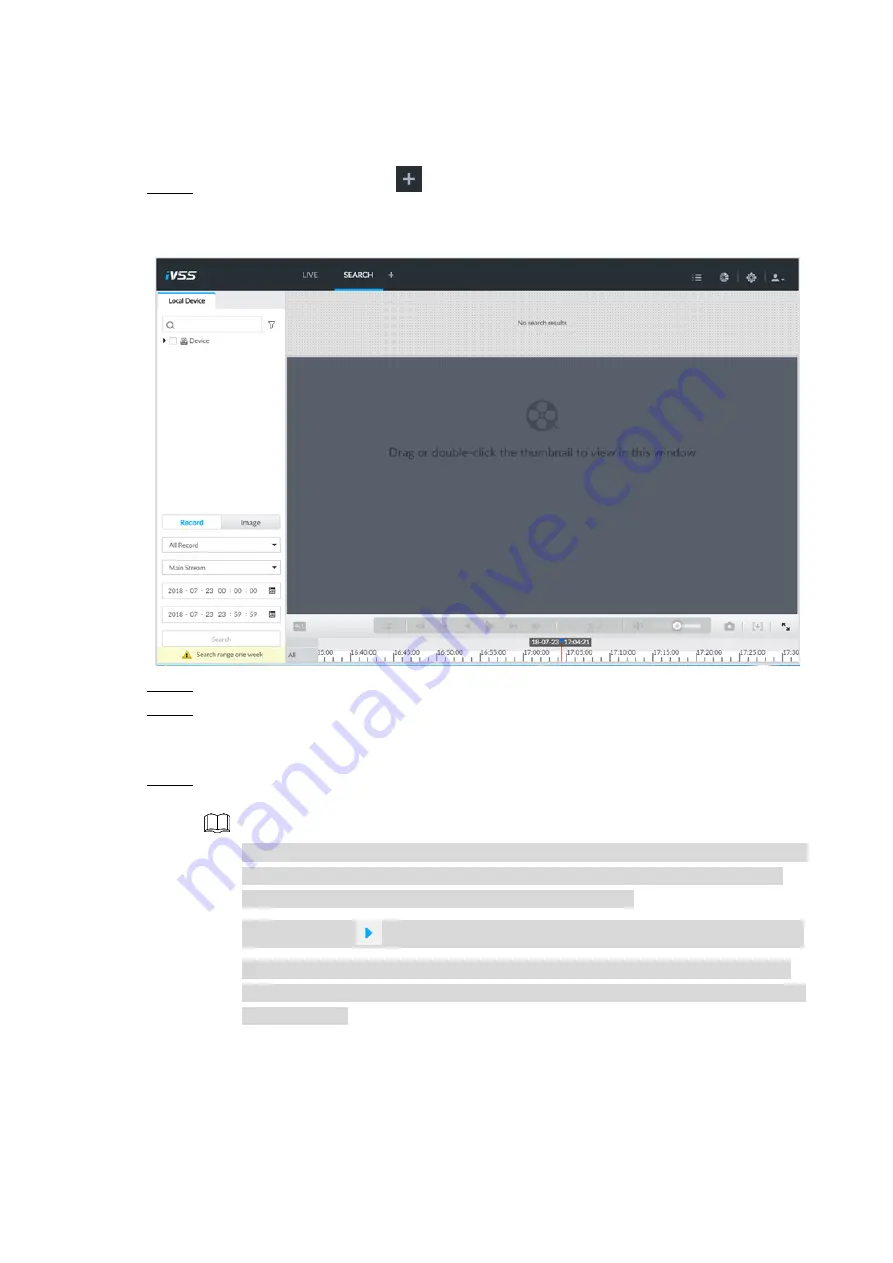
Business Operations
32
4.3
Record Playback
Search and playback record file according to remote device, record type, and record time.
On the Live interface, click
and then select Search.
Step 1
Enter Search interface. See Figure 4-13.
Playback (1)
Figure 4-13
Select a remote device, and then click Record tab.
Step 2
Set record type and record search time.
Step 3
Device displays search results. The record thumbnail is at the top of the remote device.
The time bar displays the record period (green color means there is a record).
Drag the thumbnail to the playback window or double click the thumbnail.
Step 4
Device begins to play the record. See Figure 4-14.
NOTE
The playback window amount depends on the thumbnail amount or you can drag
to set. System max supports 16 windows. System automatically adjusts each
window size according to the playback file original rate.
Thumbnail with
: It means system is playing record file of current thumbnail.
Use the playback control bar for synchronization playback, slow playback, fast
playback, backward playback, frame by frame playback and etc. For details, see
User’s Manual.
























