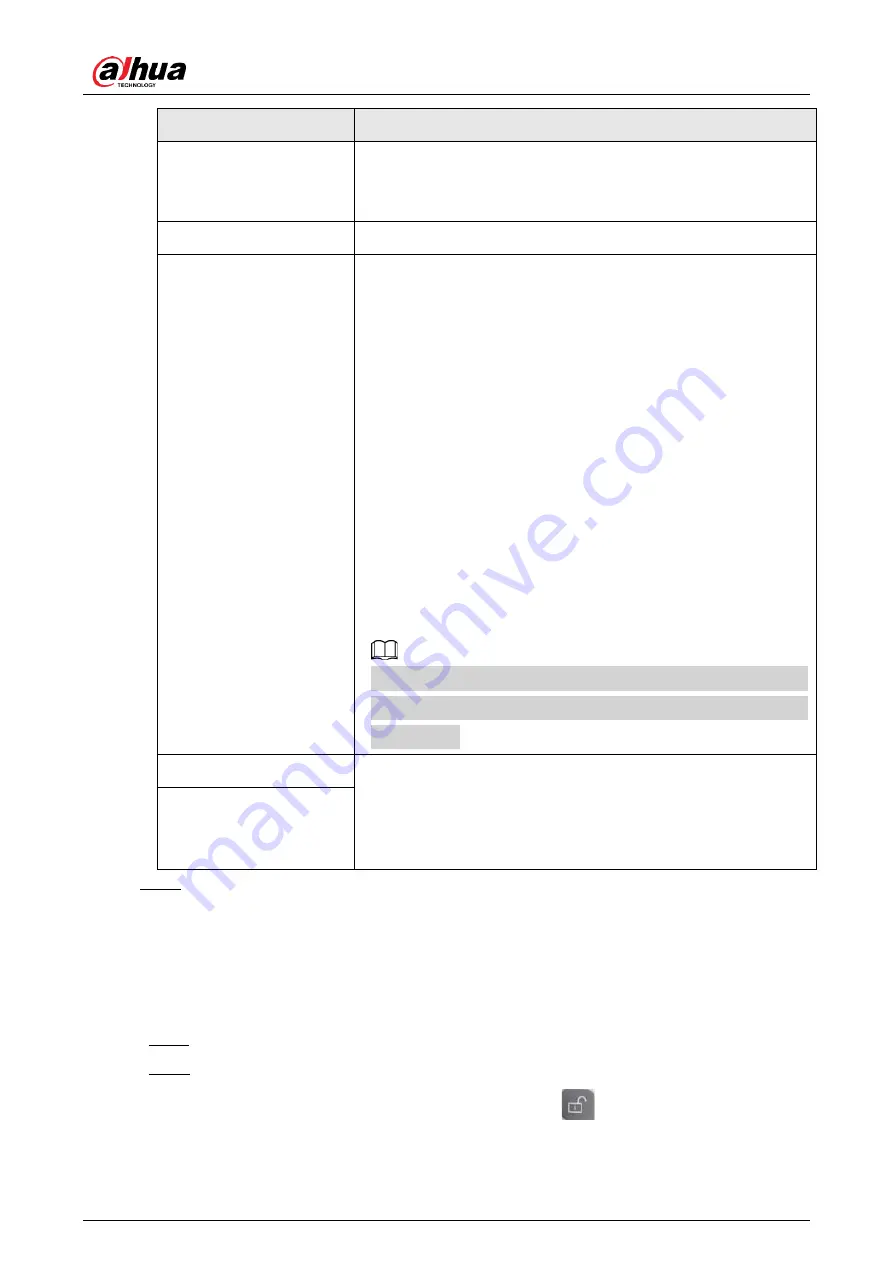
Installation and Configuration Manual
25
Parameter
Description
Scheduled Barrier Always
Open
Select it, and enable the function of barrier always open. Configure
the period of barrier always open. The barrier will not close during the
defined period.
Enable
Select it to enable barrier control, and configuration.
Barrier Opening Method
Triggers alarm through different modes, and remotely controls the
barrier opening and close.
●
All Vehicles Open Barrier: When the camera captures any
vehicle, it outputs an open barrier signal.
●
Licensed Vehicles (Camera): When the camera captures any
plate, it outputs an open barrier signal.
●
Open barrier by allowlist: When the camera captures vehicles
that are on the allowlist or conform to fuzzy matching, it outputs
an open barrier signal.
●
Command (Platform): The camera outputs an open barrier
signal when it receives a command from the platform.
●
Click Manually open barrier or Manually Close to manually
control the barrier.
You can set barrier opening control to Open barrier by allowlist, and
Command (Platform) at the same time. Open barrier by allowlist
takes priority.
Barrier Opening Config
●
Alarm-out Port: Alarm linkage output port. You can select any
one of the 3 ports.
●
Duration: The duration that the barrier opening or closing signal
lasts.
Barrier Closing
Step 3
Click Save.
4.1.3.2
Remote Controller
A remote control of 433MHz or 868 MHz is included upon delivery, which sends signals to the camera
to output alarm signals or perform sound and light alarms.
Step 1
Select Setting > ANPR > Barrier Control > Remote Controller.
Step 2
Configure Warning Light and Duration.
If Warning Light is selected, when you press and hold
, the light on the camera will flash
for the duration you configure.






























