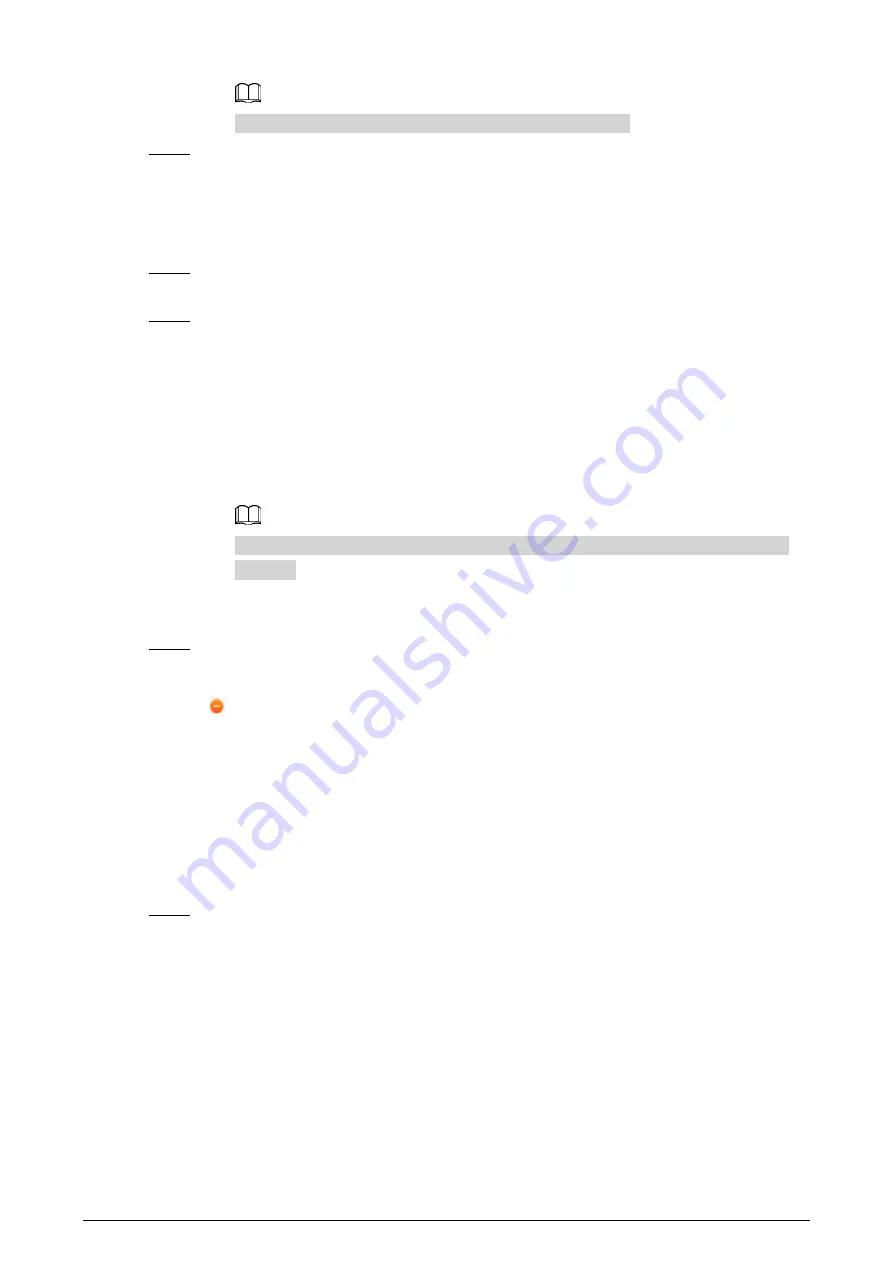
20
The selected attributes can also be used as OSD information.
Step 5
Under
Parking Space Management
, enter the
Parking Zone
name, and then click
Add
Parking Space
to add parking spaces for the Camera to monitor.
●
The type and number must be filled in for each parking area.
●
The number of parking spaces that can be detected varies depending on the model of
the Camera.
Step 6
Click
Add Detection Line
, draw lines between parking spaces. The Camera detects when
vehicles are parking over the line and triggers alarms based on the drawn lines.
Step 7
Under
AI Event
, select AI events and set the corresponding sensitivity as needed.
●
(Parking Space) Occupied
/
(Parking Space) Available
: Detects the parking space
status. They are selected by default.
●
Vehicle Parking on Line
: Detects whether the vehicle is parked on the drawn
detection lines.
●
Small Vehicle Parked in Large Vehicle's Space
: Select to enable the Camera to detect
when a small vehicle is parked in a large vehicle space, and to report on these alarms to
the third party platform.
To enable this function, make sure to select
Vehicle Type
when setting
AI Attribute
Settings
.
●
Occupied by Non-allowlist Vehicle
: Detects and recognizes whether the specified
parking space is occupied by a vehicle that is not on the allowlist.
Step 8
Click
Confirm
.
Related Operations
●
Click
to delete a parking space.
●
Click
Delete Detection Li
to delete a drawn detection line.
5.4.1.2 Allowlist
You can view allowlist vehicles, add a plate number to the allowlist and set a specific parking space
for the vehicle.
Procedure
Step 1
Select
Setting
>
ITC
>
Allowlist
.






























