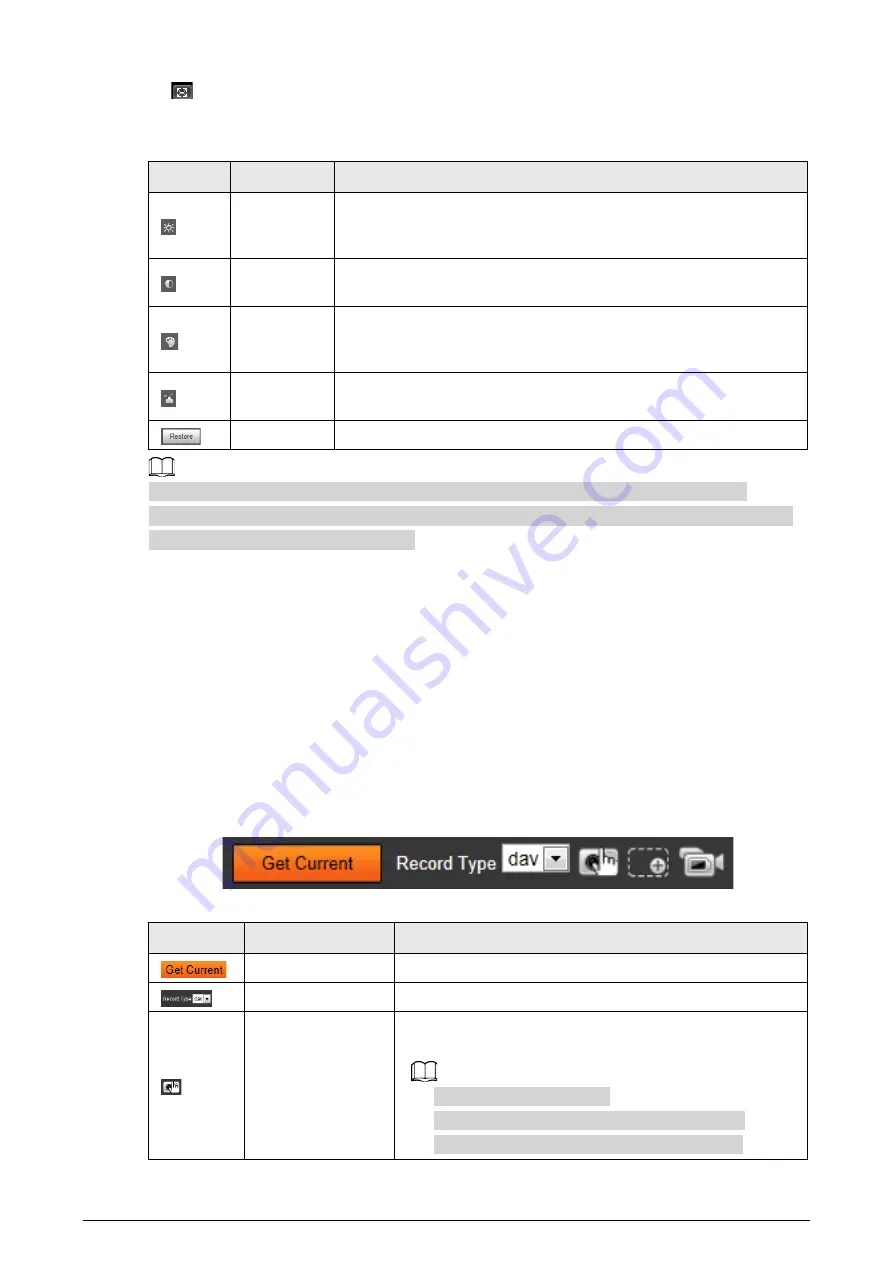
15
●
: Click it, and the window is displayed in full screen; double-click or right-click to exit full
screen.
Table 5-5 Image adjustment description
Icon
Name
Description
Brightness
Adjust the overall image brightness. Change the value when the
image is too bright or too dark. The range is from 0 to 128 (64 by
default).
Contrast
Change the value when the image brightness is proper but contrast
is not enough. The range is from 0 to 128 (64 by default).
Hue
Adjust the image hue. For example, change red into blue. The default
value is made by the light sensor, and normally it does not have to be
adjusted. The range is from 0 to 128 (64 by default).
Saturation
Adjust the color vividness, and will not influence the image overall
brightness. The range is from 0 to 128 (64 by default).
—
Restore brightness, contrast, saturation, and hue to default values.
In this image adjustment window, you can only adjust image brightness, contrast, hue, and
saturation of local web. To adjust system brightness, contrast, hue, and saturation, go to
Setting
>
Camera
>
Camera Attribute
>
General
.
5.2.3 Real Plate Information
At the lower-left corner of the
Live
page, information of parking space and parked vehicles are
displayed, including parking space number and status, plate number of the parked vehicle and
vehicle property.
5.2.4 Functions of the Live Page
This section introduces operations such as image, and video capture, zoom, record, and talk.
Figure 5-7 General function option column
Table 5-6 General function description
Icons
Name
Description
Get Current
View the newest snapshot of parking space status change.
Record Type
Select the format of video recordings (
dav
by default).
Manual Snapshot
Take a snapshot when a vehicle passes. The snapshot is
saved to the storage path.
●
Enable
ANPR Receive
first.
●
To change the storage path of snapshots, go to
Setting
>
Storage
>
Destination
>
Save Path
.






























