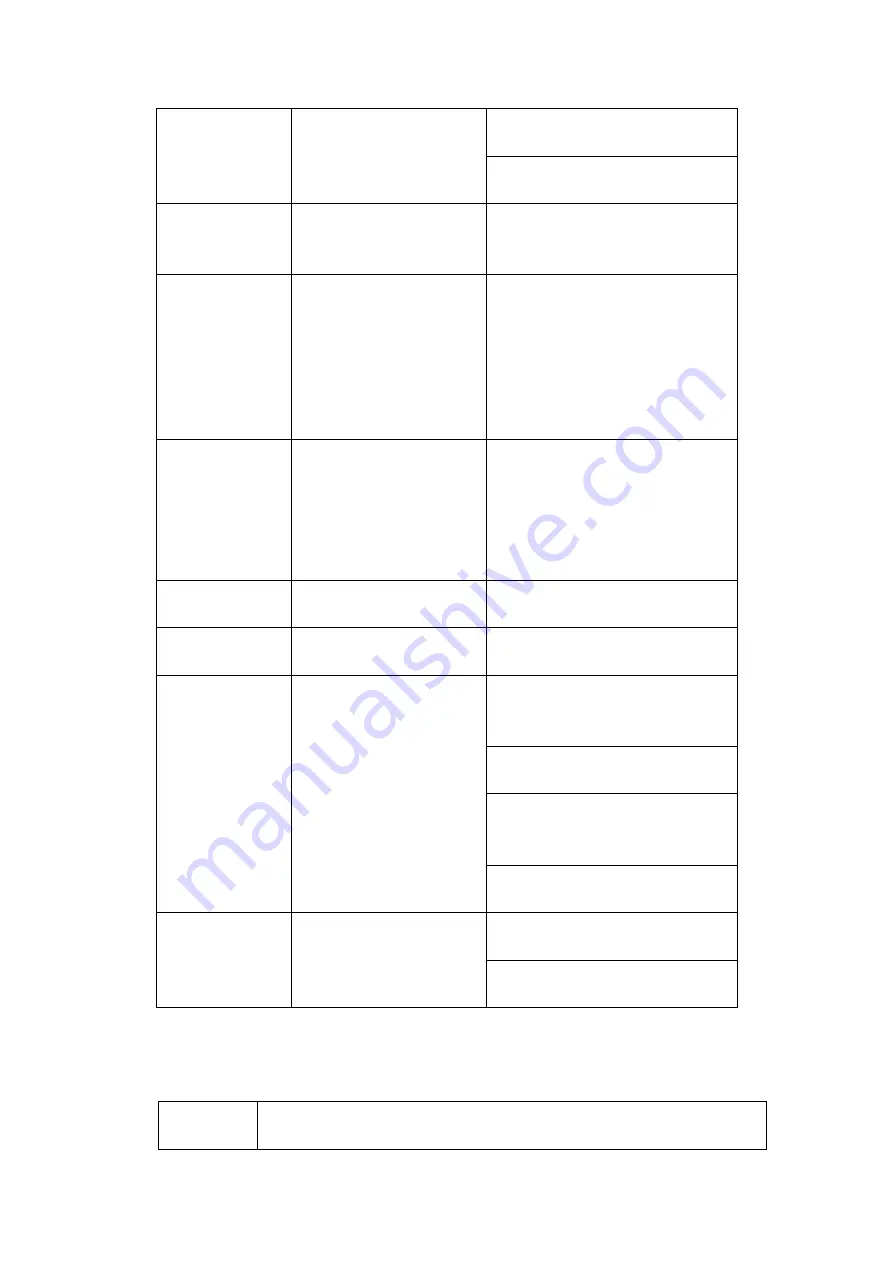
65
8
click this button to realize normal
playback.
In reverse playback click this
button to pause playback.
9
Esc.
Go back to previous menu or
cancel current operation (close
upper interface or control)
10
Record
Start or stop record manually
In record interface, working with
the direction buttons to select the
record channel.
Click this button for at least 1.5
seconds, system can go to the
Manual Record interface.
11
Direction keys
Switch current activated control,
go to left or right.
In playback mode, it is to control
the playback process bar.
Aux function(such as switch the
PTZ menu)
12
Enter /menu key
go to default button
go to the menu
13
Multiple-window switch
Switch between multiple-window
and one-window.
14
Fn
In 1-ch monitor mode: pop up
assistant function
:
PTZ control
and Video color.
Switch the PTZ control menu in
PTZ control interface.
In motion detection interface,
working with direction keys to
complete setup.
In text mode, click it to delete
character.
15
0-9 number key
Input
password,
channel
or
switch channel.
Shift is the button to switch the
input method.
2.5
Mouse Control
Left
click
mouse
System pops up password input dialogue box if you have not logged in.
In real-time monitor mode, you can go to the main menu.
Summary of Contents for HDCVI series
Page 1: ...Dahua HDCVI Standalone DVR User s Manual Dahua HDCVI Standalone DVR User s Manual V1 6 1 ...
Page 172: ...162 Figure 4 104 Figure 4 105 ...
Page 173: ...163 Figure 4 106 Figure 4 107 ...
Page 189: ...179 Figure 4 124 Figure 4 125 ...
Page 190: ...180 Figure 4 126 Figure 4 127 ...
Page 191: ...181 Figure 4 128 Figure 4 129 ...
Page 194: ...184 Figure 4 133 Figure 4 134 ...
Page 201: ...191 Figure 4 144 Figure 4 145 4 11 4 1 2 2Trigger Snapshot ...
Page 203: ...193 Figure 4 147 Figure 4 148 4 11 4 1 2 3Priority ...
Page 234: ...224 Figure 4 187 ...
Page 269: ...259 Figure 5 55 Figure 5 56 ...
Page 282: ...272 Figure 5 71 Figure 5 72 ...






























