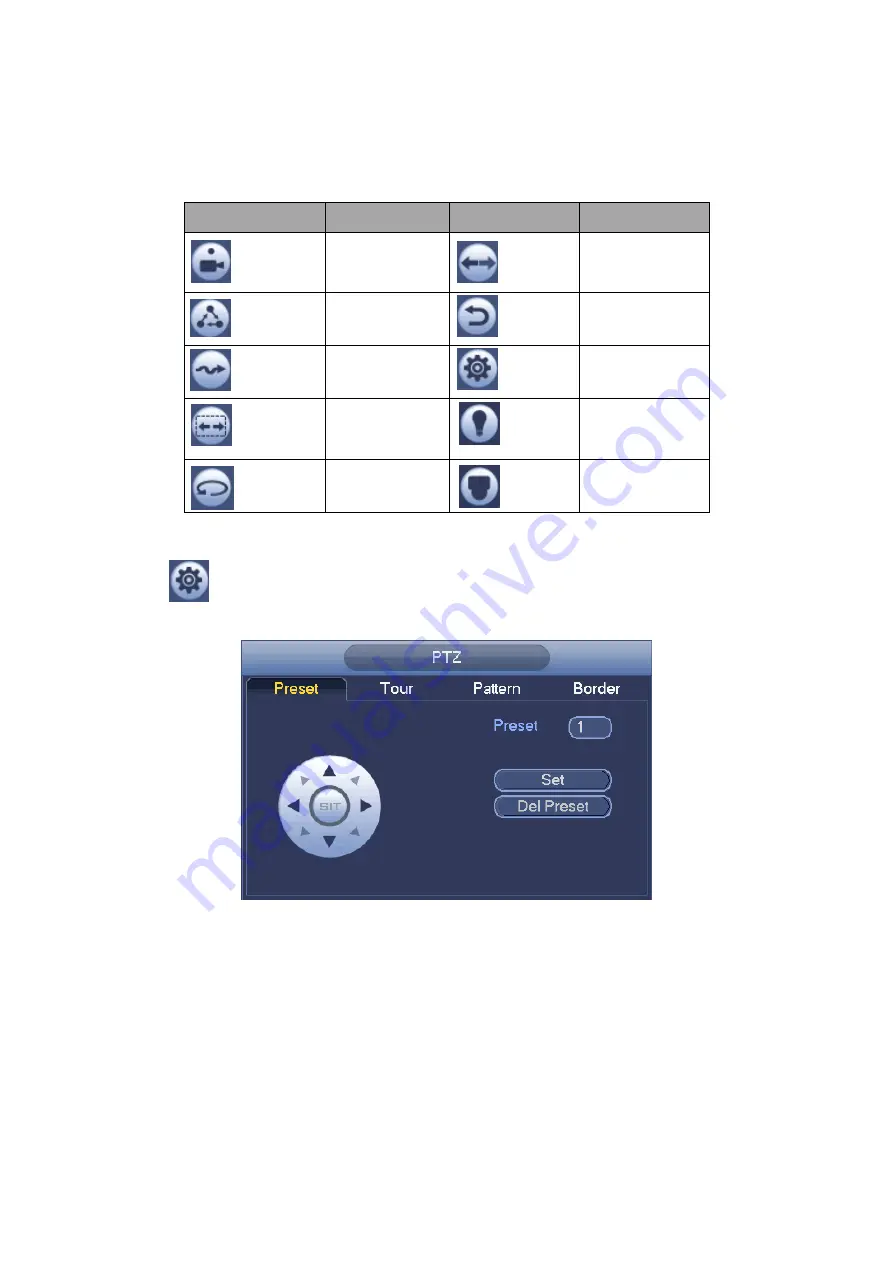
91
Please note the above interface may vary due to different protocols. The button is grey
and can not be selected once the current function is null.
Right click mouse or click the ESC button at the front panel to go back to the Figure
Icon
Function
Icon
Function
Preset
Flip
Tour
Reset
Pattern
Aux
Scan
Aux
on-off
button
Rotate
Go to menu
4.5.3.1 PTZ Function Setup
Click
, you can go to the following interface to set preset, tour, pattern, and scan. See
Figure 4-23
Preset Setup
In
Figure 4-23, click preset button and use eight direction arrows to adjust camera to the
proper position. The interface is shown as in Figure 4-24.
Click Set button and then input preset number.
Click Set button to save current preset.
Summary of Contents for HDCVI series
Page 1: ...Dahua HDCVI Standalone DVR User s Manual Dahua HDCVI Standalone DVR User s Manual V1 6 1 ...
Page 172: ...162 Figure 4 104 Figure 4 105 ...
Page 173: ...163 Figure 4 106 Figure 4 107 ...
Page 189: ...179 Figure 4 124 Figure 4 125 ...
Page 190: ...180 Figure 4 126 Figure 4 127 ...
Page 191: ...181 Figure 4 128 Figure 4 129 ...
Page 194: ...184 Figure 4 133 Figure 4 134 ...
Page 201: ...191 Figure 4 144 Figure 4 145 4 11 4 1 2 2Trigger Snapshot ...
Page 203: ...193 Figure 4 147 Figure 4 148 4 11 4 1 2 3Priority ...
Page 234: ...224 Figure 4 187 ...
Page 269: ...259 Figure 5 55 Figure 5 56 ...
Page 282: ...272 Figure 5 71 Figure 5 72 ...






























