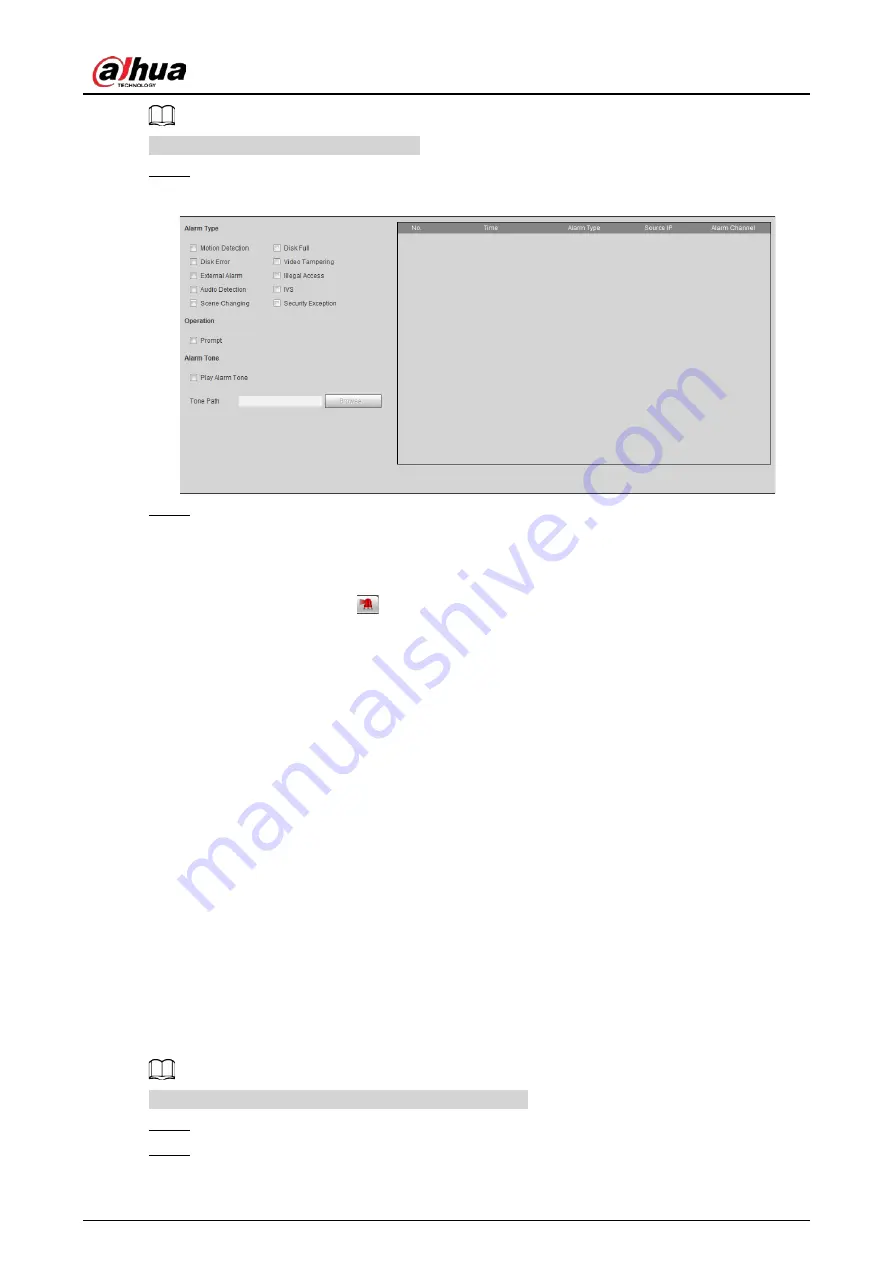
Operation Manual
132
Functions of different devices might vary.
Step 1
Click the
Alarm
tab.
Figure 5-15 Alarm (subscription)
Step 2
Select
Alarm Type
according to the actual need.
●
Select
Prompt
. The system prompts and records alarm information according to actual
conditions.
◇
When the subscribed alarm event is triggered and the
Alarm
interface is not
displayed, the
is displayed on the
Alarm
tab and the alarm information is
recorded automatically. Click the
Alarm
tab, and this icon disappears.
◇
When the subscribed alarm event is triggered and the
Alarm
interface is displayed,
the corresponding alarm information is displayed in the alarm list at the right side of
the
Alarm
interface.
●
Select
Play Alarm Tone
, and select the tone path.
The system would play the selected audio file when the selected alarm is triggered.
5.2 Setting Smart Track
After setting calibration and parameters for smart track, the tracking speed dome can automatically
link to a corresponding position and track an object till it is out of the monitoring range or the set
tracking time is reached when the intelligent rules for panoramic camera triggers an alarm.
5.2.1 Setting Calibration Parameters for Smart Track
The camera has calibration parameters by default, and you can modify the parameters manually
when the effect is not good with default setting.
Auto calibration mode is available on some select models.
Step 1
Select
Setting
>
Event
>
Smart Track
>
Smart Track
.
Step 2
Configure calibration parameters.
Summary of Contents for HDBW2831R-ZAS
Page 1: ...Network Camera Web 3 0 Operation Manual ZHEJIANG DAHUA VISION TECHNOLOGY CO LTD V2 1 3...
Page 188: ...Operation Manual 175 Figure 5 64 People counting...
Page 230: ...Operation Manual 217 Select Setting Information Online User Figure 6 12 Online user...
Page 234: ...Operation Manual...
Page 247: ...Quick Start Guide 7 Main interface...
Page 251: ...Quick Start Guide 11 Cable going through the mounting surface...
Page 254: ...Quick Start Guide 14...
Page 255: ......
Page 256: ......






























