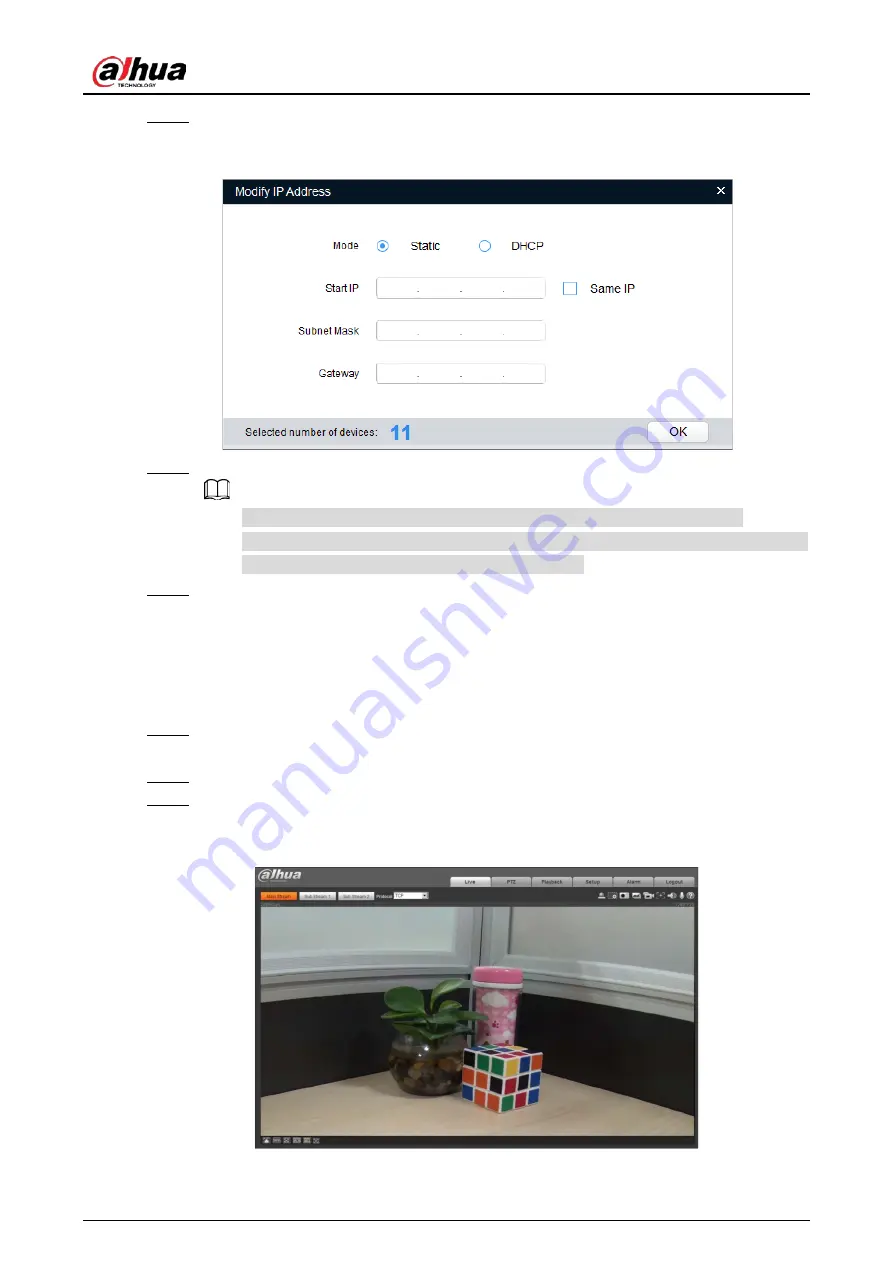
Quick Start Guide
8
Select the devices which IP addresses need to be modified, and then click
Modify IP
.
Step 3
The
Modify IP
Address
interface is displayed. See Figure 2-3.
Modify IP Address interface
Figure 2-3
Select
Static
mode and enter start IP, subnet mask and gateway.
Step 4
IP addresses of multiple devices will be set to the same if you select
Same IP
.
If DHCP server is available in the network, devices will automatically obtain IP
addresses from DHCP server when you select
DHCP
.
Click
OK
.
Step 5
Logging in to Web Interface
2.3
Open IE browser, enter the IP address of the device in the address bar and press Enter.
Step 1
If the setup wizard is displayed, follow the instructions to finish the settings.
Enter user name and password in the log in box, and then click
Login
.
Step 2
For first time login, click
Click Here to Download Plugin
and install the plugin as instructed.
Step 3
The main interface is displayed when the installation is finished. See Figure 2-4.
Main interface
Figure 2-4
Summary of Contents for HD Box
Page 1: ...HD Box Network Camera Quick Start Guide V1 0 1 ZHEJIANG DAHUA VISION TECHNOLOGY CO LTD ...
Page 16: ...Quick Start Guide 10 Model B Unit mm in Model C Unit mm in ...
Page 19: ...Quick Start Guide 13 Cable going through the wall ...
Page 20: ...Quick Start Guide 14 Cable going through the cable tray 3 3 4 Using I O Port ...
Page 21: ...Quick Start Guide 15 3 3 5 Adjusting Angle ...
Page 22: ...Quick Start Guide 16 ...






















