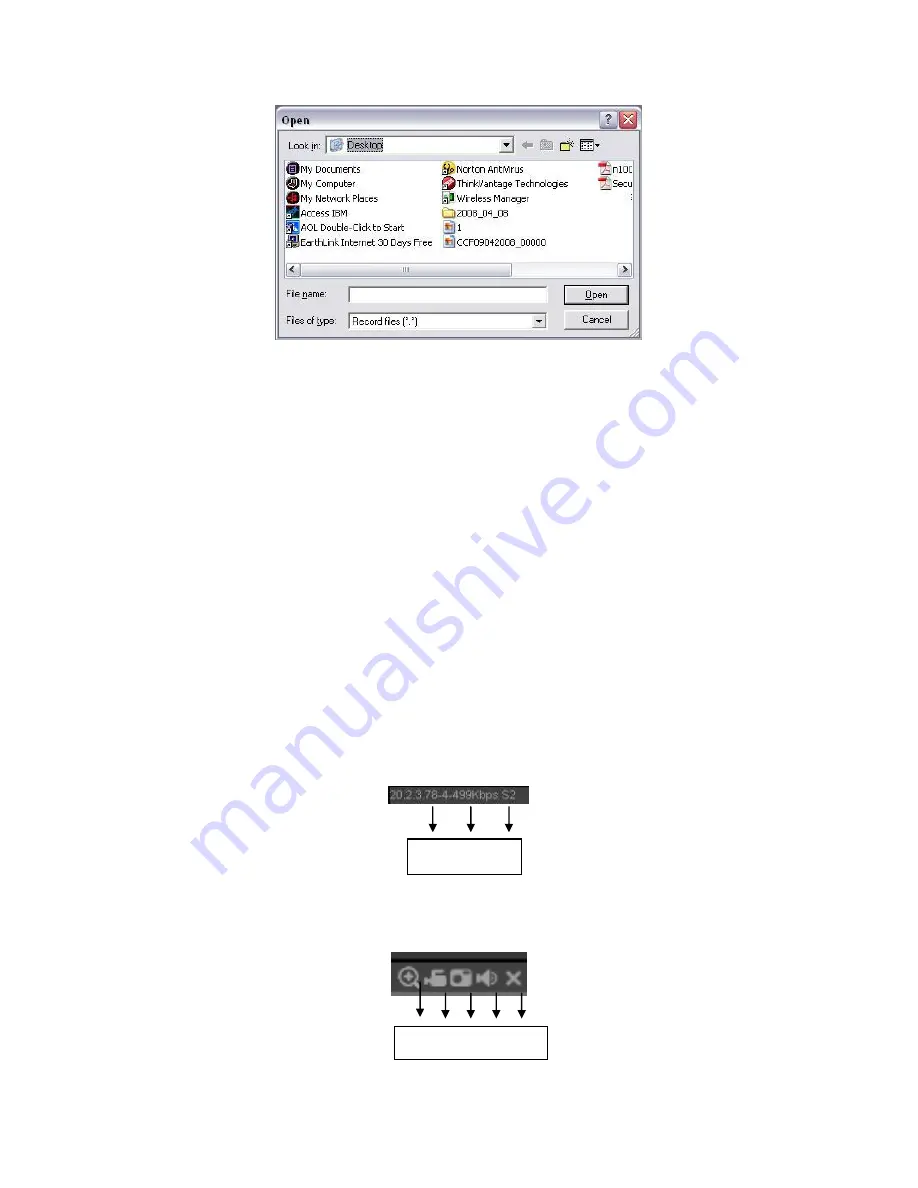
154
Figure 5-8
Section 6: From the left to the right ,you can see video quality/fluency/ full
screen/1-window/4-window/6-window/8-window/9-window/13-window/16-window/20-
window/25-window/36-window.. You can set video fluency and real-time feature
priority.
Section 7: PTZ operation panel. Please refer to chapter 5.5 for detailed information.
Section 8: Image setup and alarm setup. Please refer to chapter 5.6 for detailed
information.
Section 9
:
From left to right, it is to set video quality, video latency, full screen,
1-window, 4-window.
Section 10
:
Zero-channel encoding. This function allows you to view several-channel
in one window. It supports 1/4-channel mode. Please go to chapter 4.10.5.2.4 to
enable zero-channel encoding function first.
5.4
Real-time Monitor
In section 2, left click the channel name you want to view, you can see the corresponding
video in current window.
On the top left corner, you can view device IP, channel number, network monitor bit stream.
See Figure 5-9.
Figure 5-9
On the top right corer, there are six unction buttons. See Figure 5-10.
1 2 3 4 5
1 2 3
Summary of Contents for HCVR5204A-S2
Page 1: ...Dahua HDCVI Standalone DVR User s Manual Dahua HDCVI Standalone DVR User s Manual V1 0 0 ...
Page 89: ...80 Figure 4 53 Figure 4 54 4 10 1 3 Encode ...
Page 115: ...106 Figure 4 81 Figure 4 82 Figure 4 83 ...
Page 121: ...112 Figure 4 89 Figure 4 90 ...
Page 122: ...113 Figure 4 91 Figure 4 92 ...
Page 125: ...116 Figure 4 96 Figure 4 97 ...
Page 131: ...122 Figure 4 106 Figure 4 107 4 10 4 1 2 2Trigger Snapshot ...
Page 159: ...150 Figure 4 141 ...
Page 250: ...241 ...
















































