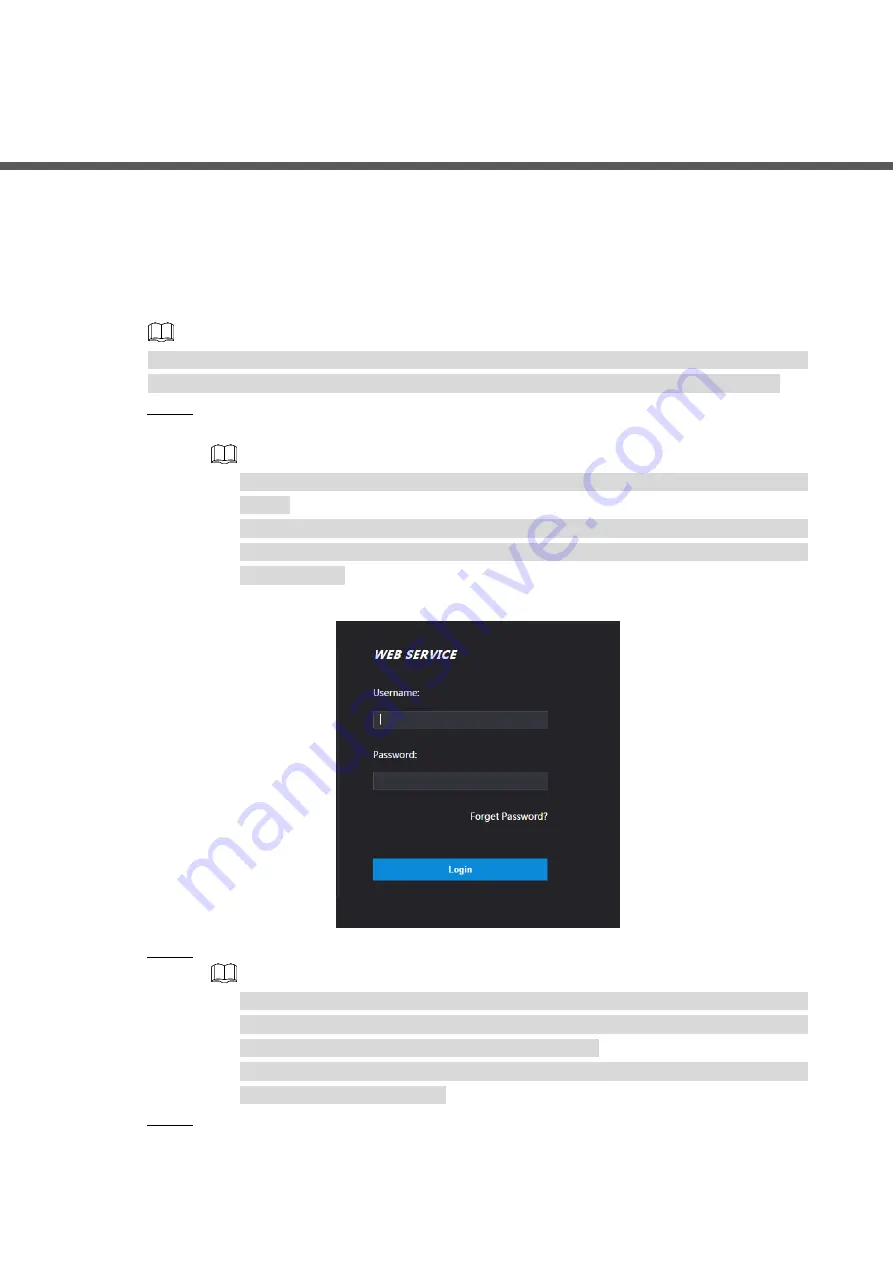
Web Operation 15
4
Web Operation
The access controller can be configured and operated on the web. Through the web you can
set parameters including network parameters, video parameters, and access controller
parameters; and you can also maintain and update the system.
Login
You need to set a password and an email address before logging in to the web for the first time.
Password you set is used to log in to the web, and the email is used to retrieve passwords.
Open IE web browser, enter the IP address (192.168.1.108 by default) of the access
Step 1
controller in the address bar, and then press Enter.
Make sure that the computer used to log in to the web is in the same LAN with the
device.
7-inch model B access controllers of have dual NICs. The default management
address for 1000M Ethernet port is 192.168.1.108, and for 100M Ethernet port is
192.168.2.108.
Login
Figure 4-1
Enter the username and password.
Step 2
The default username of administrator is admin, and the password is the login
password after initializing the access controller. Modify the administrator
password regularly and keep it properly for security.
If you forget the administrator login password, you can click
Forget Password?
to
reset it. See the user manual.
Click
Login
.
Step 3
The homepage of the web is displayed.























