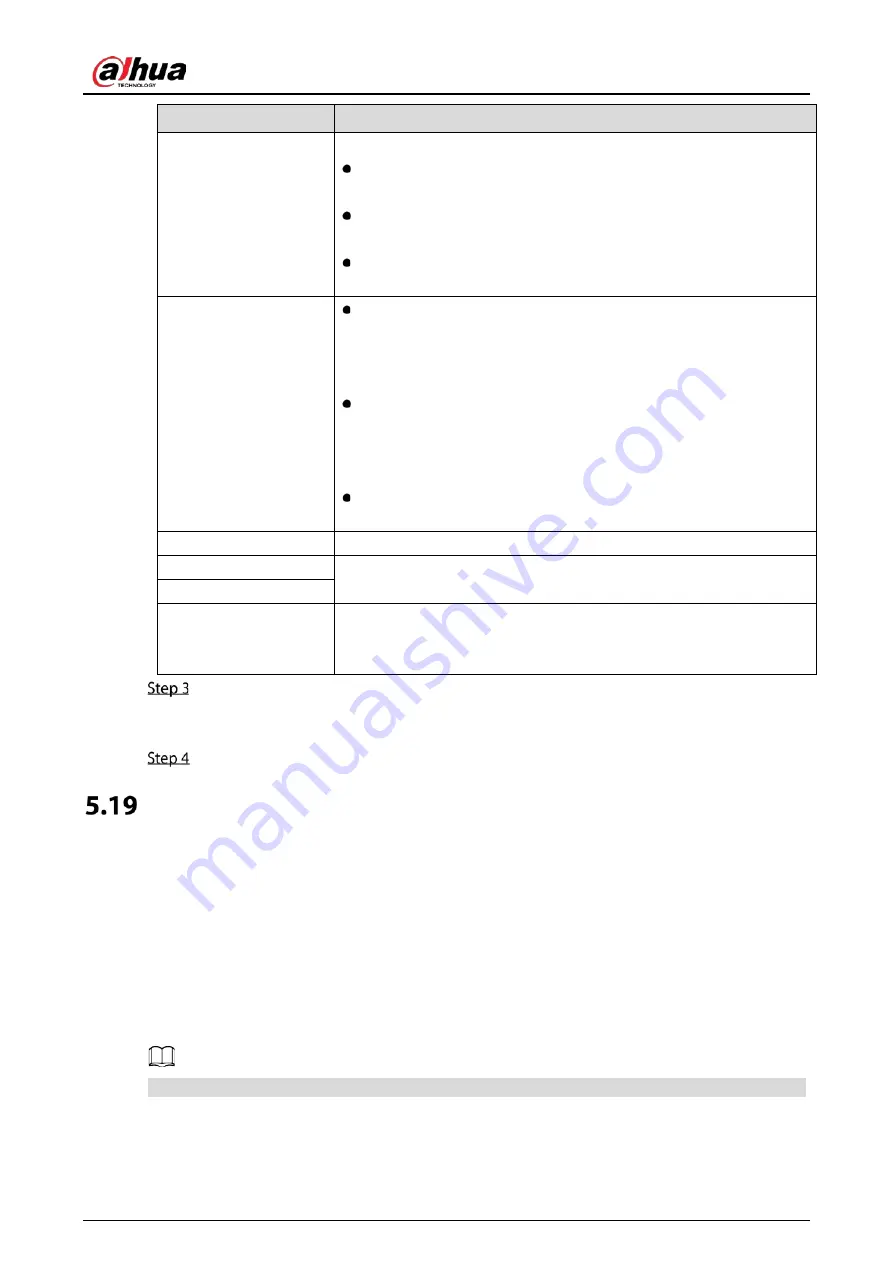
User’s Manual
315
Parameter
Description
File Size
Enter the length of the uploaded recorded video.
If the entered length is less than the recorded video length, only a
section of the recorded video can be uploaded.
If the entered length is more than the recorded video length, the
whole recorded video can be uploaded.
If the entered length is 0, the whole recorded video will be
uploaded.
Picture Upload Interval
(Sec.)
If this interval is longer than snapshot interval, the system takes the
recent snapshot to upload. For example, the interval is 5 seconds,
and snapshot interval is 2 seconds per snapshot, the system
uploads the recent snapshot every 5 seconds.
If this interval is shorter than snapshot interval, the system uploads
the snapshot per the snapshot interval. For example, the interval is
5 seconds, and snapshot interval is 10 seconds per snapshot, the
system uploads the snapshot every 10 seconds.
To configure the snapshot interval, select
Main Menu > CAMERA >
Encode > Snapshot
.
Channel
Select the channel that you want to apply the FTP settings.
Day
Select the week day and set the time period that you want to upload the
recorded files. You can set two periods for each week day.
Period 1, Period 2
Record type
Select the record type (Alarm, Intel, MD, and General) that you want to
upload. The selected record type will be uploaded during the configured
time period.
Click
Test
.
The system pops up a message to indicate success or failure. If failed, check the network
connection or configurations.
Click
Apply
to complete the settings.
Security Center
You can set security options to strengthen device security and use the device in a much safer way.
5.19.1
Security Status
Security scanning helps get a whole picture of device security status. You can scan user, service and
security module status for detailed information about the security status of the device.
Detecting User and Service
Green icon represents a healthy status of the scanned item, and orange icon represents a risky status.
●
Login authentication: When there’s a risk in the login authentication, the icon will be in orange to
warn risk. You can click
Details
to see the detailed risk description.
Summary of Contents for DH-XVR54 L-4KL-I2 Series
Page 11: ...User s Manual II...
Page 26: ...User s Manual 15 Fasten screws...
Page 189: ...User s Manual 178 Details Click Register ID Register ID Click to add a face picture...
Page 240: ...User s Manual 229 Details Click Register ID Register ID Click to add a face picture...
Page 316: ...User s Manual 305 Main stream Sub stream...
Page 319: ...User s Manual 308 Version 1 Version 2...
Page 364: ...User s Manual 353 Legal information...
Page 390: ...User s Manual 379 Appendix Figure 7 7 Check neutral cable connection...
Page 396: ...User s Manual...
















































