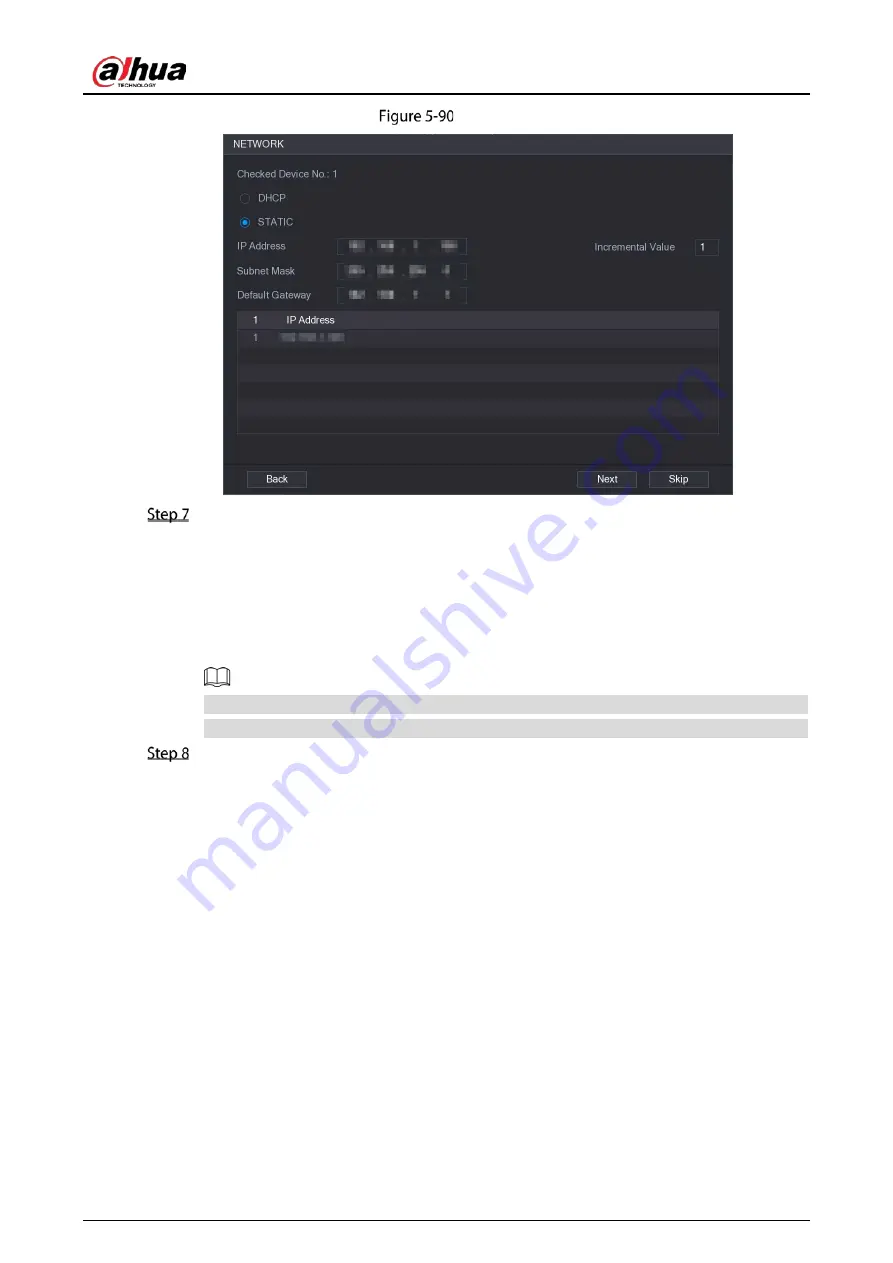
User’s Manual
118
Network
Configure the IP address.
Select the
DHCP
checkbox, you do not need to enter the IP address information, because
the system will allocate one IP address to the remote device.
Select the
STATIC
checkbox, you need to enter the IP address, subnet mast, default
gateway, and incremental value. The system will allocate the IP address to the remote
devices by progressively increasing the last part of the IP address when initializing
devices in batches.
When configuring IP address for multiple remote devices which were not in the same network
segment, these remote devices will belong to the same network segment after configuration.
Click
Next
.
The initializing is started.
Summary of Contents for DH-XVR54 L-4KL-I2 Series
Page 11: ...User s Manual II...
Page 26: ...User s Manual 15 Fasten screws...
Page 189: ...User s Manual 178 Details Click Register ID Register ID Click to add a face picture...
Page 240: ...User s Manual 229 Details Click Register ID Register ID Click to add a face picture...
Page 316: ...User s Manual 305 Main stream Sub stream...
Page 319: ...User s Manual 308 Version 1 Version 2...
Page 364: ...User s Manual 353 Legal information...
Page 390: ...User s Manual 379 Appendix Figure 7 7 Check neutral cable connection...
Page 396: ...User s Manual...
















































