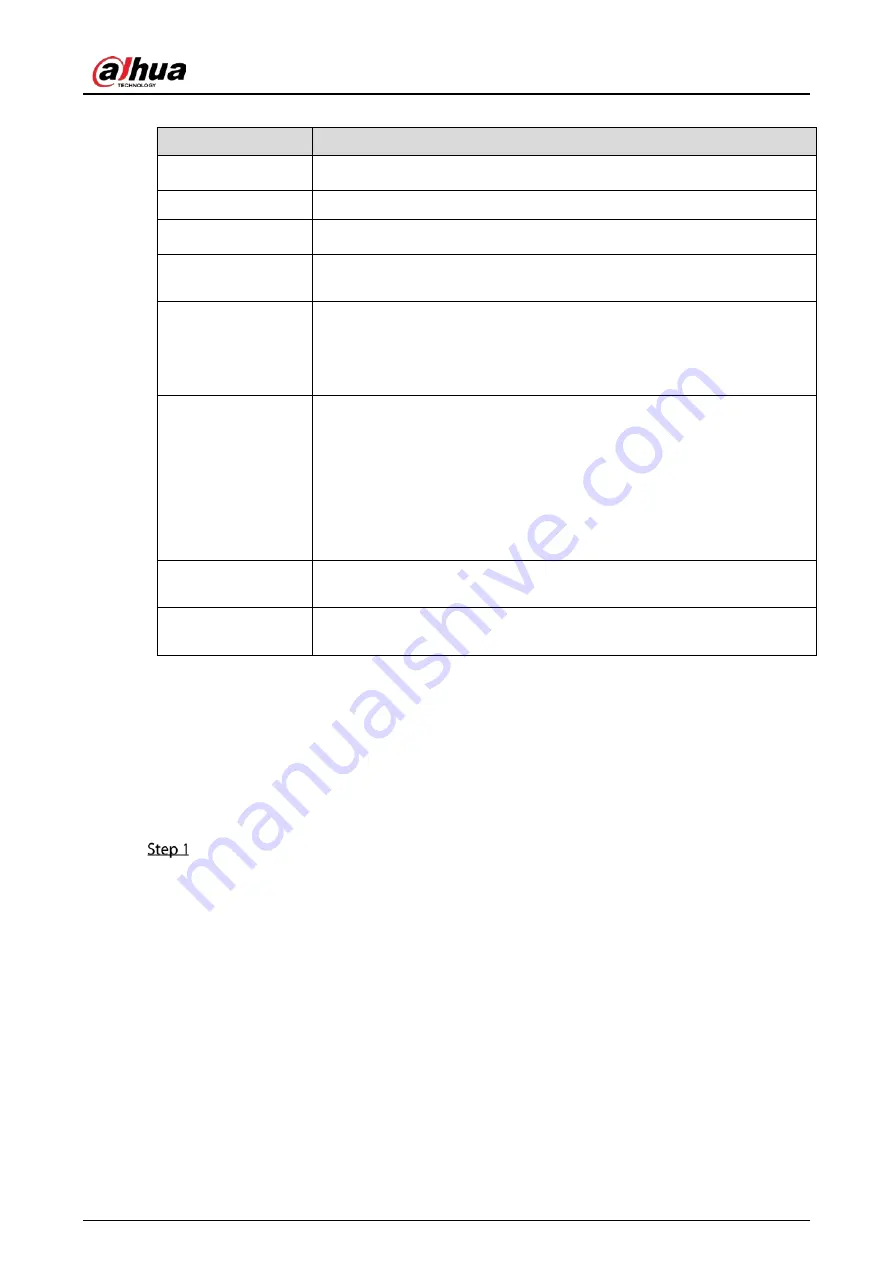
User’s Manual
56
Table 5-3
Basic settings
Parameter
Description
Device Name
In the
Device Name
box, enter the Device name.
Device No.
In the
Device No.
box, enter a number for the Device.
Language
In the
Language
list, select a language for the Device system.
Video Standard
In the
Video Standard
list, select
PAL
or
NTSC
according to your actual
situation.
Instant Playback
In the
Instant Playback
box, enter the time length for playing back the
recoded video.
On the live view control bar, click the instant playback button to play back
the recorded video within the configured time.
Logout Time
In the
Logout Time
box, enter the standby time for the Device. The Device
automatically logs out when it is not working for the configured time
period. You need to log in to the Device again.
The value ranges from 0 to 60. 0 indicates there is not standby time for the
Device.
Click
Monitor Channel(s) when logout
. You can select the channels that
you want to continue monitoring when you logged out.
Navigation Bar
Enable the navigation bar. When you click on the live view screen, the
navigation bar is displayed.
Mouse Pointer
Speed
Adjust the speed of double-click by moving the slider.
The bigger the value is, the faster the double-clicking speed must be.
5.1.4.3
Configuring Date and Time Settings
You can configure the system time, choose the time zone, set the daylight saving time, and enable the
NTP server.
You can also configure date and time settings by selecting
Main Menu > SYSTEM > General > Date
&Time
.
After you have configured the general settings, on the
General
page, click
Next
.
Summary of Contents for DH-XVR54 L-4KL-I2 Series
Page 11: ...User s Manual II...
Page 26: ...User s Manual 15 Fasten screws...
Page 189: ...User s Manual 178 Details Click Register ID Register ID Click to add a face picture...
Page 240: ...User s Manual 229 Details Click Register ID Register ID Click to add a face picture...
Page 316: ...User s Manual 305 Main stream Sub stream...
Page 319: ...User s Manual 308 Version 1 Version 2...
Page 364: ...User s Manual 353 Legal information...
Page 390: ...User s Manual 379 Appendix Figure 7 7 Check neutral cable connection...
Page 396: ...User s Manual...






























