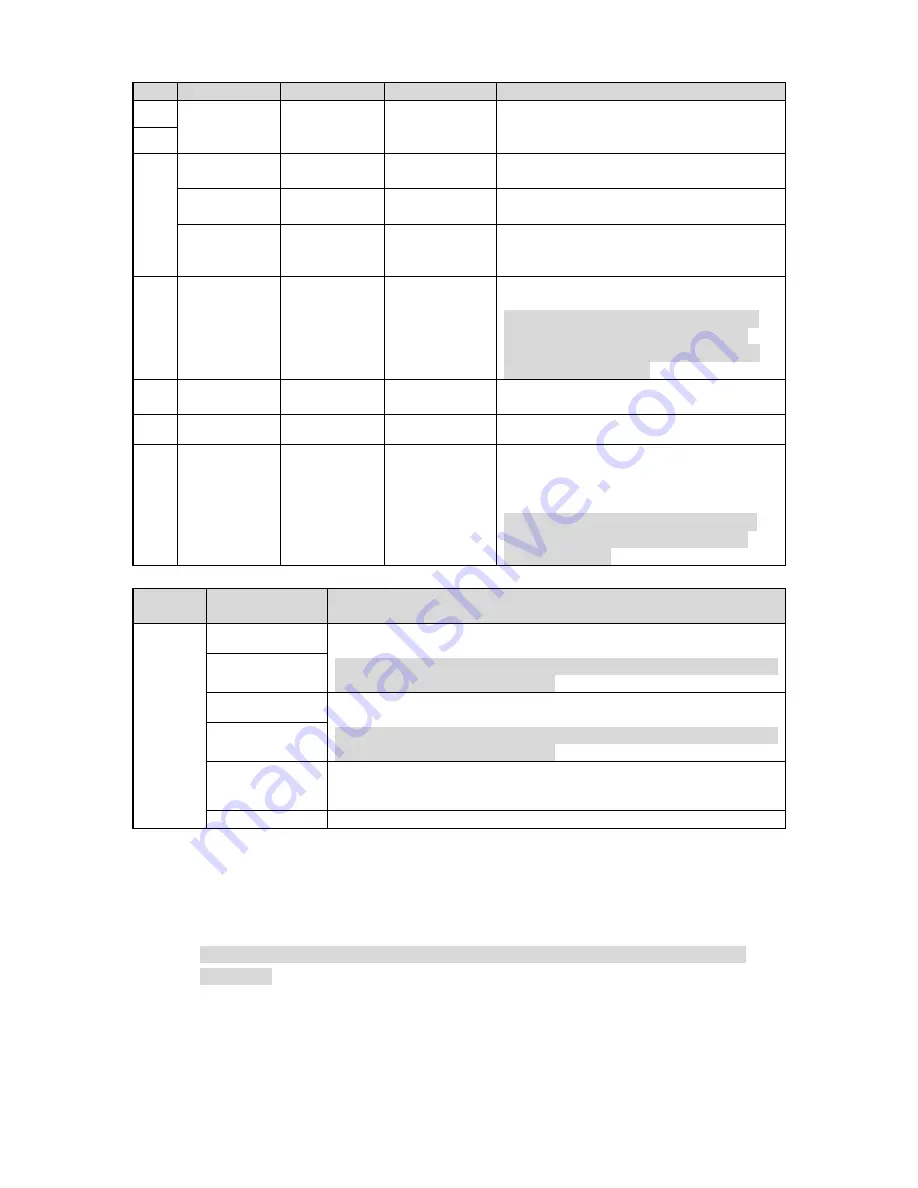
6
SN
Port
Port name
Connector
Function description
1
I/O
I/O port
Various
external alarm
devices
Include alarm input and output, please
refer to Table 1-2 for more details.
2
3
AUDIO IN
Audio input
port
RCA
Input audio signal, receive analog audio
signal from pickup and other devices.
AUDIO OUT
Audio output
port
RCA
Output audio signal to speaker and other
devices.
AUDIO GND
Audio
grounding
terminal
-
GND
4
LAN
Network port
Ethernet port
Connect to standard Ethernet cable.
Note
Take out the connector from accessory
bag and insert it into the network port
before device power on, and then BNC
outputs HDCVI signal.
5
VIDEO OUT
Analog video
output
BNC
Output analog video signal, it can
connect to TV monitor to check image.
6
RS485
RS485 port
-
RS485 port, control PTZ and so on.
7
POWER
Power input
port
-
Input AC 24V, please be sure to supply
power to the device according to the
device label instruction.
Caution
It may cause damage to the device if it
fails to power the device according to
label instruction.
Table 1-1
Port
name
Cable
port
name
Function description
I/O port
ALARM_OUT1
Alarm output port 1, output alarm signal to alarm device.
Note
ALARM_OUT1 can only be used together with ALARM_COM1
when connecting to alarm device.
ALARM_COM1
ALARM_OUT2
Alarm output port 2, output alarm signal to alarm device.
Note
ALARM_OUT2 can only be used together with ALARM_COM2
when connecting to alarm device.
ALARM_COM2
ALARM_IN1
~
ALARM_IN7
Alarm input port 1
~
alarm input port 7, receive on-off signal from
external alarm source.
ALM_IN_GND
GND terminal.
Table 1-2
1.2
Dimension
Note
The following figures are for reference only, which are only used to know the device
dimension.



































