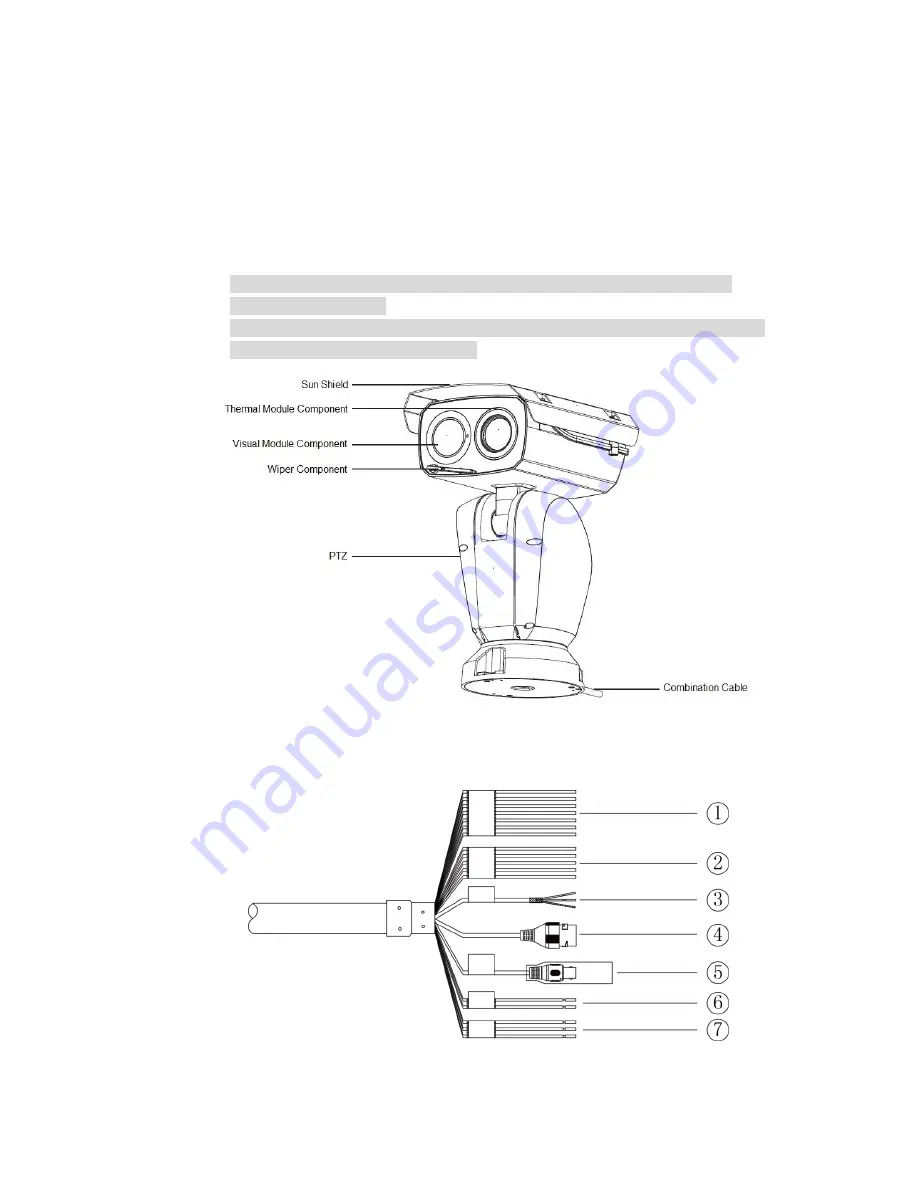
5
1 Device Framework
1.1
Device External Cable
Note
The following structure figure is for reference only. It is only used to know the
functions of cable ports.
There might be some minor differences between different devices, so please refer
to the actual products you purchased.
Figure 1-1
Thermal hybrid PTZ camera is equipped with a multifunctional combination cable, which
is shown in Figure 1-2
Figure 1-2
Please refer to Table 1-1 and Table 1-2 for the functions of external cable and I/O port.



































