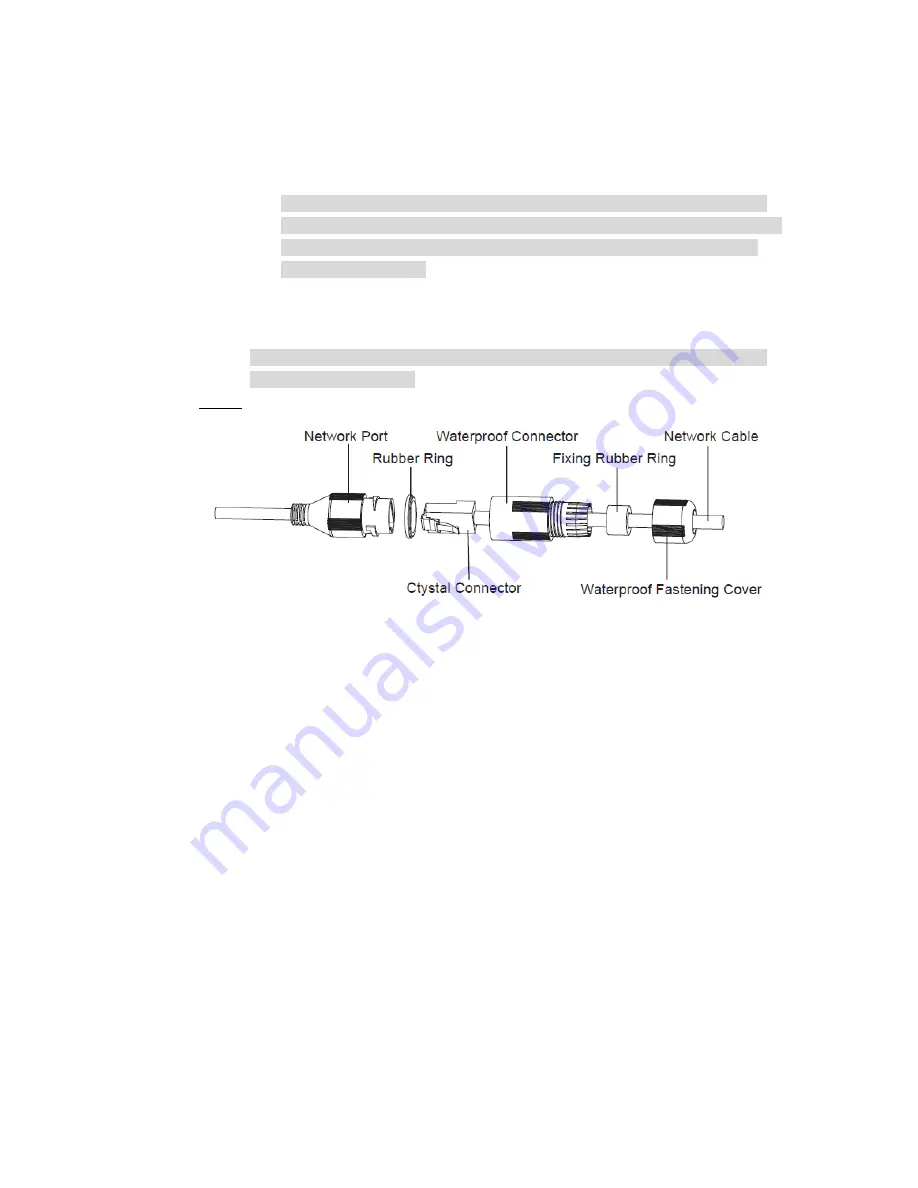
12
Connect the corresponding power, video output, audio cable, RS485 control
cable, alarm input and output terminal according to requirement, and then
twine the cable connection location with insulated rubber tape to make it
waterproof.
Caution
The video port is covered the heat shrink tube of high shrinking ratio. After
the video connection, please heat the tube and wrap it with waterproof tape,
including other video connection ports. Make sure the video port is damp
proof and waterproof.
Connect the network cable to the corresponding network port of device
according to step 5.
Note
It is recommended that the GND hole shall be connected to ground, which is to
improve device reliability.
Step 5 Install waterproof connector for network port, which is shown in Figure 2-6.
Figure 2-6
1) Keep the convex groove outward and install the rubber ring into the
network port, and keep the smaller hole of the rubber ring outward and
install the fixing rubber ring into the main body of the waterproof connector.
2) After pulling the network cable without crystal head through main body of
waterproof connector, fixing rubber ring and waterproof fastening cover,
make the crystal connector of network cable and then insert it into the
network cable.
3) Put the main body of waterproof connector on the network port and rotate it
clockwise to lock the network port and waterproof connector firmly.
4) Put the waterproof fastening cover on the main body of waterproof
connector and rotate it clockwise to lock the waterproof connector and
waterproof fastening cover firmly.



































