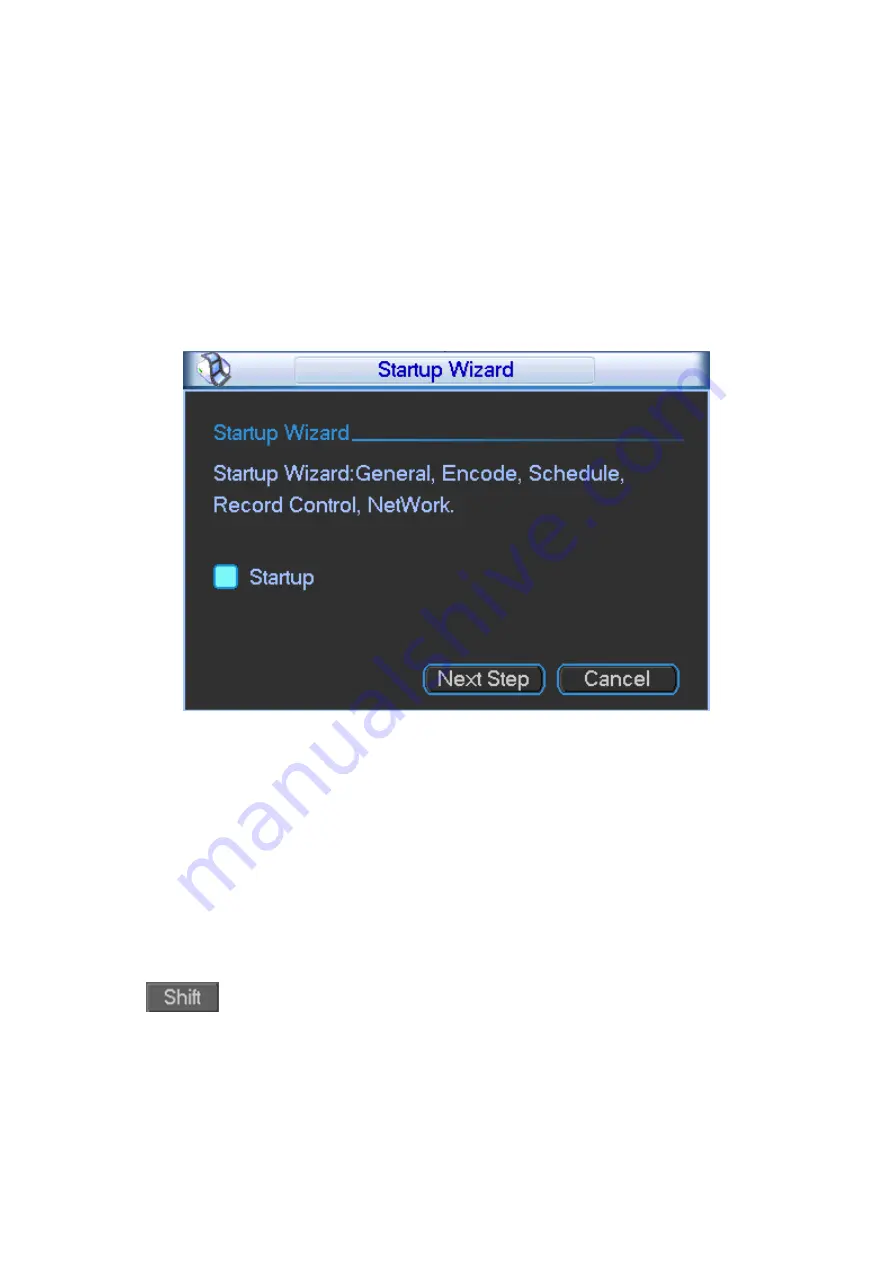
20
3 Local Interface Config
Note:
Before you operate in Local Interface, you must connect monitor and other control device
(i.e. mouse, keyboard) to the device.
3.1 Enter System Menu
After you properly turn on the device, system pops up the startup wizard. Click the Cancel button;
you can go to the system login interface. Click the Next Step button; you can go to the startup
wizard interface. Here you can set general, encode, schedule, record control, and network.
Please see Figure 3- 1.
Figure 3- 1
The system login interface is shown as in Figure 3- 2.
System consists of four accounts (defaulted):
Username:
admin.
Password:
admin. (administrator, local and network)
Username:
888888.
Password:
888888. (administrator, local only)
Username:
666666.
Passwords:
666666(Lower authority user who can only monitor, playback,
backup and etc.)
Username
: default.
Password
: default(hidden user)
You can use USB mouse, front panel, remote control or keyboard to input. About input method:
Click
to switch between numeral, English character (small/capitalized) and denotation
and click designated buttons on soft keyboard with the mouse.
Note:
For security reason, please modify password after you first login. To add user group, user
and edit user please refer to User Account Section.
Within 30 minutes, three times login failure will result in system alarm and five times login failure
will result in account lock!
Summary of Contents for DH-M70-D-0204HO
Page 1: ...i Distributed Decoding System User s Manual V 2 0 1 ...
Page 27: ...21 Figure 3 2 3 2 Network Network interface is shown below as in Figure 3 3 ...
Page 35: ...29 Figure 3 12 3 2 9 Shutdown ...
Page 51: ...45 Figure 4 25 4 5 2 System Config 4 5 2 1 General ...
Page 59: ...53 Figure 4 34 4 5 2 8 NTP ...
Page 71: ...65 Figure 4 46 ...
Page 81: ...75 Figure 4 58 Group setting is as follows please see Figure 4 59 and Figure 4 60 ...
Page 87: ...81 Figure 4 67 ...
Page 90: ...84 Figure 4 71 4 5 3 7 Snapshot ...
Page 93: ...87 Figure 4 74 Figure 4 75 ...
Page 100: ...94 Figure 4 86 Step 4 Click Add See Figure 4 87 Figure 4 87 ...






























