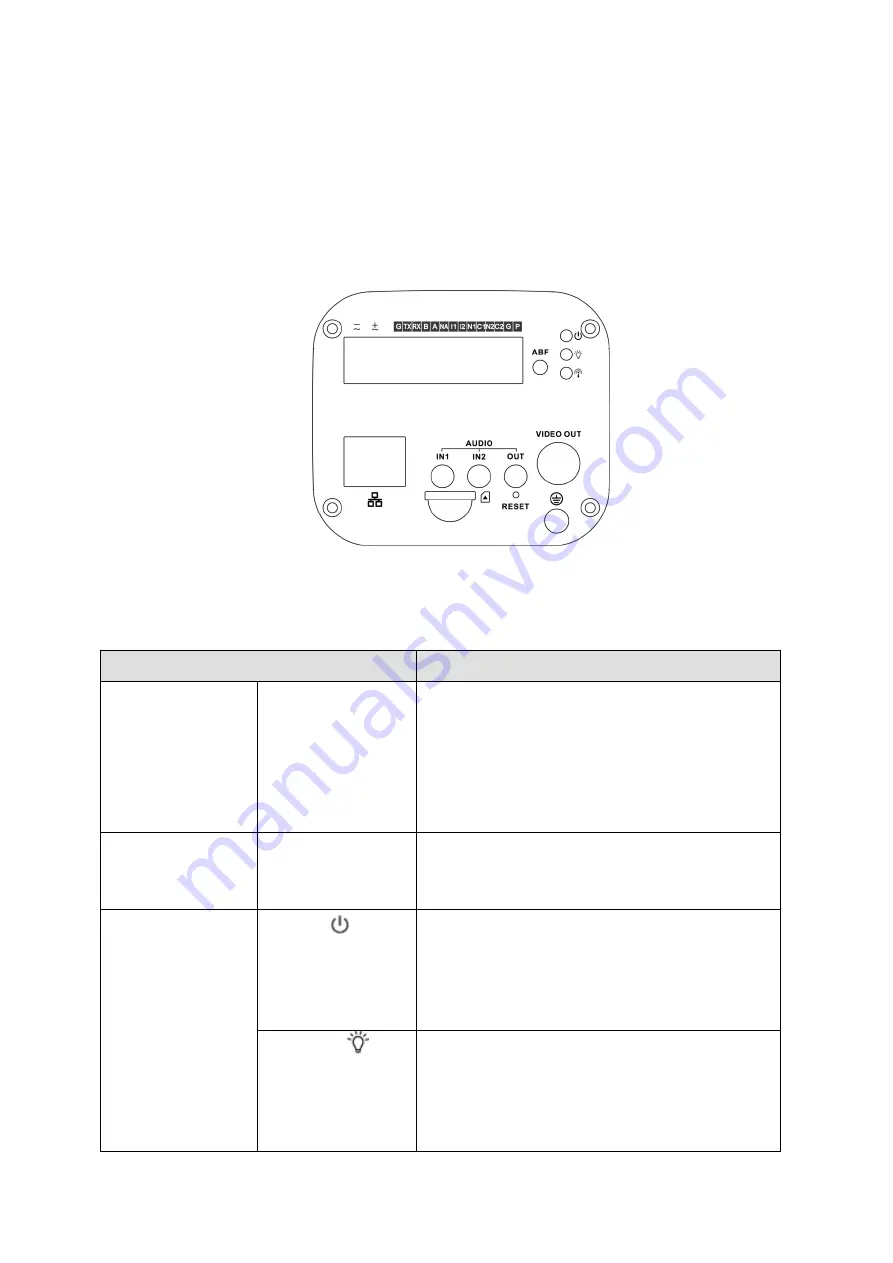
1
1 Device Structure
1.1 Rear Panel
Note:
The figure is for reference only, which is used to know the functions of the rear panel.
Different devices may have different structures of rear panel, please refer to the actual product
for more details. See Figure 1-1.
Figure 1-1
Please refer to the following sheet for detail information.
Port Name
Port Function
VIDEO OUT
Video output port
Output analog video signal. It can connect to
TV monitor to check image.
It can preview image via the DVR which
supports HDCVI when it outputs HDCVI
signal.
AC 24V
/
DC 12V
Power port
Able to input 12V DC or AC 24V power supply,
and support power supply at the same time
Indicator Light
Red light
System boots up-red light is normally on
System upgrades-red light flashes
System resets-green light is off, red light is
normally on.
Green light
Normal working status-green light is normally
on.
Display record status: recording-green light
flashes.


































