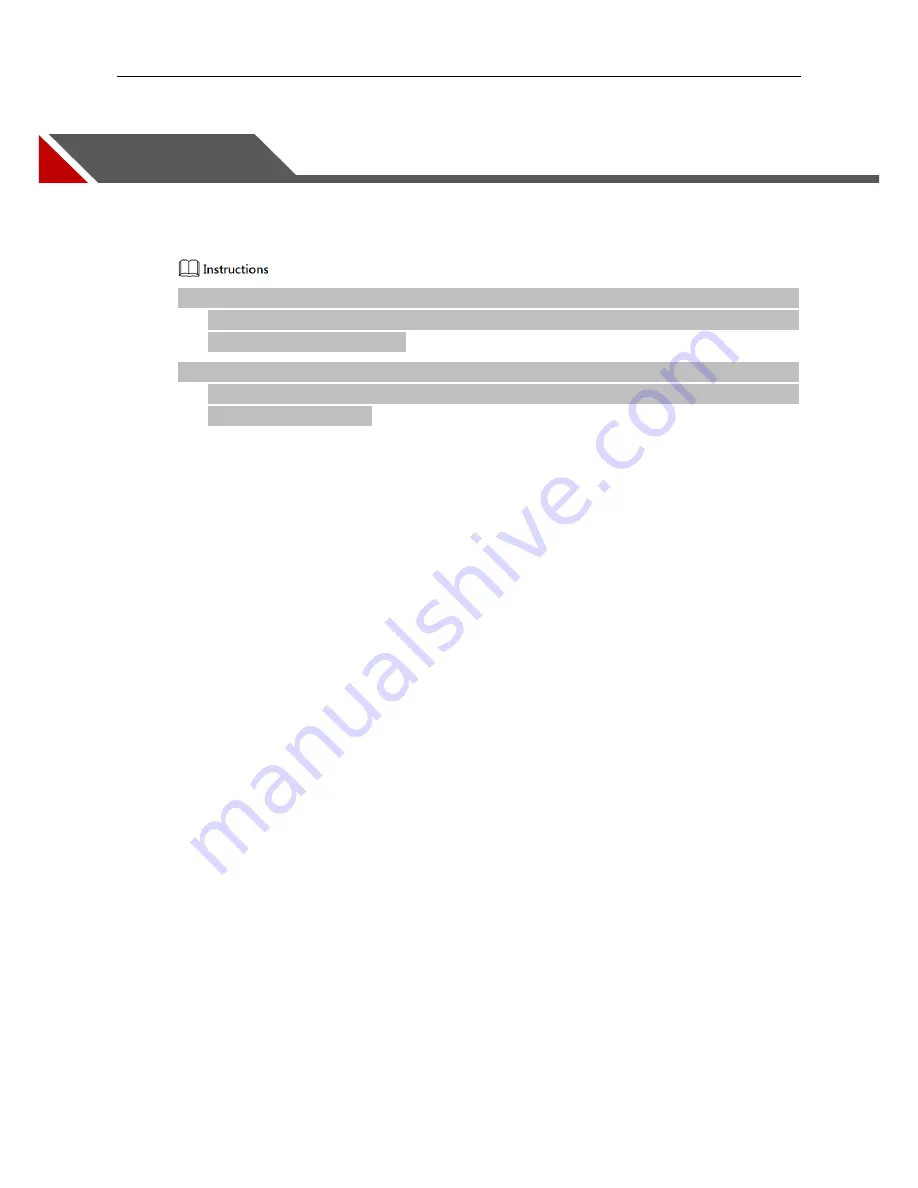
24
5
Main Function Description
This chapter mainly introduces function parameters related to industrial camera. Please refer to
"Properties" interface in MV Viewer for details of parameter information.
Industrial camera supports three user levels which are Beginner, Expert and Guru. The parameter
items in corresponding property interface of each level are slightly different. Please refer to No.9 in
Sheet 4-1 for user level selection.
The parameter items displayed in black indicate that the parameter can be changed or set. The
parameter items displayed in gray indicate that the parameter does not support change or setting in
the current operating mode.






























