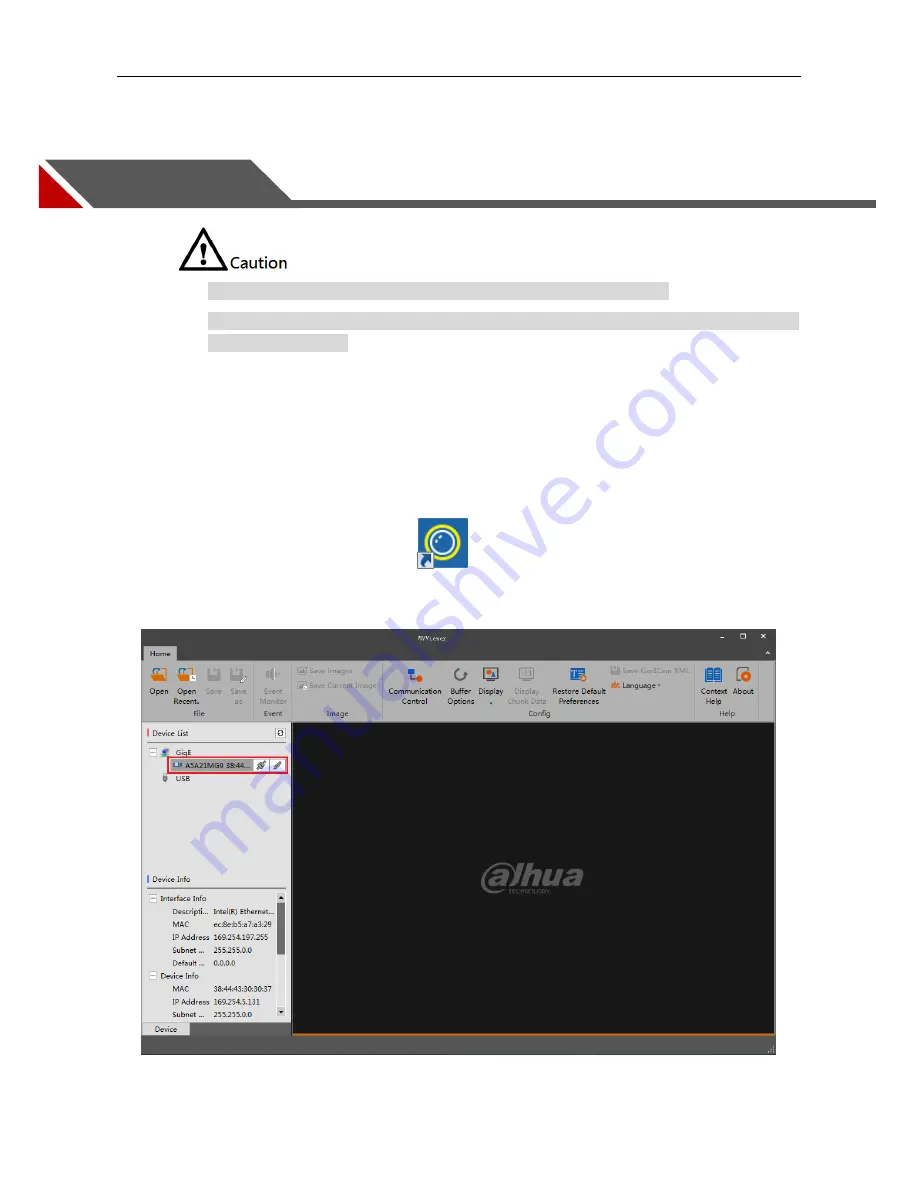
18
4
Network Settings
Please make sure that GigE area scan camera is properly connected to the PC.
Please install the application in the PC. If have any problems, please refer to “3.2 Software
Installation” for details.
When the camera is well connected with cables, the application installed can detect the online camera.
The camera can operate normally when the camera IP and the local computer IP are on the same
network segment.
The detailed steps for network settings are as follows:
Step1
Open software.
Double click desktop shortcut
, open client software. The software will auto detect all
the online devices, the interface is shown in Figure 4-1.
Figure 4-1
Software Interface






























