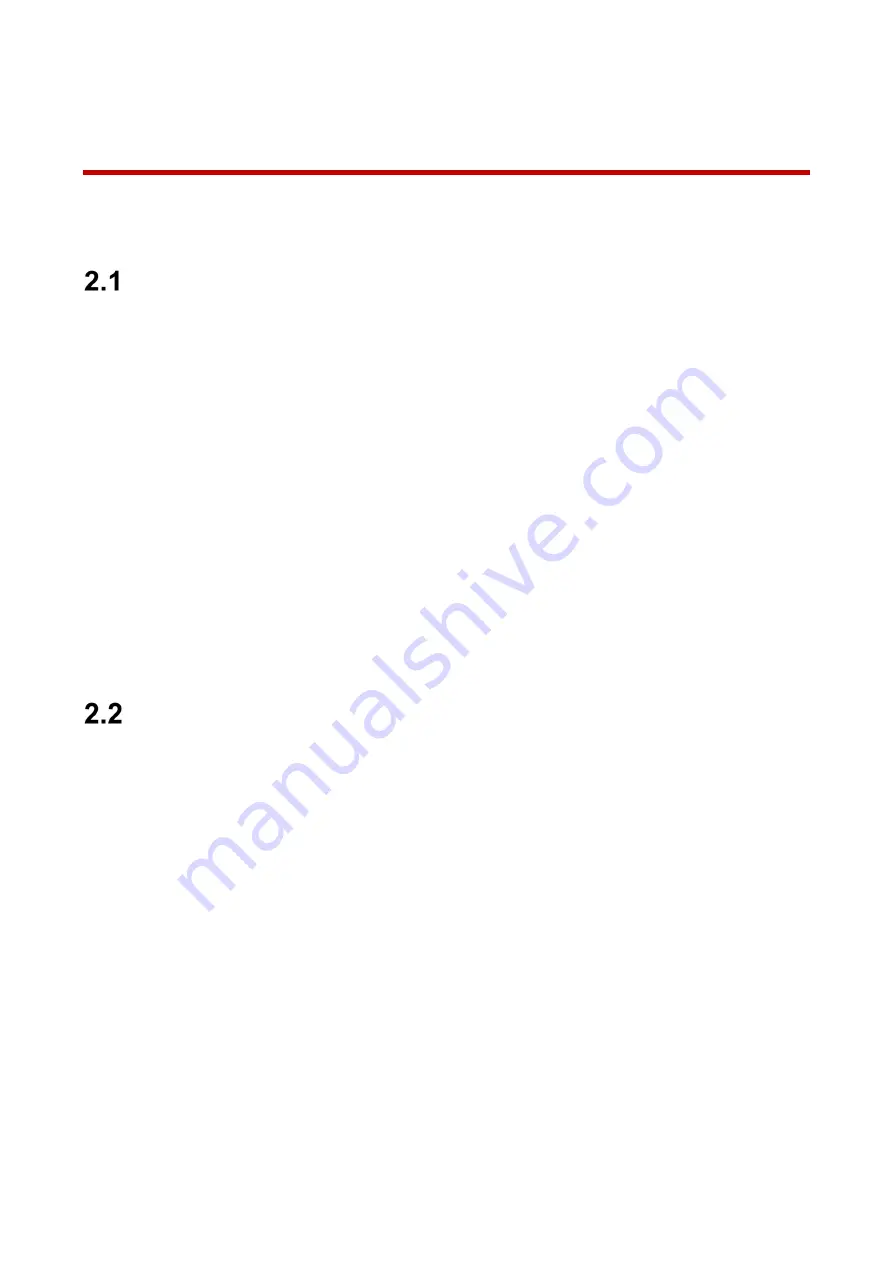
3
2
Installing the Camera
This section details installing the camera to a wall or to a ceiling. Note that the wall or ceiling
must be capable of supporting a minimum of three times the weight of the camera and a
bracket (if used).
Preparing for Installation
Make sure the mounting surface is strong enough to hold at least three times the total
weight of camera and mounting hardware.
Warning
: DO NOT connect the camera to the power supply during installation.
Warning
: For units intended to be installed outdoors: All wiring connecting to the unit must
be routed separately inside a different permanently earthed metal conduits (not supplied).
Warning
: Install external interconnecting cables in accordance to NEC, ANSI/NFPA70 (for
US application) and Canadian Electrical Code, Part I, CSA C22.1 (for CAN application)
and in accordance to local country codes for all other countries. Branch circuit protection
incorporating a 20 A, 2-pole Listed Circuit Breaker or Branch Rated Fuses are required as
part of the building installation. A readily accessible 2-pole disconnect device with a
contact separation of at least 3 mm must be incorporated.
Warning
: DO NOT remove the protective film from the dome until the installation is
complete to protect the dome from distortions from fingerprints, oil, grease or other
contaminants.
Note
: Dahua recommends attaching a “drip loop” (flex or hard conduit) during installation
to ensure condensation does not form in the mount or the conduit.
Unpacking
This equipment should be unpacked and handled with care. If an item appears to have
sustained damage during shipping, notify the shipper immediately.
Verify that all the parts listed below are included. If an item is missing, contact customer
support or your local representative.
The original packing carton is the safest container to transport the unit, in the event the unit
must be returned for service. Retain the carton and all shipping material for future use.
Summary of Contents for N42BD32
Page 17: ...6 2 5 2 Mounting to a Wall Cables through Camera Base Conduit...
Page 18: ...7 2 5 3 Adjusting the Lens Angle...
Page 23: ...12...










































