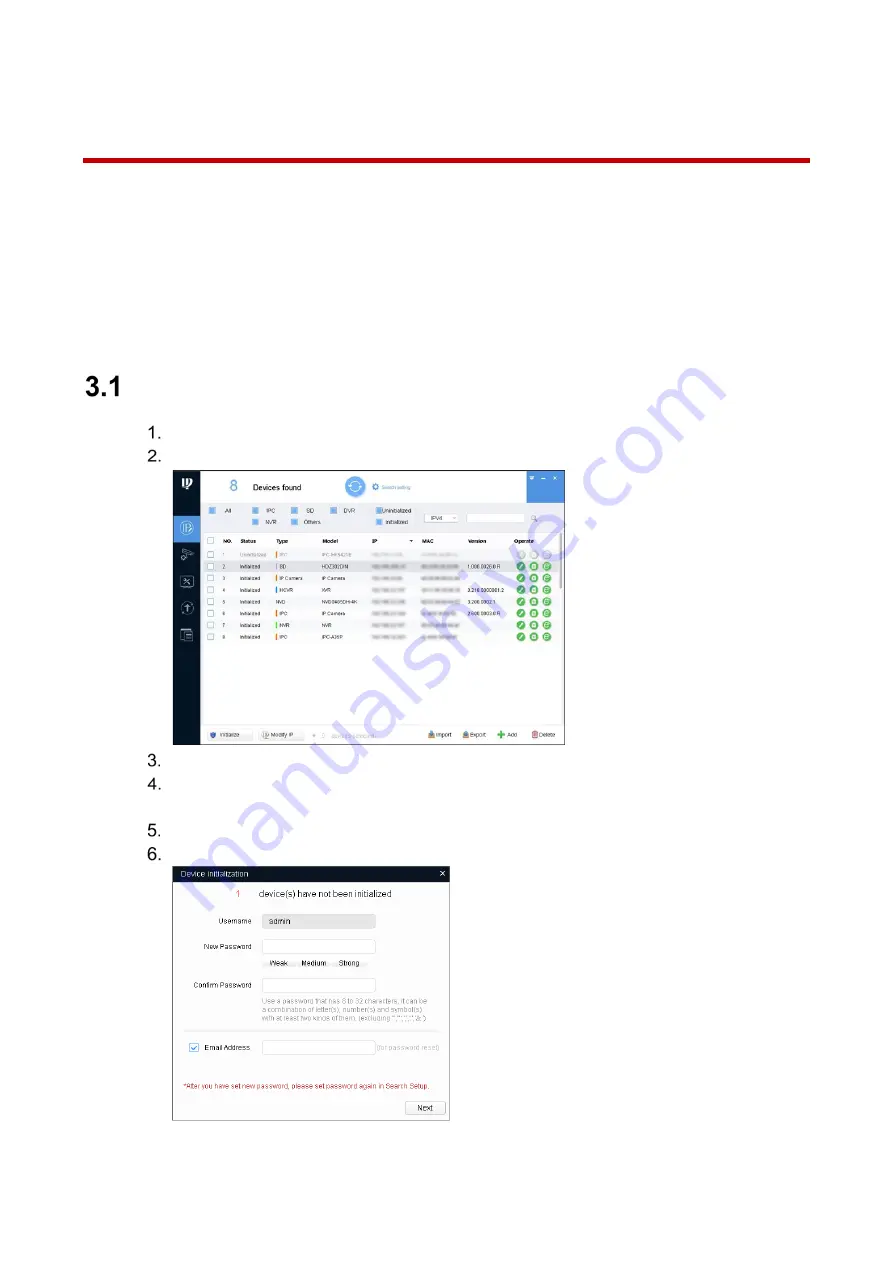
8
3
Network Configuration
Initialize the device configure the IP setting with the Dahua ConfigTool or via the device’s web
interface.
Device initialization is available on select models, and it is required at first use and after
device is being reset.
Device initialization is available only when the IP addresses of the device (192.168.1.108
by default) and the PC are on the same network segment.
The following figures and interfaces are for reference only, and the actual product shall
prevail.
Initializing the Device
Double-click the ConfigTool Icon on a PC to open the tool.
Click the IP Icon.
Click Search Setting.
Enter the start IP and end IP of the network segment in which you want to search devices,
and then click OK. All the devices found in the network segment are listed.
Select one or several devices with status Uninitialized, and then click Initialize.
Select the appropriate devices and click Initialize.
Summary of Contents for N42BD32
Page 17: ...6 2 5 2 Mounting to a Wall Cables through Camera Base Conduit...
Page 18: ...7 2 5 3 Adjusting the Lens Angle...
Page 23: ...12...




















