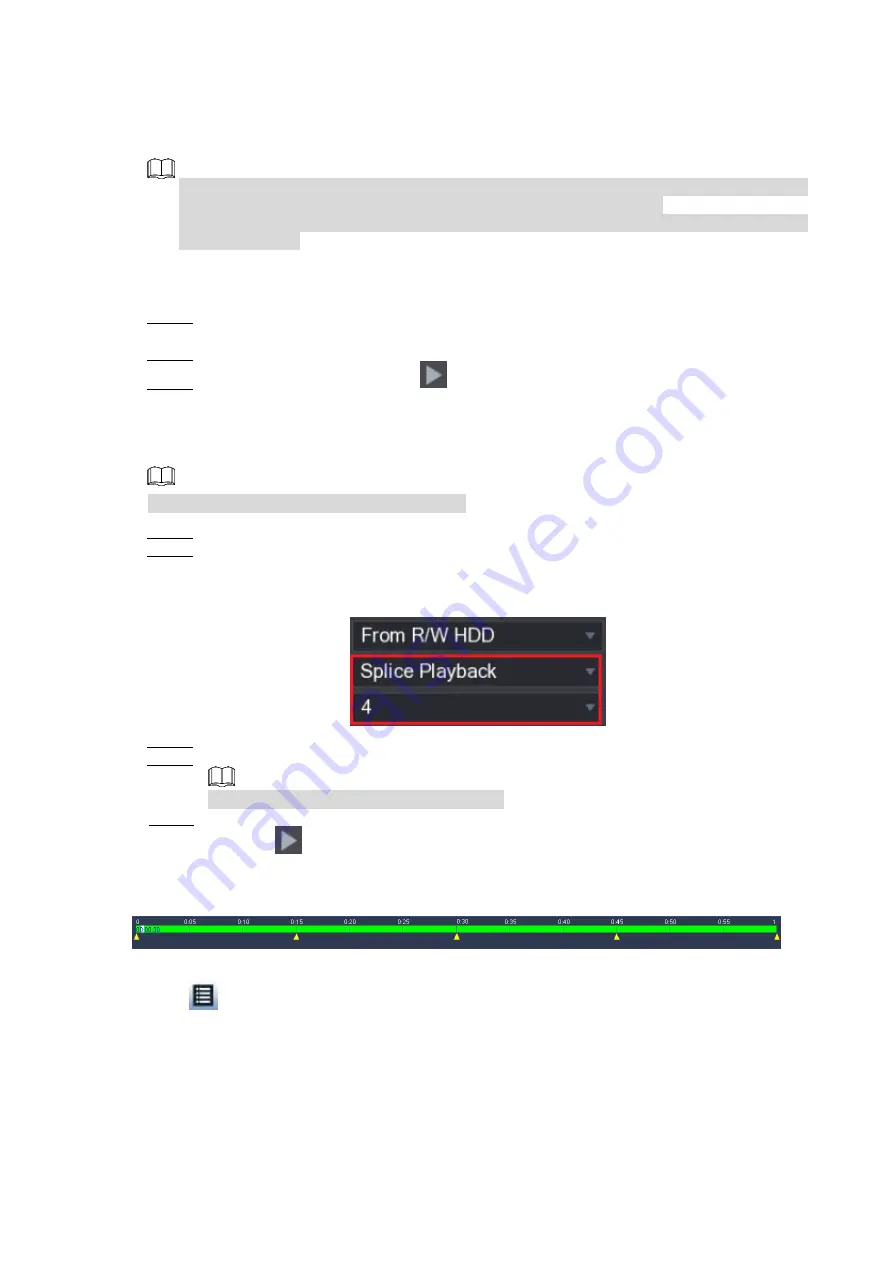
Local Basic Operation
155
Delete
Here you can check the mark information item you want to delete and then click Delete button,
you can remove one mark item.
After you go to the mark management interface, system needs to pause current playback.
System resume playback after you exit mark management interface.
If the mark file you want to playback has been removed, system begins playback from the
first file in the list.
4.6.5 Playback Image
Here you can search and play the image. Follow the steps listed below.
Step 1 Select
Main Menu > PLAYBACK
, or on the preview window right click mouse and then
click
Search
, you can go to the
Search
interface.
Step 2 At the top right corner, select image and then input playback interval.
Step 3 Select date and channel, click
to play.
4.6.6 Splice Playback
You can clip the recorded video files into splices and then play back at the same time to save
your time.
This function is for some series products only.
Step 1 Select
Main Menu > PLAYBACK
, the
PLAYBACK
interface is displayed.
Step 2 In the
Search Type
list, select
Splice Playback
; In the Split Mode list, select
4
,
9
, or
16
.
See Figure 4-99.
Figure 4-99
Step 3 In the
Calendar
area, select a date.
Step 4 In the
CAM NAME
list, select a channel.
Only single-channel supports this function.
Step 5 Start playing back splices. See Figure 4-100.
Click
, the playback starts from the beginning.
Double-click anywhere on the time bar, the playback starts from where you click.
Figure 4-100
.
4.6.7 File List
Click
, system displays file list. It displays the first channel of the record. See Figure 4-101.






























