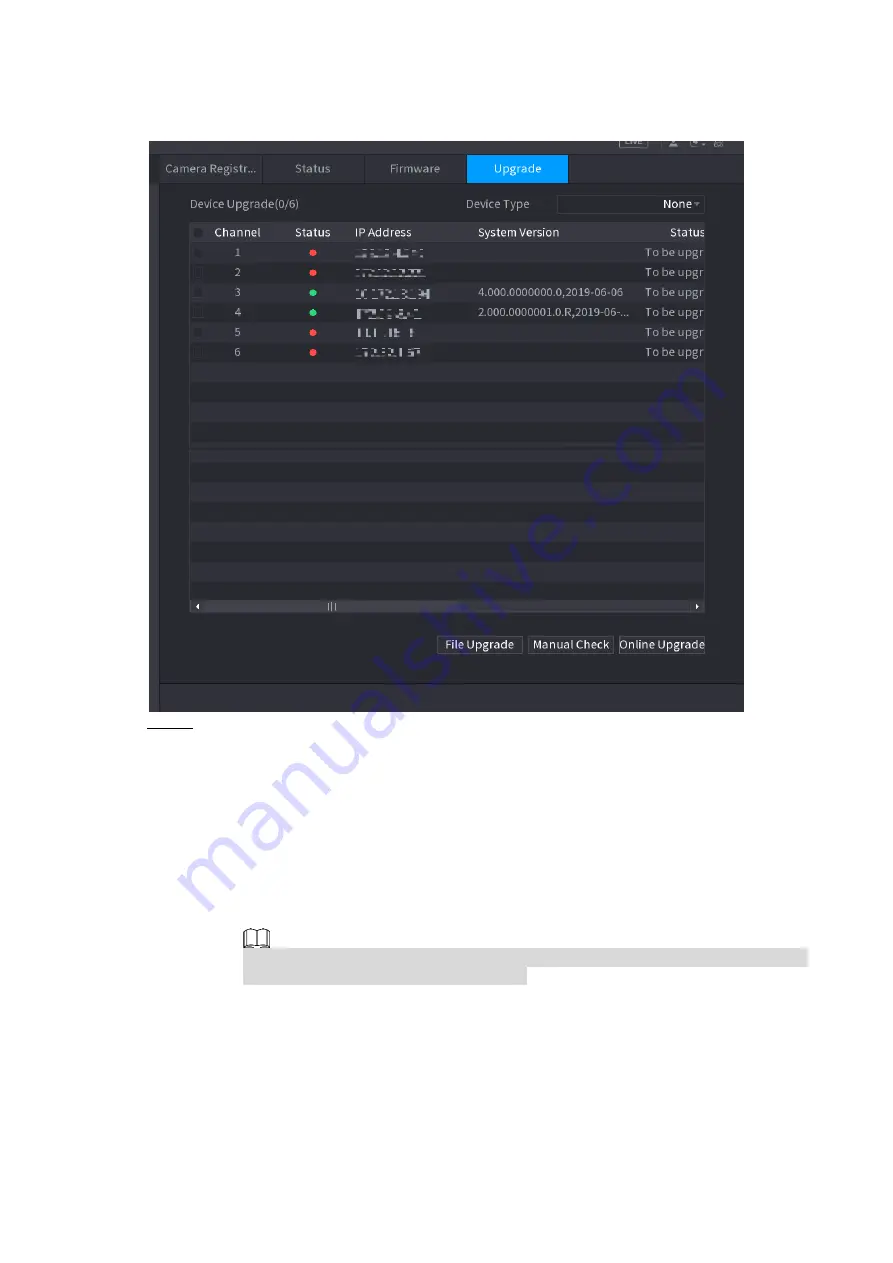
Local Basic Operation
122
The
Upgrade
interface is displayed.
Figure 4-59
Step 2 Update the firmware of the connected remote device.
Online Upgrade
1) Select a remote device and then click the
Detect
button on the right side, or check
a box to select a remote device and then click
Manual Check
.
System detects the new version on the cloud.
2) Select a remote device that has new version and then click online upgrade.
After successful operation, system pops up upgrade successful dialogue box.
File upgrade
1) Select a channel and then click
File Upgrade
.
2) Select upgrade file on the pop-up interface.
3) Select the upgrade file and then click
OK
button.
After successful operation, system pops up upgrade successful dialogue box.
If there are too much remote devices, select
Device Type
from the drop-down list
to search the remote device you desire.
4.2.8 Remote Device Info
4.2.8.1 Device Status
You can view the connection and alarm status of the corresponding channel.
Select
Main Menu > CAMERA > REGISTRATION > Status
, the
Status
interface is
displayed. See Figure 4-60. Refer to Table 4-15 for detailed information.






























