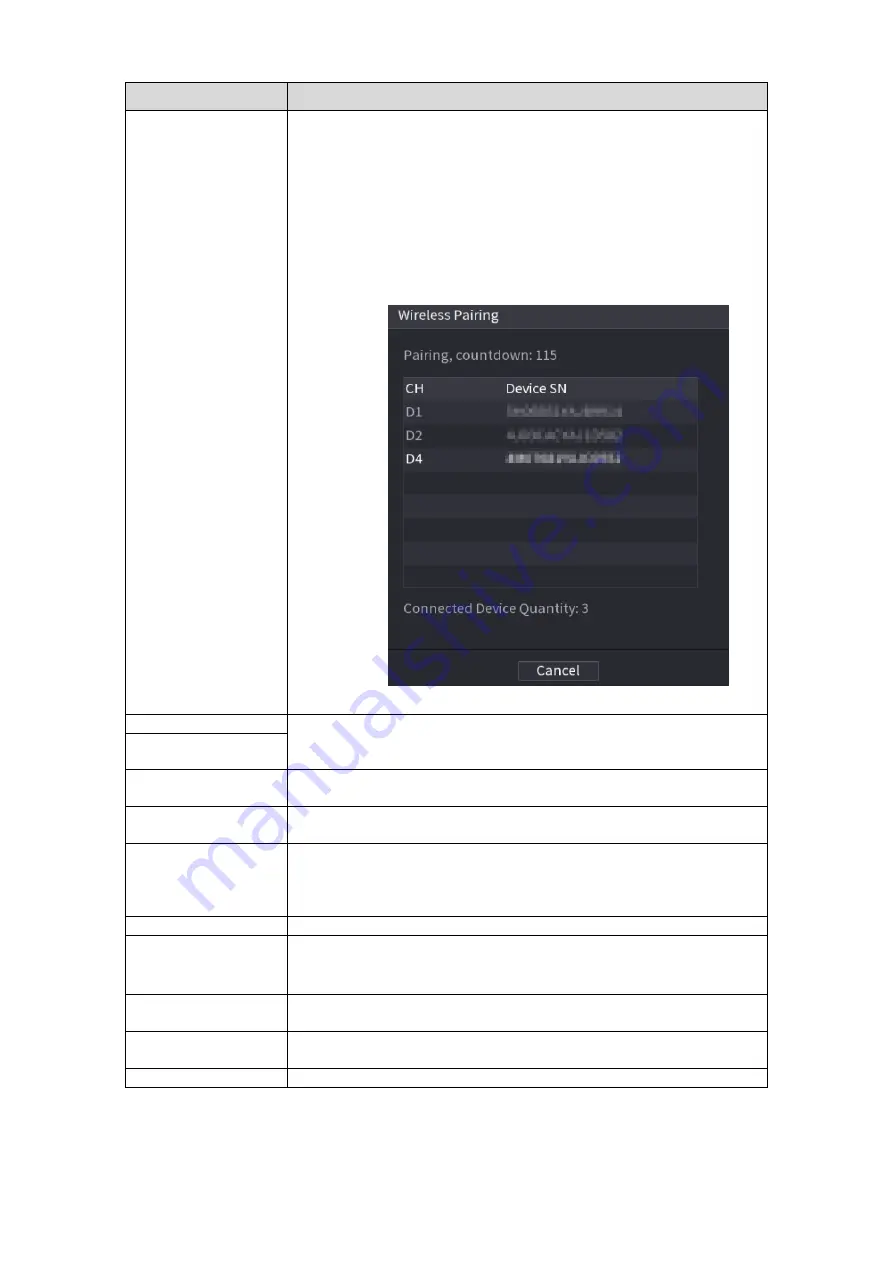
Local Basic Operation
132
Function
Description
Sequence
(
View
Layout
)
Set customized screen split mode and channels. For details, see
"4.3.4 Wireless Pairing
Right-click on the screen and select
interface is displayed. See Figure 4-70.
The device enters a 120 seconds pairing countdown.
You can see the video of the paired IPC after pairing is
successful.
Previous Screen
Click Previous Screen to go to the previous screen. For example, if
you are using 4-split mode, the first screen is displaying the
channel 1-4, click
Next screen
, you can view channel 5-8.
Next Screen
Camera Registration
Open the
CAMERA REGISTRATION
interface. For details, see
Wireless Paring
Right-click Wireless Paring to quickly add IPCs. For details, see
4.3.4
Manual
Select
Record
, you can
configure the recording mode as
Auto
or
Manual
, or stop the recording. You can also enable or
disable snapshot function
Select
Alarm Out
,
you can
configure alarm output settings.
Preview Mode
There are two modes: regular/AI mode.
Crowd Distribution
Select enable/disable to start/stop crowd distribution function.
Auto focus
Click to realize auto focus function. Make sure the connected
camera supports auto focus function.
Image
Click to modify the camera properties. For details, see "4.2.4
Image".
Sub Port
Click
Sub Port
, you can go to control the sub screen.
4.3.4
Wireless Pairing
Right-click on the screen and select
Wireless Paring
. The
Wireless Pairing
interface is displayed.






























