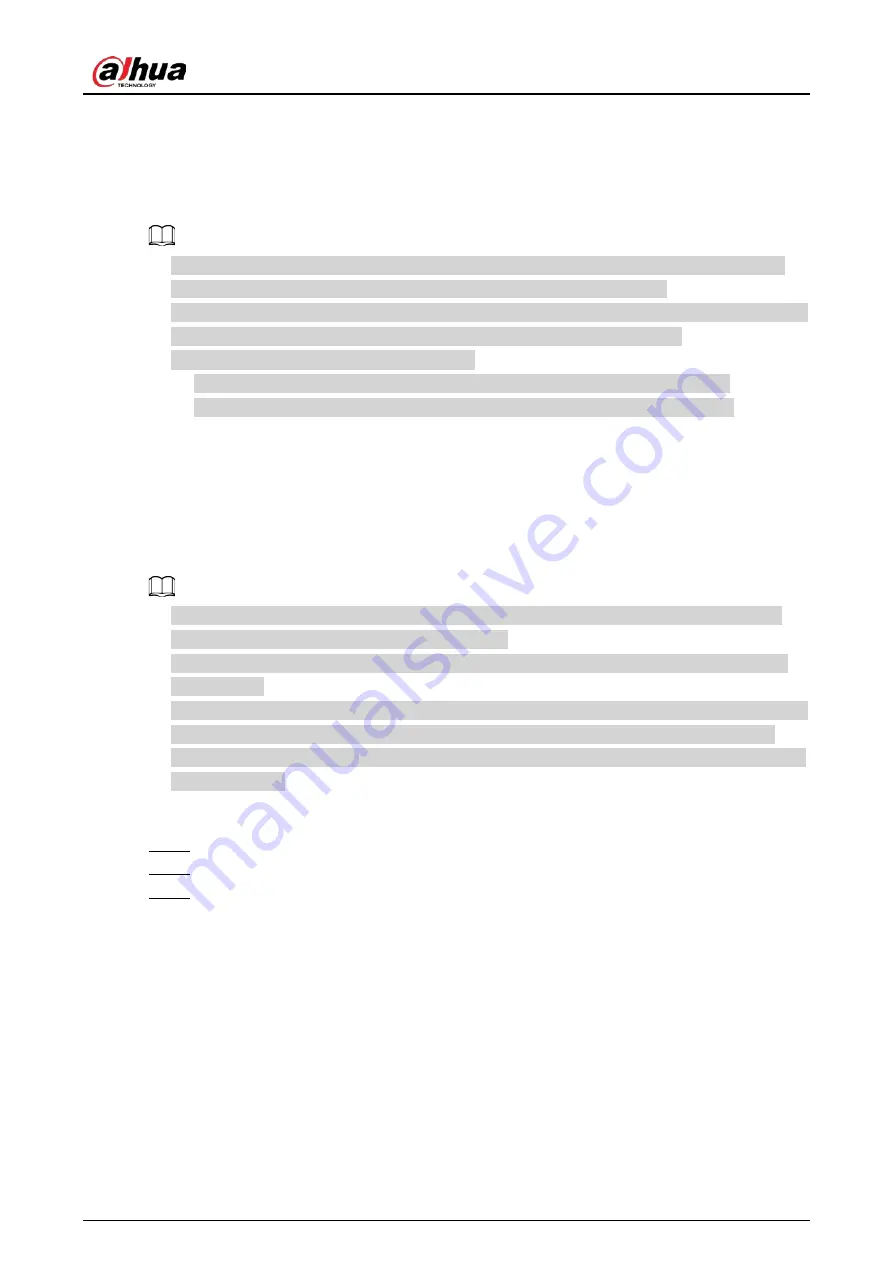
User's Manual
45
5 Local Configurations
Read the following notes prior to using the Device.
●
The figures in the Manual are used for introducing the operations and only for reference. The
actual interface might be different dependent on the model you purchased.
●
The Manual is a general document for introducing the product, so there might be some functions
described for the Device in the Manual not apply to the model you purchased.
●
Conventions for mouse operations on a menu.
◇
Click: On the menu, click the mouse once on an option to enter the option setting.
◇
Right-click: On any page, right-click the mouse once to return to the previous level.
5.1 Initial Settings
5.1.1 Booting Up
●
Ensure the input voltage corresponds to the power requirement of the Device. Power on the
Device after the power cable is properly connected.
●
To protect the Device, connect the Device with the power cable first, and then connect to the
power source.
●
To ensure the stable work of the Device and the external devices connected to the Device and to
prolong the HDD life, it is recommended to refer to the national related standard to use the
power source that provides stable voltage with less interference from ripples. UPS power source
is recommended.
Procedure
Step 1
Connect the Device to the monitor.
Step 2
Plug in the power cable to the Device.
Step 3
Press the power button to turn on the Device. The power indicator light is on.
On the connected monitor, the live view screen is displayed by default. If you turn on the
Device during the time period that is configured for recording, the system starts recording
after it is turned on, and you will see the icon indicating recording status is working in the
specific channels.
5.1.2 Initializing the Device
Background Information
When booting up for the first time, you need to configure the password information for
admin
(by
default).
Summary of Contents for DH-XVR Series
Page 1: ...AI Digital Video Recorder User s Manual ZHEJIANG DAHUA VISION TECHNOLOGY CO LTD V2 3 1...
Page 33: ...User s Manual 17 Figure 2 35 Fasten screws...
Page 110: ...User s Manual 94 Figure 5 50 Main menu...
Page 213: ...User s Manual 197 Figure 5 154 Smart search 4 Click the picture that you want to play back...
Page 218: ...User s Manual 202 Figure 5 160 Search results...
Page 307: ...User s Manual 291 Figure 5 263 Version 1 Figure 5 264 Version 2 Step 3 Click Apply...
Page 350: ...User s Manual 334 Figure 6 3 Legal information...
Page 378: ...User s Manual 362 Appendix Figure 7 7 Check neutral cable connection...
Page 384: ...User s Manual...






























