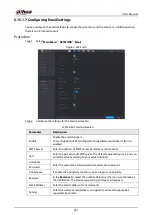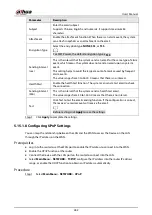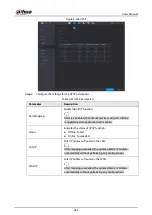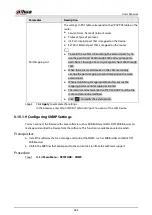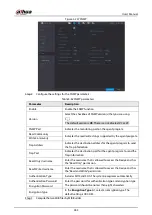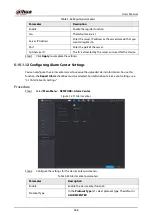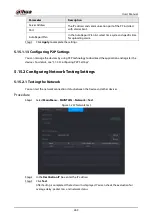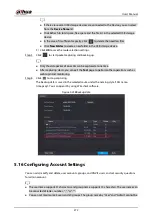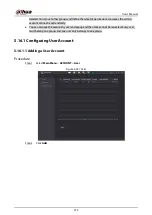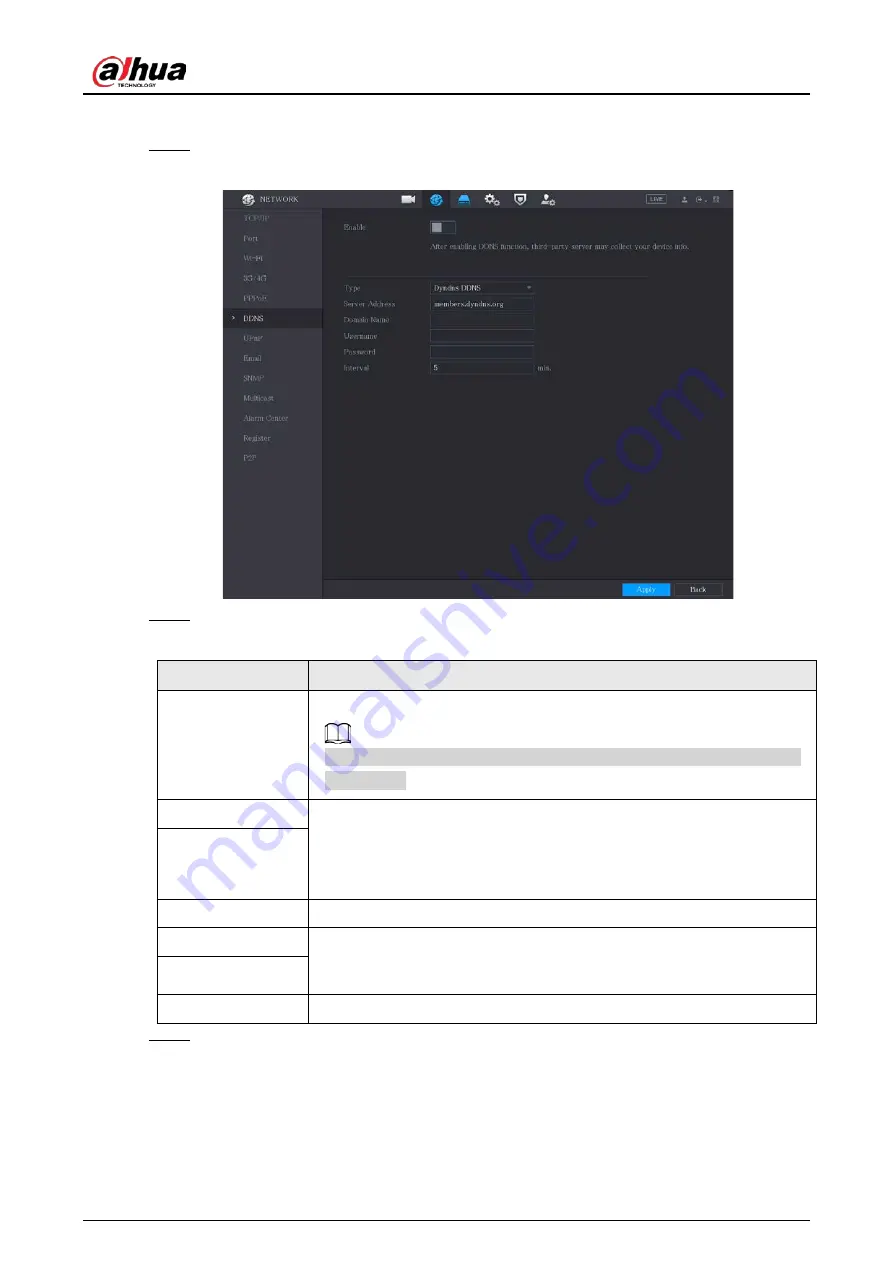
User's Manual
260
Procedure
Step 1
Select
Main Menu
>
NETWORK
>
DDNS
.
Figure 5-224 DDNS
Step 2
Configure the settings for the DDNS parameters.
Table 5-59 DDNS parameters
Parameter
Description
Enable
Enable the DDNS function.
After enabling DDNS function, the third-party might collect your Device
information.
Type
Type and address of DDNS service provider.
●
Type: Dyndns DDNS; address: members.dyndns.org
●
Type: NO-IP DDNS; address: dynupdate.no-ip.com
●
Type: CN99 DDNS; address: members.3322.org
Server Address
Domain Name
The domain name for registering on the website of DDNS service provider.
Username
Enter the username and password obtained from DDNS service provider.
You need to register (including username and password) on the website
of DDNS service provider.
Password
Interval
Enter the amount of time that you want to update the DDNS.
Step 3
Click
Apply
to complete the settings.
Enter the domain name in the browser on your PC, and then press
Enter
.
If the web page of the Device is displayed, the configuration is successful. If not, the
configuration is failed.
Summary of Contents for DH-XVR Series
Page 1: ...AI Digital Video Recorder User s Manual ZHEJIANG DAHUA VISION TECHNOLOGY CO LTD V2 3 1...
Page 33: ...User s Manual 17 Figure 2 35 Fasten screws...
Page 110: ...User s Manual 94 Figure 5 50 Main menu...
Page 213: ...User s Manual 197 Figure 5 154 Smart search 4 Click the picture that you want to play back...
Page 218: ...User s Manual 202 Figure 5 160 Search results...
Page 307: ...User s Manual 291 Figure 5 263 Version 1 Figure 5 264 Version 2 Step 3 Click Apply...
Page 350: ...User s Manual 334 Figure 6 3 Legal information...
Page 378: ...User s Manual 362 Appendix Figure 7 7 Check neutral cable connection...
Page 384: ...User s Manual...