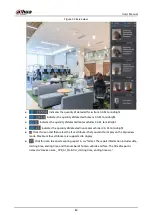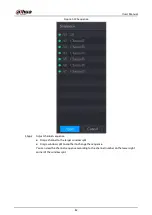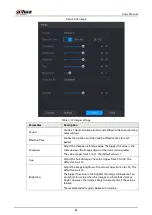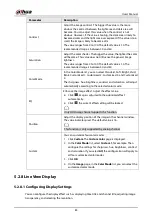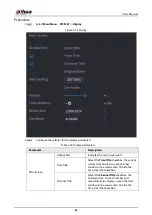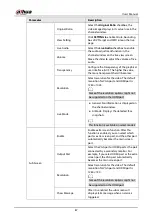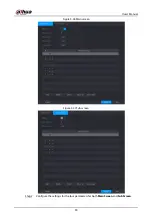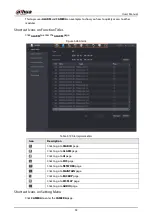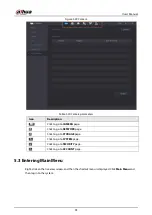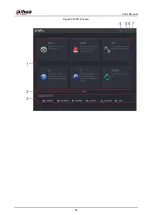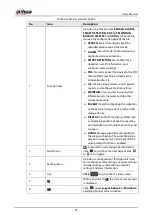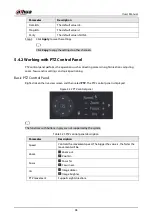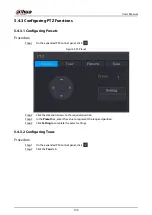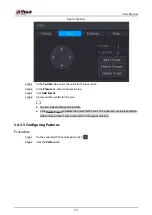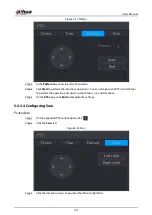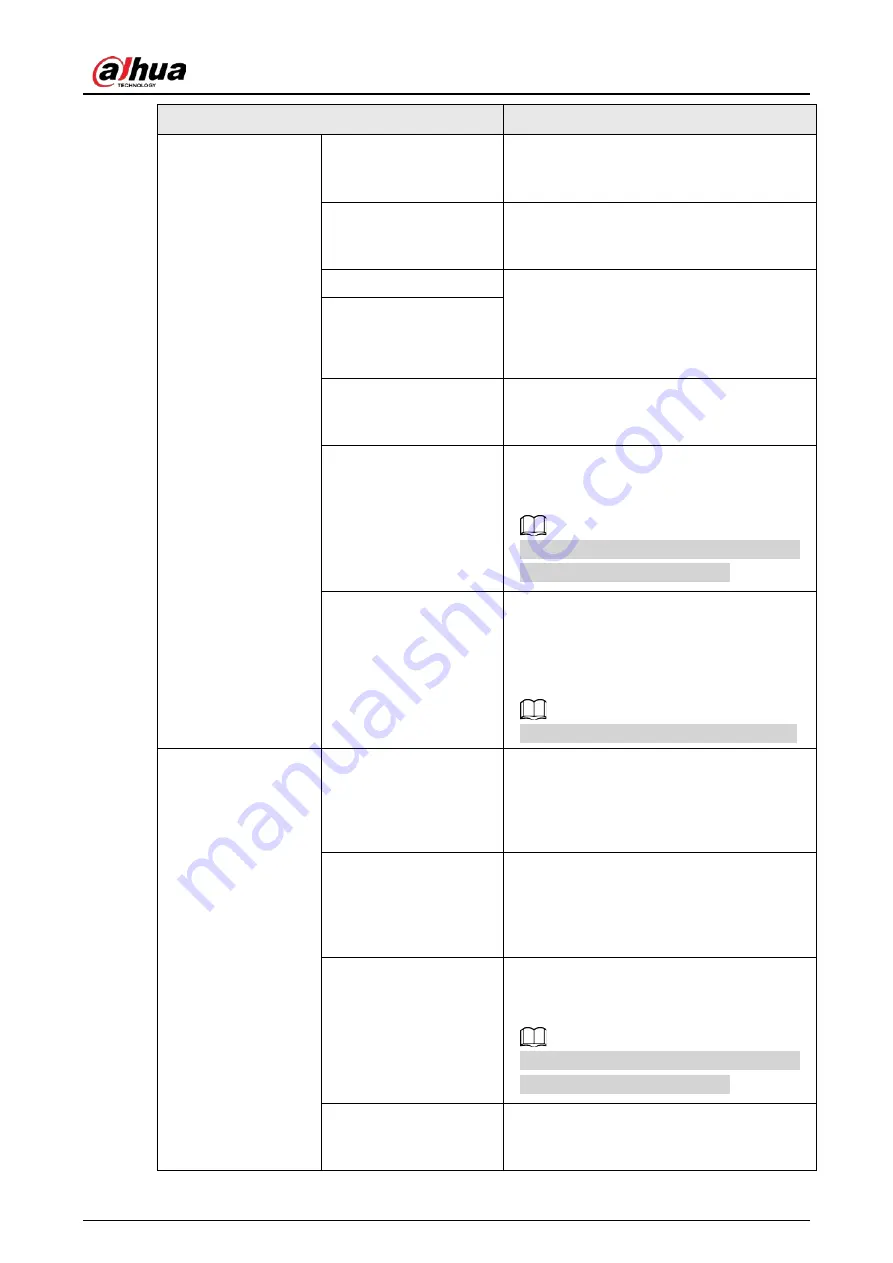
User's Manual
87
Parameter
Description
Original Ratio
Select the
Original Ratio
checkbox, the
video image displays in its actual size in the
channel window.
View Setting
Click
SETTING
to enable AI rule, bounding
box of IVS target and SMD rule on the live
page.
Live Audio
Select the
Live Audio
checkbox to enable
the audio adjustment function in the
channel window on the live view screen.
Move the slider to adjust the volume of live
audio.
Volume
Transparency
Configure the transparency of the graphical
user interface (GUI). The higher the value,
the more transparent the GUI becomes.
Resolution
Select resolution for the video. The default
resolution for VGA port and HDMI port is
1280 × 1024.
Some of the resolution options might not
be supported on the HDMI port.
Live Mode
●
General: No information is displayed on
the channel window.
●
AI Mode: Displays the detected face
snapshots.
This function is available on select models.
Sub Screen
Enable
Enable extra screen function. After this
function is enabled, you can select which
port as extra screen port, and the other port
automatically becomes the main screen
port.
Output Port
Select the VGA port or HDMI port as the port
connected by a secondary monitor. For
example, if you select HDMI port as the extra
screen port, the VGA port automatically
becomes the main screen port.
Resolution
Select resolution for the video. The default
resolution for VGA port and HDMI port is
1280 × 720.
Some of the resolution options might not
be supported on the HDMI port.
Show Message
After it is enabled, the sub screen will
display alarm message when an alarm is
triggered.
Summary of Contents for DH-XVR Series
Page 1: ...AI Digital Video Recorder User s Manual ZHEJIANG DAHUA VISION TECHNOLOGY CO LTD V2 3 1...
Page 33: ...User s Manual 17 Figure 2 35 Fasten screws...
Page 110: ...User s Manual 94 Figure 5 50 Main menu...
Page 213: ...User s Manual 197 Figure 5 154 Smart search 4 Click the picture that you want to play back...
Page 218: ...User s Manual 202 Figure 5 160 Search results...
Page 307: ...User s Manual 291 Figure 5 263 Version 1 Figure 5 264 Version 2 Step 3 Click Apply...
Page 350: ...User s Manual 334 Figure 6 3 Legal information...
Page 378: ...User s Manual 362 Appendix Figure 7 7 Check neutral cable connection...
Page 384: ...User s Manual...