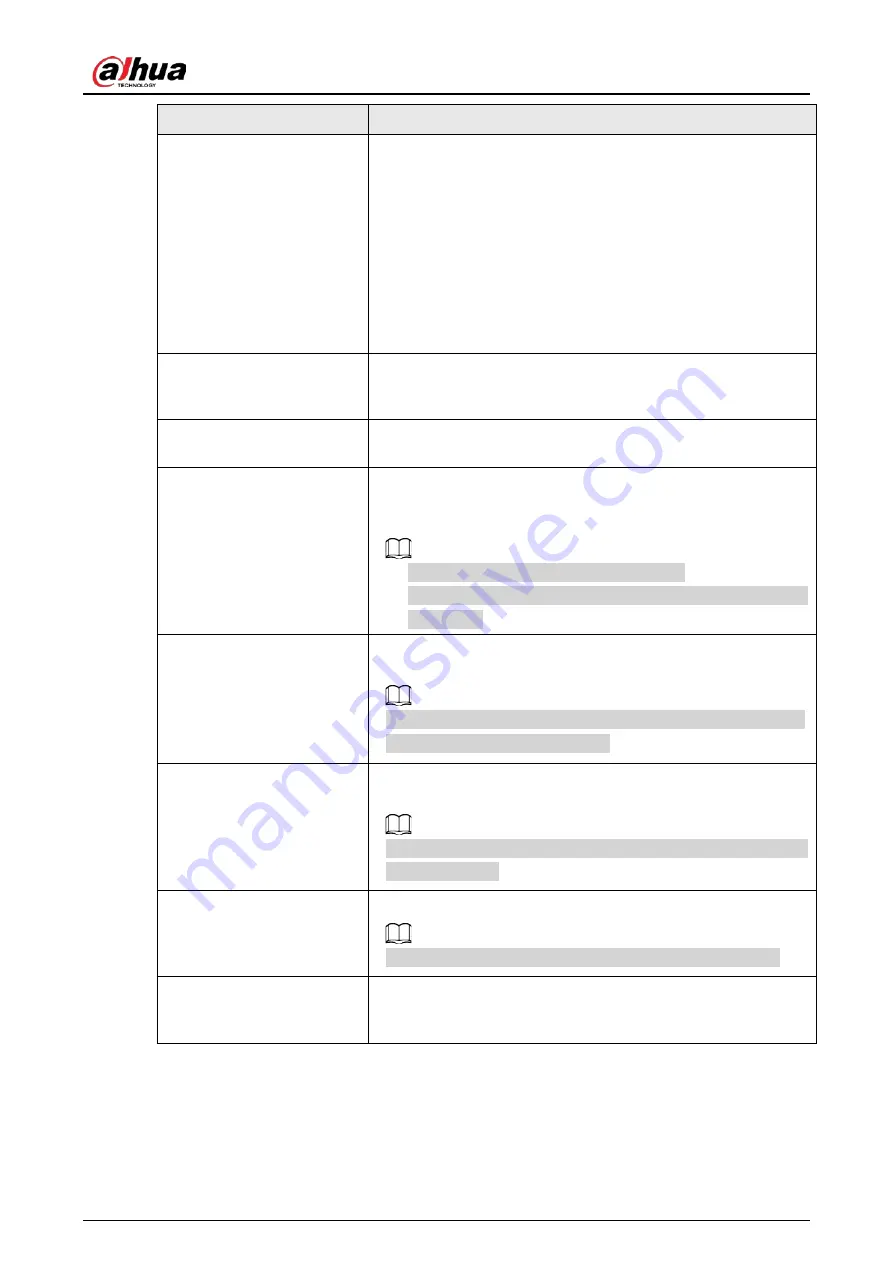
User's Manual
218
Parameter
Description
Alarm-out Port
Click
Setting
to configure the parameters.
●
General Alarm: Enable general alarm and select the alarm
output port.
●
External Alarm: Connect the alarm box to the Device and
then enable it.
●
Wireless Siren: Connect the wireless gateway to the Device
and then enable it.
When an alarm event occurs, the system links the peripheral
alarm devices connected to the selected output port.
Post-Alarm
Set a length of time for the Device to delay turning off alarm after
the external alarm is cancelled. The value ranges from 0 seconds
to 300 seconds. If you enter 0, there will be no delay.
Show Message
Select the
Show Message
checkbox to enable a pop-up alarm
message in your local host PC.
Report Alarm
Select the
Report Alarm
checkbox to enable the system to
upload the alarm signal to the network (including alarm center)
when an alarm event occurs.
●
This function is available on select models.
●
The corresponding parameters in the alarm center should be
configured.
Send Email
Select the
Send Email
checkbox to enable the system to send an
email notification when an alarm event occurs.
To use this function, make sure the email function is enabled in
Main Menu
>
NETWORK
>
.
Record Channel
Select the channel(s) that you want to record. The selected
channel(s) starts recording after an alarm event occurs.
The recording for intelligence event and auto recording function
must be enabled.
PTZ Linkage
Click
Setting
to display the PTZ page.
To use this function, the PTZ operations must be configured.
Post Record
Set a length of time for the Device to delay turning off recording
after the alarm is cancelled. The value ranges from 10 seconds to
300 seconds.
Summary of Contents for DH-XVR Series
Page 1: ...AI Digital Video Recorder User s Manual ZHEJIANG DAHUA VISION TECHNOLOGY CO LTD V2 3 1...
Page 33: ...User s Manual 17 Figure 2 35 Fasten screws...
Page 110: ...User s Manual 94 Figure 5 50 Main menu...
Page 213: ...User s Manual 197 Figure 5 154 Smart search 4 Click the picture that you want to play back...
Page 218: ...User s Manual 202 Figure 5 160 Search results...
Page 307: ...User s Manual 291 Figure 5 263 Version 1 Figure 5 264 Version 2 Step 3 Click Apply...
Page 350: ...User s Manual 334 Figure 6 3 Legal information...
Page 378: ...User s Manual 362 Appendix Figure 7 7 Check neutral cable connection...
Page 384: ...User s Manual...






























