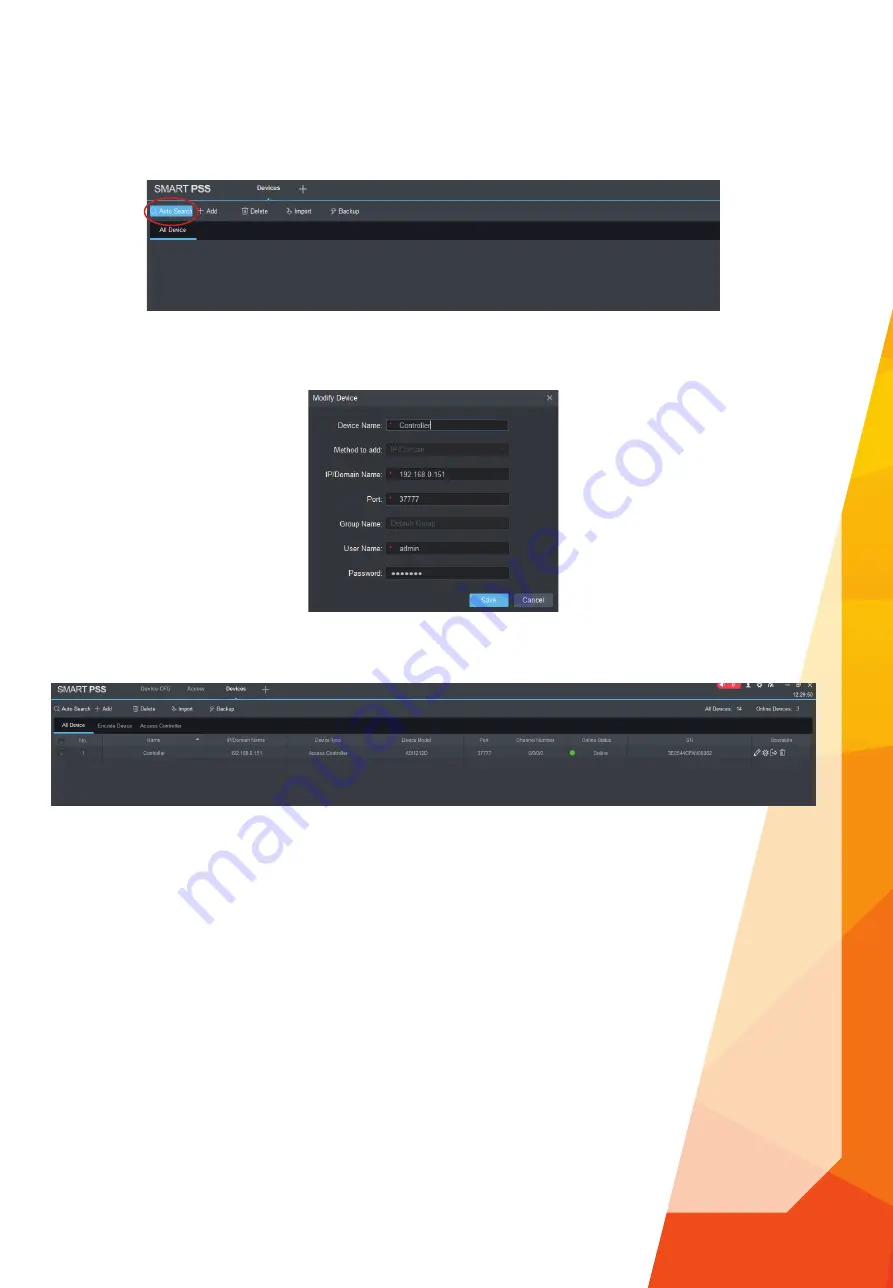
9
To add a controller, click the
Add
button.
Enter the connection details for the controller such as IP address, Username & Password, the default port number is 37777,
click
Save
to store the connection details.
The added controller should now show in the device list with the current status as online.
Adding a Controller
Note: If the device is not found, please refer to page 6.




















