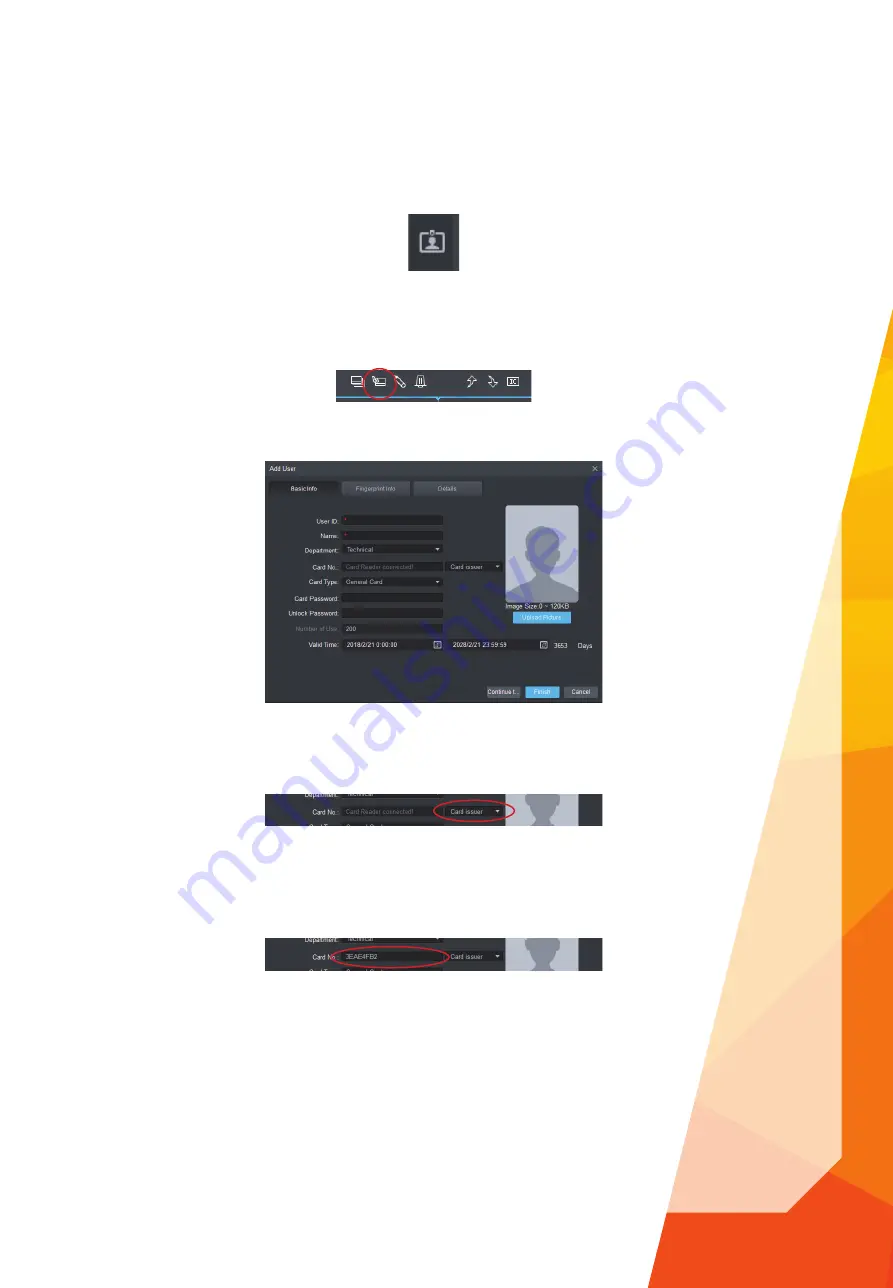
11
Users can be added to the system and access levels assigned with the Access section of the SmartPSS software. To add a new
user follow the steps below.
Enter the user menu by clicking on the
User Menu
icon .
To add a user click the new user button at the top of the SmartPSS interface.
Input the users details including ID, name, department, password and valid date range. The ID fi eld is a unique ID given to each
user, no two users can share the same ID.
When adding a Mifare card or fob to a user, fi rst connect the ASM100 enrolment reader to the computer via USB. Alternatively, any
card readers connected to the controller can be used to scan a user card for enrolment purposes. To choose the type of reader
to be used, select a reader device from the
Card Issuer
dropdown box.
Once the
Card No
fi eld shows the message: “Card Reader Ready”, the users card can be scanned which will assign the unique
card ID to the user. Left click the
Card No
fi eld, an audilble tone can be heard. Place the card over the reader, another audible
tone can be heard which confi rms the reader has scanned the card successfully. The unique card ID is now displayed in the
Card
No
fi eld.
Users can be organised by department, to add a new department right click the area in the left window pane and select
Add
Department
. Enter a name for the department and click
Save.
Adding Users




















