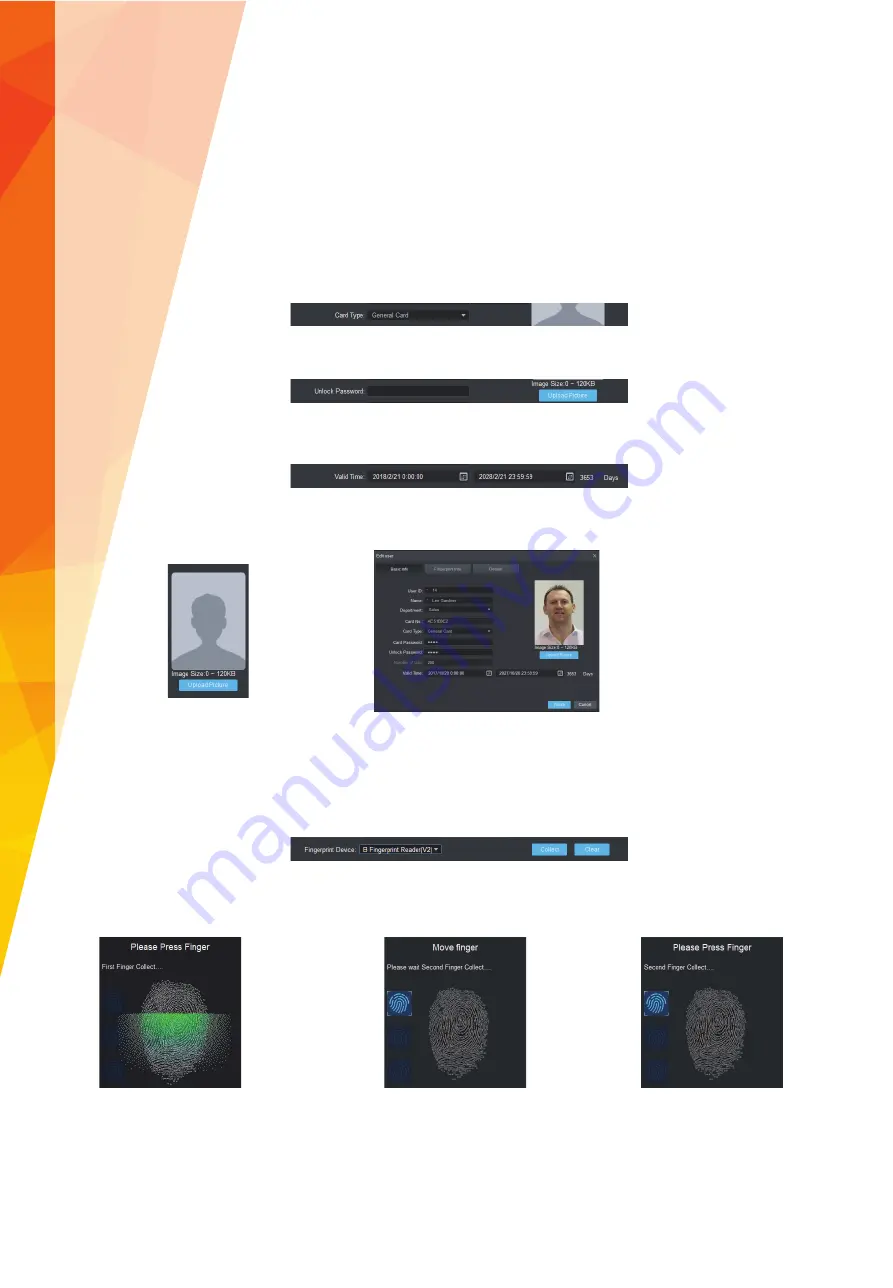
12
Tel: +44 (0)1457 874 999 | Fax: +44 (0)1457 829 201 | Email: [email protected] | Online: www.cop-eu.com
Select the card type from the dropdown box, there are multiple types available:
If using keypad entry, enter an unlock password for the new user. Passwords must be numerical and a maximum of 6 digits.
General
Standard User
VIP
VIP User
Guest
Temporary User, when used a limit can be set to how many times the
card can be used
Patrol
Used for patrol logging without unlocking doors
Blacklist
Used to alert when a specifi c user accesses an area
Duress
A secondary card given to a user in case of duress. When
scanned an alert can be triggered
Enter how long the new user is required access. A permanent user could be given a number of years, whereas an agency or
temporary contract user could only be given a period of months or weeks.
If required an image of the user can be uploaded to the Smart PSS software. This image will then appear along with the user details
in the access console when the user accesses a given area.
If using biometric fi ngerprint readers, select the
Fingerprint Info
tab to add a user fi ngerprint.
In the
Fingerprint Device
dropdown box, select the fi ngerprint reader that will be used to add the users fi ngerprint. This can be the
ASM102-V2 USB reader or a fi ngerprint reader that is part of the system.
Click the Collect button to start recording the users fi ngerprint and follow the onscreen prompts.
1. Place fi nger on fi ngerprint sensor
2. Remove fi nger
3. Place fi nger on fi ngerprint sensor






































