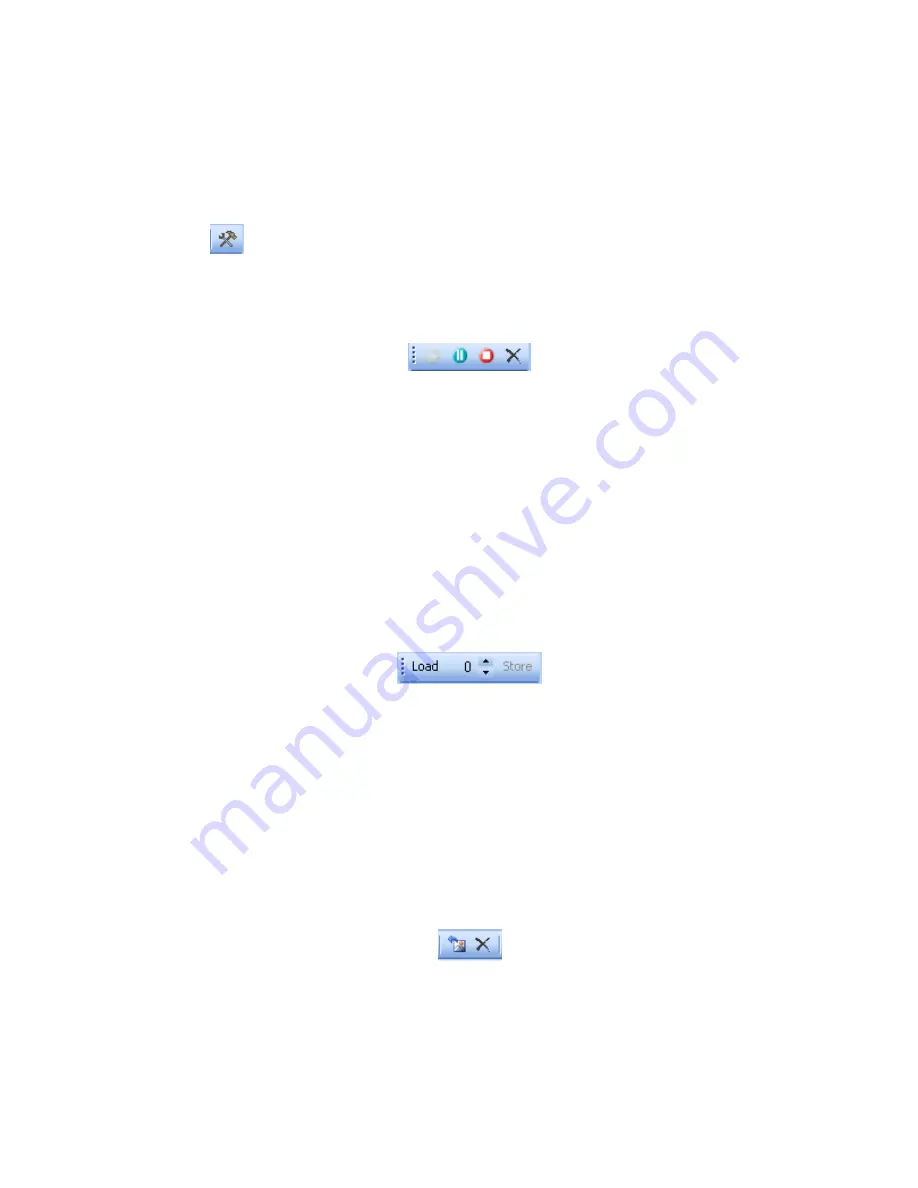
Camera Controls-
There are many camera controls and each of them is accessible via the
software, either through a Toolbar, a Toolbox, or both.
Toolbars-
Provides quick access to the most common functions for convenience and to
allow users to close the Toolbox for a maximum video display area.
Toolbox-
Each camera function has its own toolbox that allows additional control.
These toolboxes can be minimized or turned off by the Toolbox button to allow additional
room within the software window to display video.
•
Camera Toolbar-
Allows the camera to either Start, Pause, Stop, or Disconnect.
o
Start-
Connects the camera and begins live video display and camera control.
o
Pause-
Freezes the current image until camera is un-paused.
o
Stop-
Stops the video image, but maintains connection to the camera.
o
Disconnect-
Totally disconnects the connection to the camera.
•
Camera Memory Presets Toolbar-
The camera is capable of storing (Store) and
recalling (Load) individual camera presets for all of the cameras’ settings. Memory
Preset 0 is reserved for a factory default preset and cannot be overwritten, however
Presets 1 through 15 are available. Just setup the camera and set the Preset number
to the desired preset, then click the Store button. To load specific stored settings, just
set the Preset number to the desired preset and click Load. When an unused preset
is recalled, the camera merely ignores the recall and retains the current settings.
•
TWAIN Interface Toolbar-
Exponent has a TWAIN interface that allows transfer of a
camera image to another software application. When another program selects the
Excel TWAIN interface and acquires a picture, the Exponent software opens and
allows camera control via the Exponent software and video transfer to the requesting
application.
During software installation, a TWAIN data source was added to the
“Windows/TWAIN32” directory. Any TWAIN compliant software application you may
be using can use the driver to capture images directly into the application. TWAIN
compliant applications usually provide an “Import” feature for capturing images from
cameras or scanners. Simply select the “Dage Excel Twain Data Source” device in
the TWAIN source menu of “Available Devices” in your application.
o
TWAIN Transfer-
Transfers the video image in Exponent to the requesting
application.
o
TWAIN Close-
Closes the TWAIN Interface between Exponent and the
requesting application.
20
















































