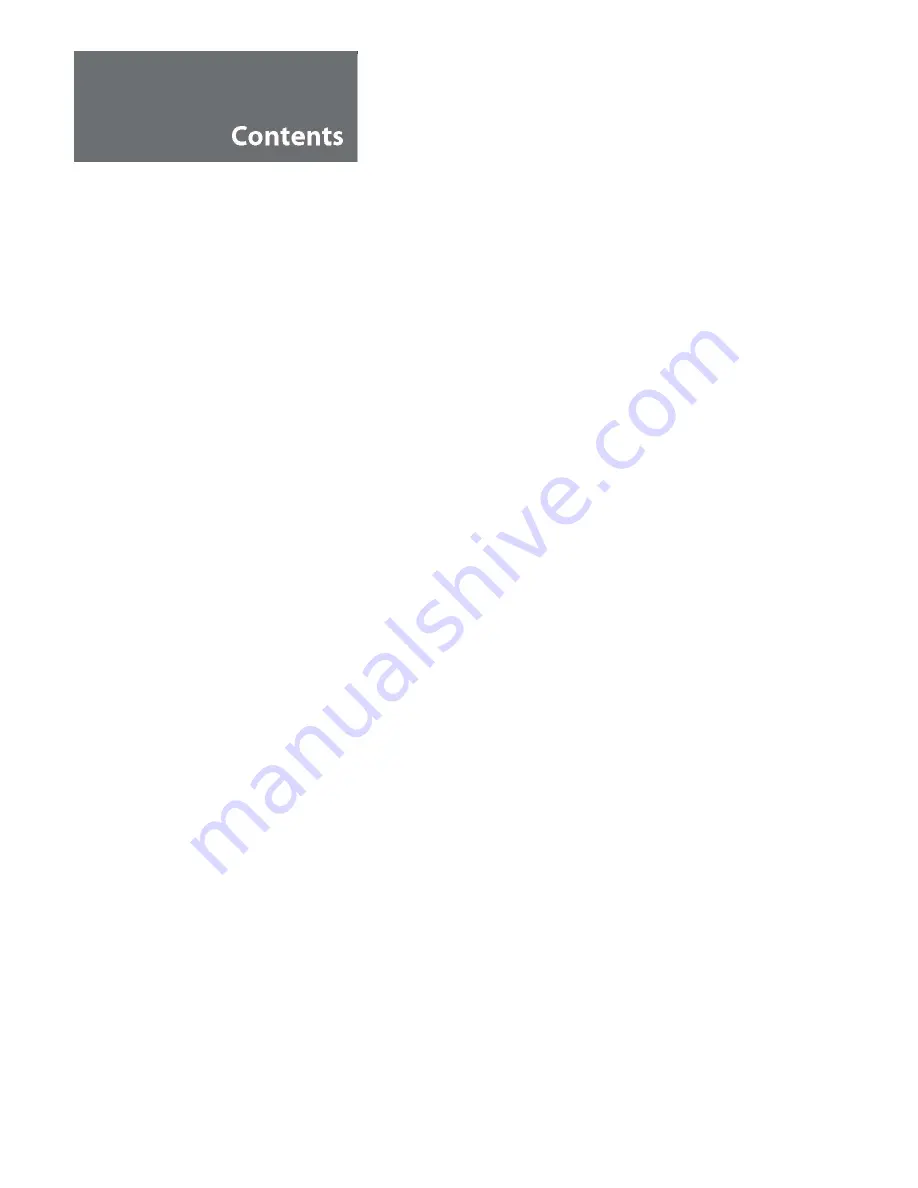
Important Safeguards ………………………………………………………………………………...
1
Supplied Accessories …………………………………………………………………………………
2
Functional Overview ………………………………………………………………………………….
… Connecting & powering up ………………………………………………………………………..
… Connecting the LCD TV monitor …………………………………………………………………
3
4
5
Preparation
… Remote Controller …………………………………………………………………………………
6
… Operation & Adjustment …………………………………………………………………………..
7
… Connecting external equipment ………………………………………………………………….
8
Start Up
… Menu Installation – Key Process for
TV mode
…………………………………………………
… - Install > Auto search ……………………………………………………………………………..
… - Install > Edit Channel …………………………………………………………………………....
… - Install > Manual Tuning …………………………………………………………………………
… - Install > Fine tune ………………………………………………………………………………..
… - Picture ……………………………………………………………………………………………..
… - Feature ……………………………………………………………………………………………
… - Sound ……………………………………………………………………………………………..
… Menu Installation – Key Process for
PC mode
………………………………………………
… - Colour ……………………………………………………………………………………………..
… - Picture ……………………………………………………………………………………………..
… - Function > Auto Adjust …………………………………………………………………….…….
… - OSD Menu ………………………………………………………………………………………..
… - Misc …………………………………………………………………………………………….….
… - Sound ……………………………………………………………………………………………..
9
9
10
11
12
12
12
13
14
14
14
14
15
15
15
Wall/Arm Mounting ……………………………………………………………………………………
16
Troubleshooting ……………………………………………………………………………………….
17
Specifications ………………………………………………………………………………………….
19





































