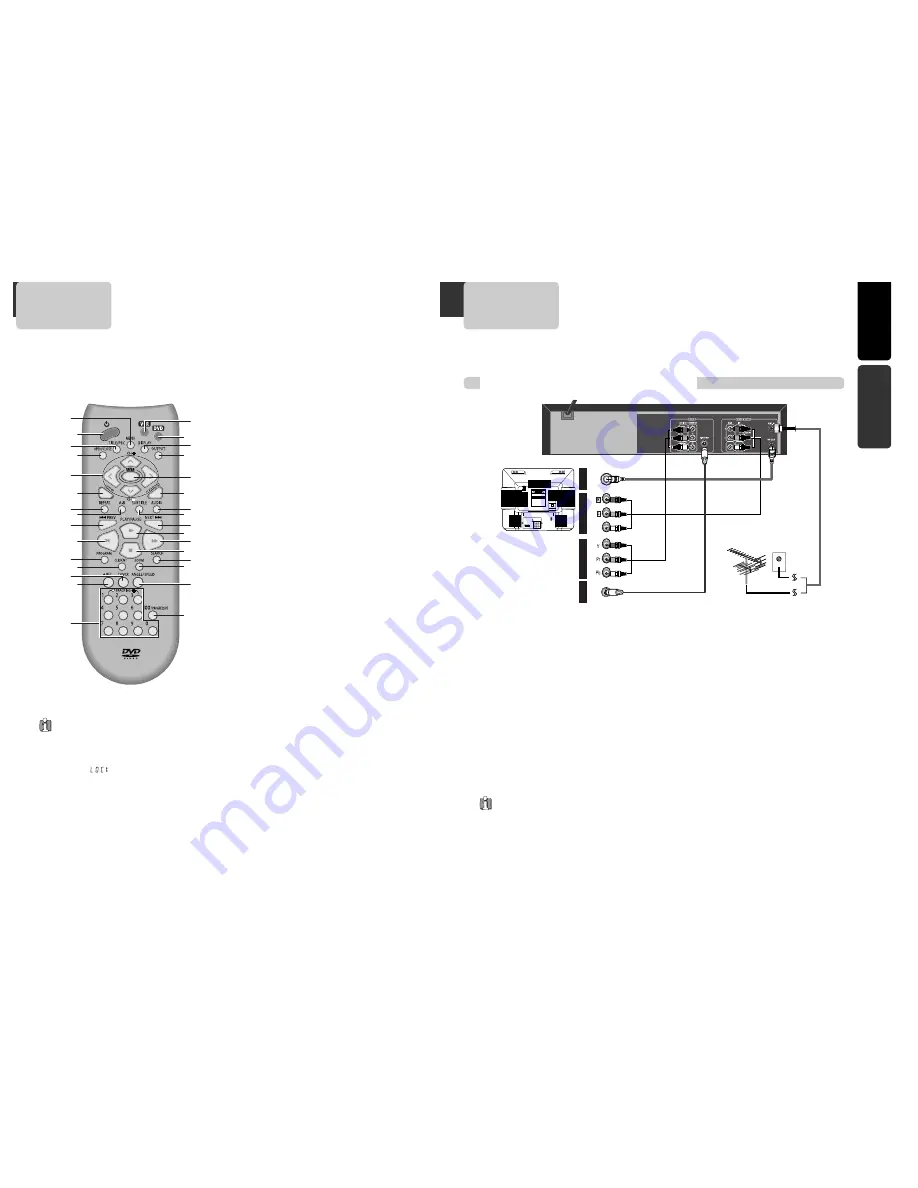
11
PRODUCT
INFORMA
TION
INST
ALLA
T
ION
10
Remote Control
6
@
#
!
$
%
^
&
*
(
)
1
2
3
4
5
7
8
9
0
“
‘
+
=
Q
q
W
w
E
e
R
!
[DVD]
MENU button
@
POWER button
#
[DVD]
TITLE /PBC button
$
[DVD]
OPEN/CLOSE button,
[VCR]
EJECT button
%
[DVD, VCR]
MOVE/SELECT in OSD,
[VCR]
Channel
Up/Down button
^
SETUP button
&
[DVD]
REPEAT Playback button
*
[DVD]
REPEAT a defined period from A to B button
(
[DVD]
PREVIOUS button (move into a previous
chapter or track)
)
REVERSE SEARCH button
1
[VCR]
TIMER RECORDING button,
[DVD]
PROGRAM
button
2
[DVD, VCR]
CLOCK/COUNTER button
3
[DVD, VCR]
TV/VCR button
4
[VCR]
Record button
5
[DVD, VCR]
NUMBER button ,
[VCR]
TRACKING Ð/+
button
6
VCR SELECT button
7
DVD SELECT button
8
[DVD, VCR]
OSD DISPLAY button
9
OUTPUT Selection button
0
ENTER button
“
CLEAR/3D button
‘
[DVD]
AUDIO LANGUAGE Select,
[VCR]
AUDIO Select
button
+
[DVD]
SUBTITLE Select button
=
[DVD]
NEXT button (Move into a next chapter or
track) ,
[VCR]
Frame Advance button in pause
mode
Q
PLAY/PAUSE button
q
FORWARD SEARCH button
W
STOP button
w
[DVD]
Chapter/Title/Time SEARCH button
E
[DVD]
ZOOM button
e
[DVD]
ANGLE,
[VCR]
Record SPEED button
R
[DVD]
SCAN MODE (PROGRESSIVE, INTERLACED)
Select button,
[VCR]
100 button
Press the power [
√
] button of the remote control
for about 8 seconds. No buttons of front panel and
remote control can be operated now and Lock
indicator (Ò
Ó) will be displayed on window
display. To release child lock, press the power [
√
]
button of the remote control for about 8 seconds.
Child Lock!!!
Various methods in connecting with TV
AUDIO
VIDEO
S-VIDEO
ANT INPUT
S-VIDEO INPUT
A/V INPUT
COMPONENT INPUT
CAUTION
CAUTION: TO REDUCE THE RISK OF ELECTRIC SHOCK.
DO NOT REMOVE COVER (OR BACK).
NO USER SERVICEABLE PARTS INSIDE.
REFER SERVICING TO QUALIFIED SERVICE PRESONNEL.
RISK OF ELECTRIC SHOCK
DO NOT OPEN
20
18
16
14
12
10
8
6
4
3
21
19
17
15
13
11
9
7
5
3
1
Method
Method
1
1
Remove circular cable (RF cable) (surplus cable) plugged in ÒANT.INÓ Jack in rear panel of TV. Connect the
cable to Ò
ANT.IN
Ó jack in rear panel of DVD-Video. Connect TV to DVD-Video. Connect Ò
RF OUT
Ó jack in DVD-
Video with Ò
ANT.IN
Ó jack in TV with RF cable.
Method
Method
2
2
: Connecting to a TV that has a audio/video in jacks
Connect
VIDEO OUT
jack in DVD-Video to
VIDEO IN
jack in TV, and
AUDIO OUT
jack in DVD-Video to
AUDIO IN
jack in TV with connecting cable of Audio/Video jack. Select VCR mode by pressing TV/INPUT button in TV, you
can view more clear screen and sound than connection with RF cable only.
Method
Method
3
3
: Connecting to a TV that has a component video in jacks
Use a component video cable (commercially available) in place of the yellow video cable to enjoy higher quality
pictures. The component video connection only supplies video (picture) in the DVD mode of the DVD-Video.
Therefore, in order to use the VCR features or view TV channels at the DVD-Video, you still need to either
connect the RF coaxial cable between the ANT-OUT jack of the DVD-Video and the TVÕs Antenna In jack, or
connect the video cable.
Method
Method
4
4
: Connecting to a TV that has a S-Video in jacks
Use a S-Video cable (not supplied) to enjoy higher quality pictures.
■
In the initial SET, exclusive channel for video is set to CH 3. To change this setting, set again in ÒCHANNEL
SETÓ screen in VCR operation.
■
In connecting RF cable to TV, set TV channel to CH3.
Connecting with TV
¥
VHF
: 2 ~13 channels of TV ,
UHF
: 14~69 channels of TV,
CATV
: Broadcasting is transmitted with cable from
broadcasting station by contract with the station and consumers. It does not need any antenna.
¥ In/Out jack in Audio/Video terminal: - In: A jack used to receive signal required in this unit from other units. -
Out: A jack used to send signal of this unit to other units.
¥ Connect with Audio/Video terminal, you can enjoy more clear video and audio. (Use OUTPUT button in this remote
control to select video mode.)
¥ If screen is broken in connecting COMPONENT Out to Pr, Pb, Y of TV COMPONENT In jack , connect to Cr, Cb, Y.
<Outside Antenna or Wall Antenna Outlet>
<Rear Panel of DVD-VIDEO>
<Rear Panel of TV>
Method 1
Method 2
Method 3
Method 4








































