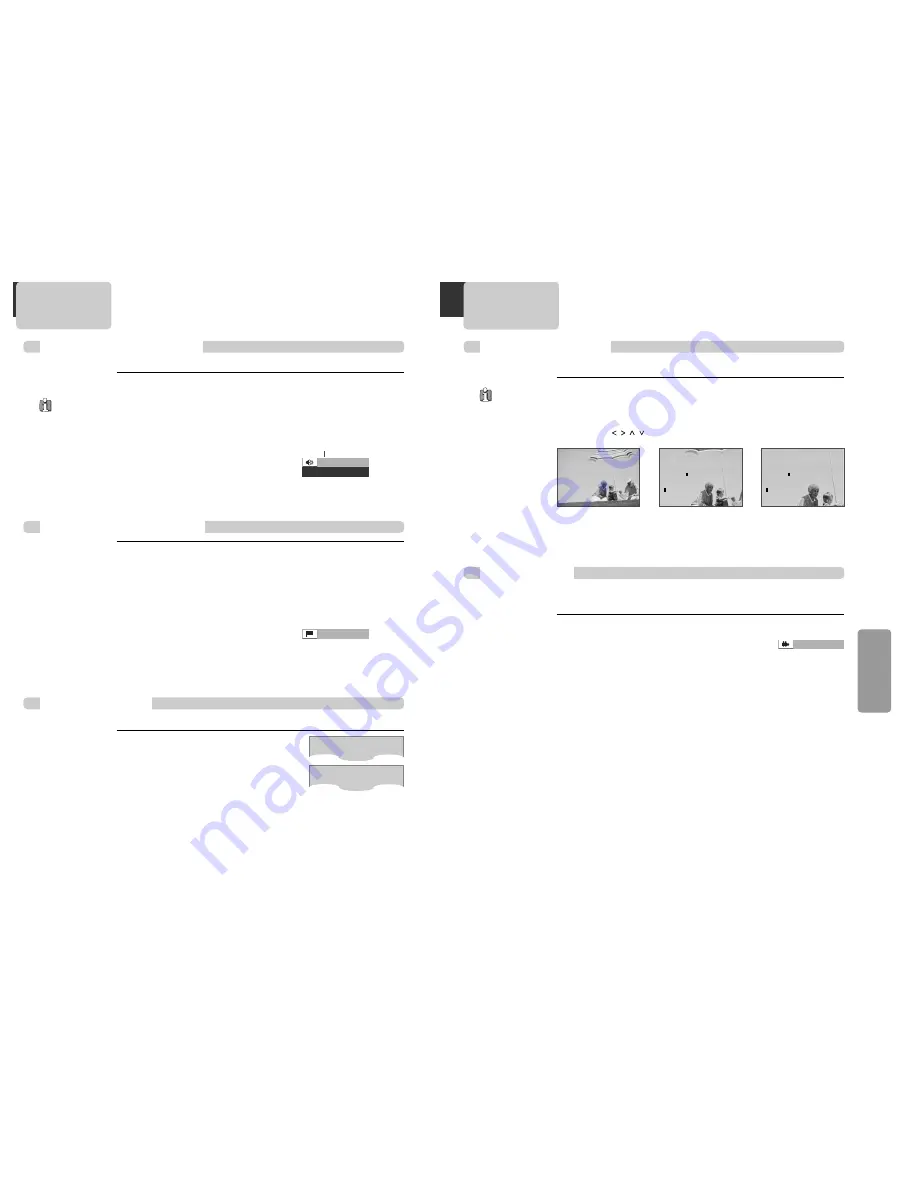
39
DVD
OPERA
TION
38
ZOOM and Multi Angle
Using a zoom function
Selecting an audio language
AUDIO language, SUBTITLE language and 3D AUDIO
■
The user may select an audio language and subtitle language if a disc includes Multi-language.
A certain disc
may not support audio
select or subtitle
select.
DVD
DVD
DVD, VCD, CD
Selecting 3D Audio
Selecting a subtitle language
DVD, VCD
DVD
Different Angle
Keep pressing [AUDIO] button till the userÕs preferred language
appears in playback mode.
If DVD disc includes audio information, every time the user presses [AUDIO]
button, English (ENG), French (FRE), Spanish (SPA) and others appear one by
one.
0 1 / 0 3 E N G
AUDIO : DOLBY D
➟
current audio type
channel number at
current audio language
➟
total audio
language number
➟
current audio language
➟
Keep pressing [SUBTITLE] button till the userÕs preferred
language appears in playback mode.
If a DVD disc includes subtitle information, every time the user presses
[SUBTITLE] button, English (ENG), French (FRE), Spanish (SPA), ... and OFF
appear one by one.
0 1 / 0 3 E N G
➟
total subtitle
language number
➟
channel number at current
subtitle language
➟
current subtitle language
If you want to adjust Sound Fields,
press [3D] button.
Every time the user presses [3D] button, a 3D
sound changes 3D ON
➝
3D OFF
➝
3D ON ....
one by one.
■
Sound Fields can be set.
3D ON
3D OFF
■
The user can enlarge the current screen about 2 or 4 times.
Keep pressing [ZOOM] button till the preferred zoom appears.
Every time the user presses [ZOOM] button, a zoom magnification changes 2
times (X2)
➝
4 times (X4)
➝
OFF
➝
2 times (X2)
➝
... one by one.
A base point to be enlarged is centre and the point can be changed with the
operation of [
] button.
For the case of
SVCD and VCD, only
2 times Zoom is
available.
X 2 _ _ _ _ _
_
_
_
_
_
X 4 _ _ _ _ _
_
_
_
_
_
■
If a disc includes multi angle information, the user can watch a screen in multi angles. The
function is limited to a DVD disc supporting multi angle information.
Keep pressing [ANGLE] button till the
preferred angle appears.
Every time the user presses [ANGLE] button, an
angle changes in a consecutive order.
0 1 / 0 3
➟
total screen
angle numbers
➟
channel number at
current screen angle






















