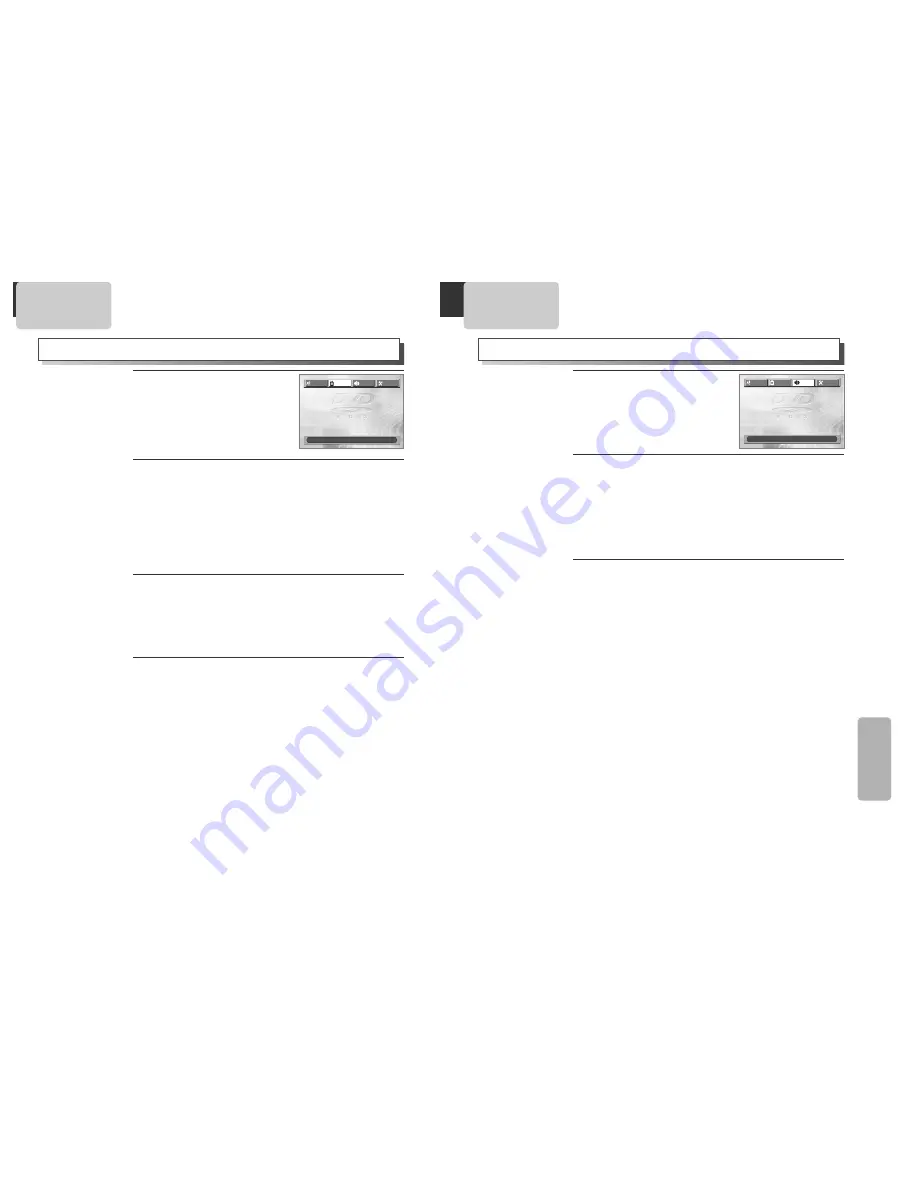
45
SETUP
44
VIDEO Setup
AUDIO Setup
Selecting TV ASPECT.
Every time the user presses [ENTER] button, TV ASPECT changes 4:3
LB
➝
16:9 WIDE
➝
4:3 PS
➝
... one by one.
If a user selects Ò4:3 LBÓ, the user can watch the original scene of
Ò16:9Ó, but the top and bottom of the screen look black color.
If a user selects Ò4:3 PSÓ, the user can watch only a centre of the
original scene of Ò16:9Ó.
If a disc size is originally recorded in 4:3, the user cannot watch it in a
wide screen though the user sets a size as Ò16:9 WIDEÓ.
2
2
A user can set up a connected TV condition and screen.
Selecting VIDEO OUT.
Every time the user presses [ENTER] button, VIDEO OUT changes S-
VIDEO
➝
COMPONENT
➝
... one by one.
The user may select a VIDEO OUT between S-VIDEO and COMPONENT.
* In case VIDEO OUT is set to S-VIDEO, you cannot setup SCAN MODE. Only in
case VIDEO OUT is set to COMPONENT, you can setup SCAN MODE.
3
3
Selecting SCAN MODE.
Every time the user presses [ENTER] button, SCAN MODE changes
INTERLACED
➝
PROGRESSIVE
➝
... one by one.
The user may select a SCAN MODE between INTERLACED and
PROGRESSIVE.
* In case SCAN MODE is adjusted to ÒINTERLACEDÓ, connect Y/Pb/Pr in DVD
player to INTERLACED in TV.
In case SCAN MODE is adjusted to ÒPROGRESSIVEÓ, connect Y/Pb/Pr in DVD
player to PROGRESSIVE SCAN in TV.
4
4
While DISC STOP or Resume
STOP, press [SETUP] button.
1
1
TV ASPECT
4:3 LB
4:3 LB
VIDEO OUT
COMPONENT
SCAN MODE
INTERLACED
LANGUAGE
VIDEO
AUDIO
OTHERS
MOVE :
œ √†…
SELECT:ENTER EXIT:SETUP
DIGITAL OUT
BITSTREAM
BITSTREAM
DYNAMIC RANGE
OFF
LANGUAGE
VIDEO
AUDIO
OTHERS
MOVE :
œ √†…
SELECT:ENTER EXIT:SETUP
Selecting DIGITAL OUT.
Every time the user presses [ENTER] button, DIGITAL OUT changes
BITSTREAM
➝
LPCM
➝
BITSTREAM
➝
... one by one.
Set output conditions to coaxial or optical terminal. You can set
following two values of digital output;
¥
BITSTREAM
: The same signal as audio signal recorded in disc
goes to digital audio output terminal.
¥
LPCM
: Decoded audio signal goes to digital output terminal.
2
2
A user may select audio menu according to a userÕs speaker set.
While DISC STOP or Resume
STOP, press [SETUP] button.
1
1
Select a Dynamic Range
You can set following 2 values of Dynamic Range;
¥
OFF
: You can hear the same sound as recorded in disc.
¥
FULL
: You can hear loud sound softer and soft sound louder.
3
3



















