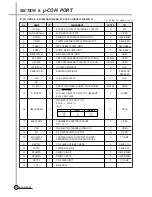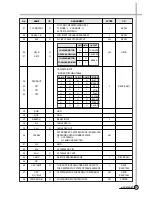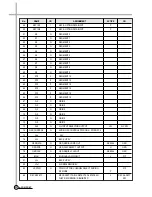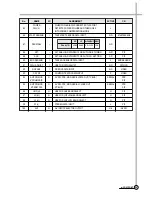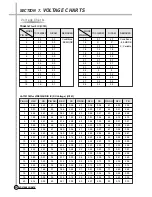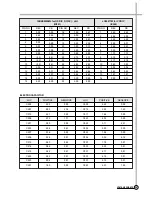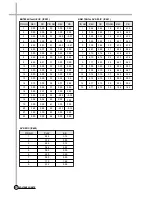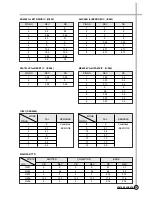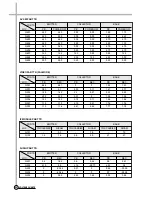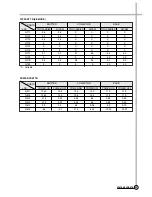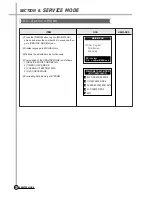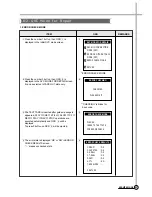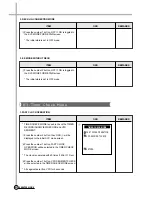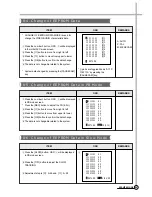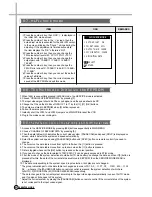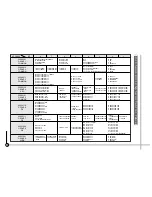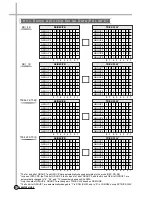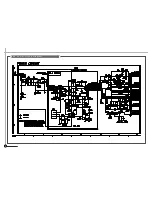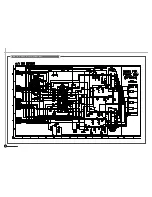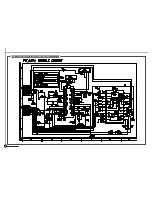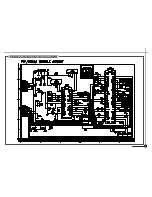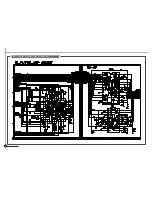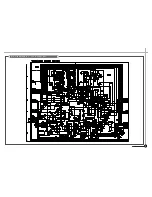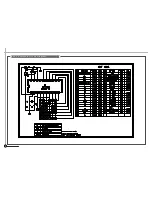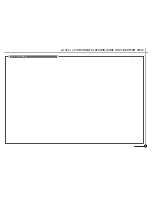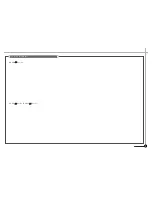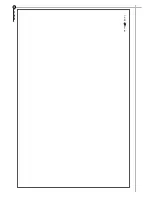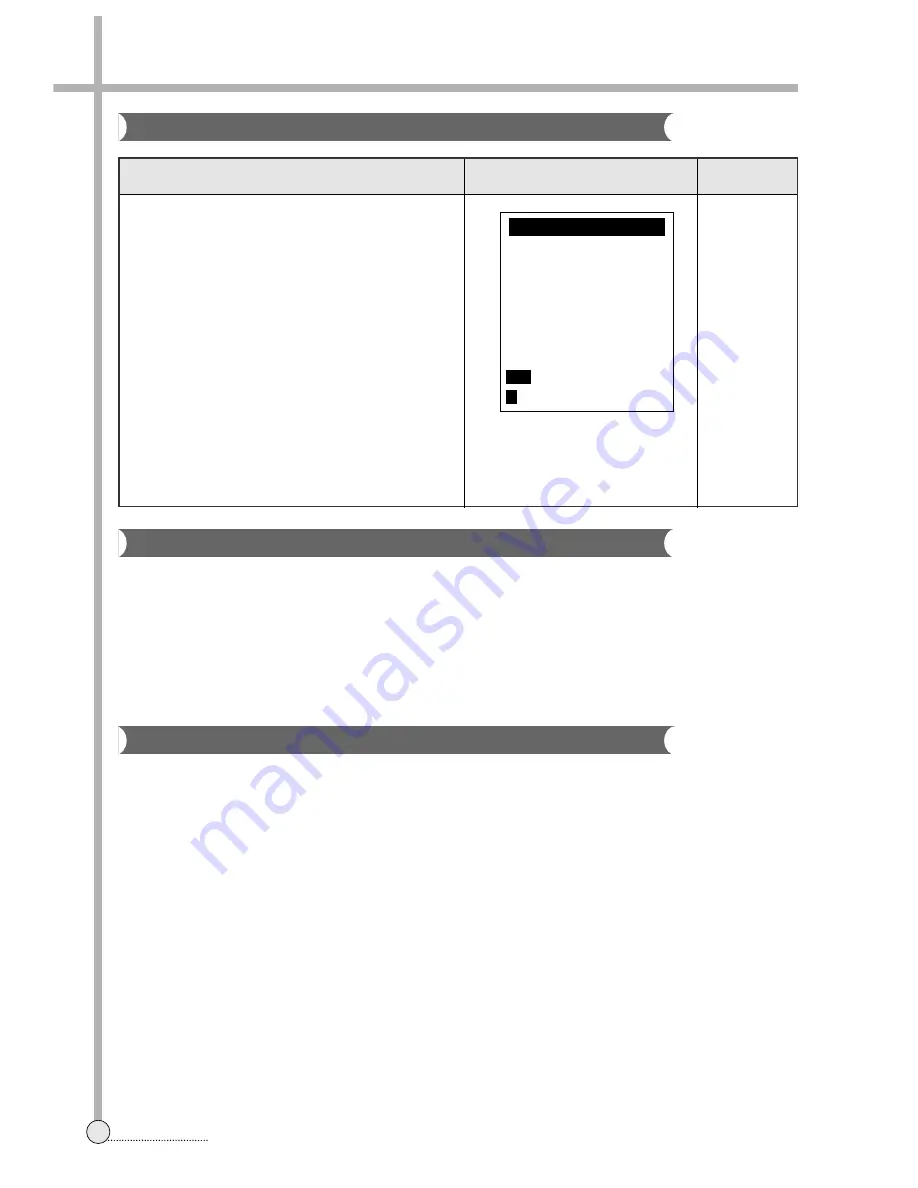
65
SERVICE MODE
8-8. The Method to Initialize the EEPROM
8-7. H
i-
F
i
check mode
1. When [484] is sequentially pressed in MENU mode, the SERVICE mode is activated.
2. Choose “CHANGE OF EEPROM DATA” by pressing [3].
3. The input video signal should be PAL or null signal, and the speed should be SP.
4. Change the 7th and the 8th bits of GROUP 1 to 11 by the [ ], [
➔
], [OK] buttons.
5. The data are stored in EEPROM when [0] button is pressed.
6. Pull out the mains power cord.
7. Instantly short the JP251 and JP252 jumpers on MAIN PCB to reset the VCR.
8. Plug in the mains power cord again.
8-9.
The Method to Control the A/V 1Chip (LA71511M) Serial Data
1. Access to the SERVICE MODE by pressing [484] buttons sequentially in MAIN MENU.
2. Choose “CHANGE OF EEPROM DATA” by pressing [3].
3. Then the data table which indicates the current video system (PAL/SECAM) and speed (SP/LP) is displayed on
screen, while it detects the system and speed automatically.
4. Select the system and speed using [PAL/SECAM] button and [SP/LP] button on remote control if you need to
change.
5. The cursor on the data table moves from right to left when the [ ] button is pressed.
6. The cursor on the data table moves from up to down when the [ ] button is pressed.
7. Data is toggled whenever the [OK] button is pressed on the cursor position.
8. If you need to change the data related to TRICK PLAY, it can be easily accessed in STILL mode.
9. First, the mode of the system detection should be AUTO mode after you change the data, and then if [0] button is
pressed after this, the data of the current status are stored in EEPROM, then the SERVICE MODE MENU is
displayed.
10. The data corresponding to the system, speed, input selection, trick play are not changed.
* The group indication part on the data table is changed as in order of A1, A2, ...
➔
P1, P2, ...
➔
M1, M2, ...
➔
A1,
A2, ... whenever the [PAL/SECAM] button on remote control is pressed, the system detection of which are
A(AUTO), P(FORCED PAL), M(FORCED MESECAM) respectively.
* The data changed to the current system according to the input video signal automatically in case of AUTO mode.
and if no signal, it changes to PAL system.
* Adjust the correct system by prssing the [PAL/SECAM] button on remote control if the current status of the system
is not correspont to the input vodeo signal.
ITEM
1
Press the number 4 key, then OSD
1
is displayed in
the initial SVC mode screen.
2
Press the number 1 key in the
1
screen, then the
auto adjust mode is executed for the Hi-Fi FM carrier.
In the screen, blinking the “Check..” strings during the
adjusting. If the adjustment is finished succesfully,
the item displays the “OK”, otherwise “NG”.
3
Press the number 2 key, then you can change the
FM noise detect level with “-10%
➔
0%
➔
+10%”.
4
Press the number 3 key, then you can change the
output gain with “10.8dB
➔
11.5dB
➔
12.8dB
➔
14.0dB”.
5
Press the number 4 key, then you can change the
FM L/R mix ratio with “-10.0dB
➔
-8.5dB
➔
-12.5dB-
➔
11.5dB”.
6
Press the number 5 key, then you can set the default
values of all items
7
Press the number 0 key, then the current values are
saved at the EEP ROM and quit this mode.
OSD
REMARKS
1
1 AUTO ADJUST OK
2 FM DET LEVEL -10%
3 OUTPUT GAIN 14.0dB
4 FM MIX RATIO -10.0dB
5 HIFI INITIAL DATA
1-5
SELECT
0
RETURN
Hi-Fi CHECK MODE
➔
➔
➔
Summary of Contents for DV-K88 series
Page 71: ...68 CIRCUIT DIAGRAMS 9 1 Connection Diagram SECTION 9 CIRCUIT DIAGRAM 68...
Page 72: ...69 CIRCUIT DIAGRAMS R819 5 1 9 2 Power Circuit Diagram...
Page 73: ...70 CIRCUIT DIAGRAMS 9 3 Syscon and Logic Circuit Diagram...
Page 74: ...71 CIRCUIT DIAGRAMS 9 4 AV SW Circuit Diagram...
Page 75: ...72 CIRCUIT DIAGRAMS 9 5 IF PDC Circuit Diagram TM...
Page 76: ...73 CIRCUIT DIAGRAMS 9 6 If Module Circuit Diagram A2...
Page 77: ...74 CIRCUIT DIAGRAMS 9 7 If Module Circuit Diagram Nicam...
Page 78: ...75 CIRCUIT DIAGRAMS 9 8 Hi Fi Pre Amp Circuit Diagram...
Page 79: ...76 CIRCUIT DIAGRAMS 9 9 Video Audio Circuit Diagram...
Page 80: ...77 CIRCUIT DIAGRAMS 9 10 Remocon Circuit Diagram...
Page 81: ...SECTION 10 COMPONENTS LOCATION GUIDE ON PCB BOTTOM VIEW 78 P C B LOCATION 10 1 PCB Main...
Page 82: ...80 P C B LOCATION 10 3 PCB Logic DV K8K S S Series DV K86 S S Series DV K82 S S Series...
Page 83: ...81 P C B LOCATION DV K88 S S Series...
Page 84: ...SECTION 11 DISASSEMBLY 83 DISASSEMBLY 11 1 Packing Ass y...
Page 85: ...84 DIAGRAMS DV K88 Series DV K82 Series DV K8K Series DV K86 Series 11 2 Front Panel Assembly...