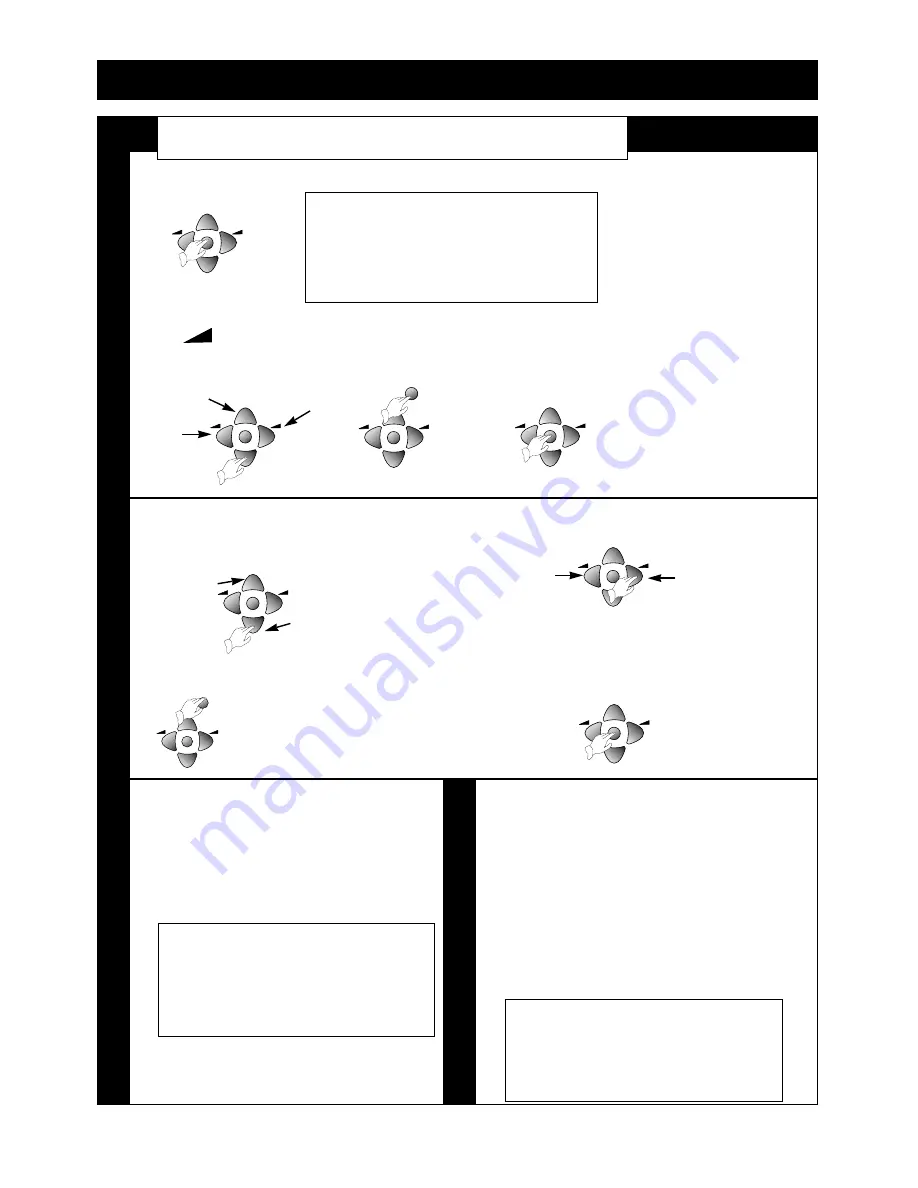
•
Select and adjust the level of each function:
•
Select and adjust the level of each function:
‘bright’, ‘contrast’, ‘colour’, ‘sharpness’.
•
VOLUME
•
Selected values are automatically alored in
•
BASS
favourite mode.
•
TREBLE
Which is recalled by pressing the
•
BALANCE
NORMAL/OK button during
and SOUND ‘EFFECT
normal viewing. The normal button
When the speakers on the screen face
also recalls two fixed picture settings.
out wards the sound effect makes mono sound
like stereo and it makes stereo sound as if the
speakers are further apart.
Bass and treble change the volume of low and
high frequency sounds. Blance shifts the sound
between the left and right speakers.
1 Display the sub-menu as described
2 Adjust function using
in steps 1 and 2 in ‘Main menu’
Remote control CURSORS LEFT or RIGHT button.
then select the function you want
to change using the PR buttons.
There are some variations on the 3 Return to the main menu by pressing the MENU
general method in the install menu.
button. Press it again to return to normal viewing.
In the install menu you
press OK to access the
programme editing
menu or store a
channel.
9
Menus for controlling and setting up the television
1 Press the remote control MENU button to display the main menu. A choice of several sub-menus appears
on the screen.
2 To select one of the sub-menus, press the
3 To get back to normal television, just press the
PR or (volume) buttons to move the
MENU button repeatedly until all the menus have
green highlight to the one you want, then
gone from the screen.
press the OK button.
All menu go off the screen within 30 seconds if you don’t press any button.
A box on the lower part of the screen reminds you what the buttons do.
MAIN MENU
HOW T
O
USE SUB MENUS
PR
PR
PR
PR
PR
PR
PR
PR
PR
PR
PR
PR
Right
Up
Left
Down
Move up
Move Down
Decrease
Increase
PR
PR
NORMAL/OK
PR
PR
NORMAL/OK
SOUND MENU
PICTURE MENU
























