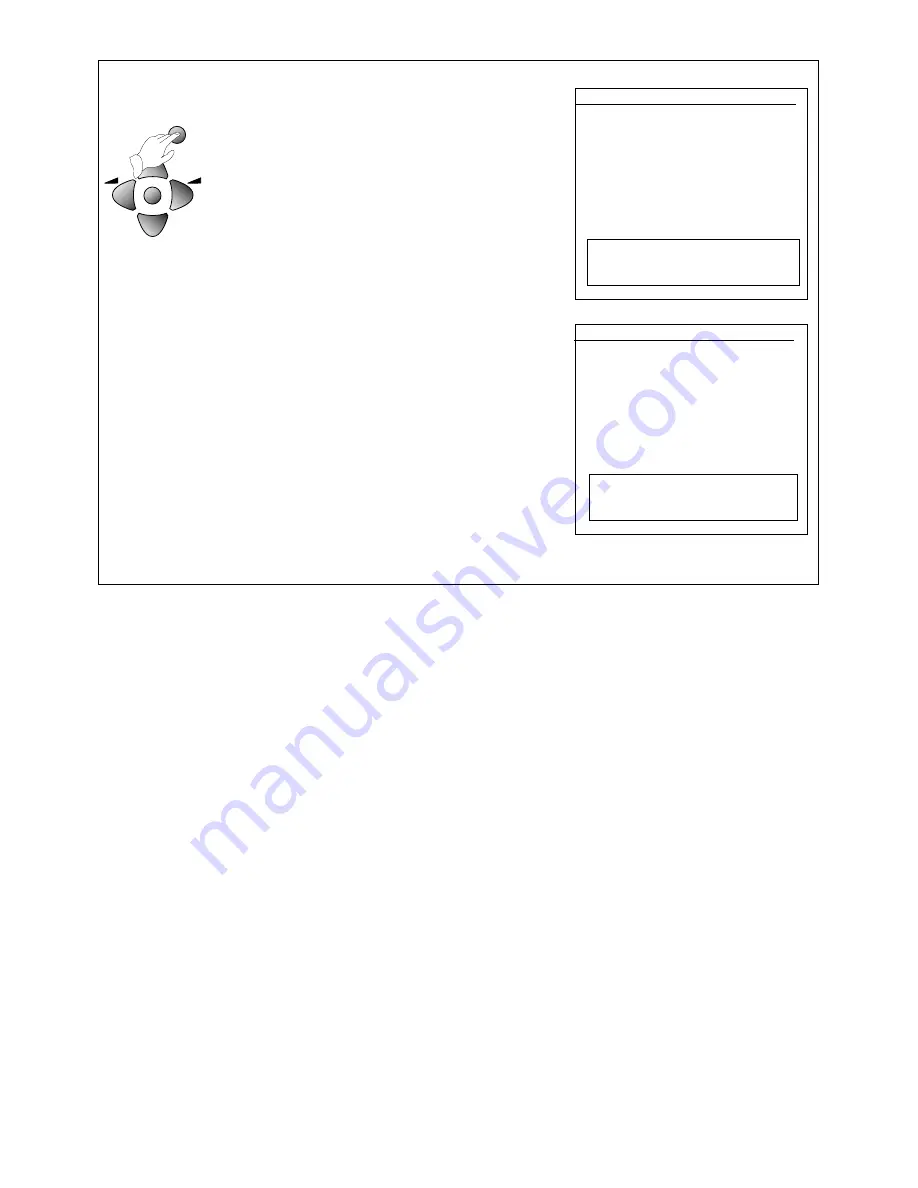
8
4 OK
The 'ATSS' line will be highlighted by green colour.
Press and hold the OK button for at least three
seconds to start the automatic tune, search and store
process (ATSS).
The on-screen display asks you to wait and you will
see the frequency changing ('freq'). 'Program' and
'store to' numbers increase as each station is stored
in the television's memory.
When the ATSS process has finished you will see the
edit menu which shows you what program numbers
the stations have been stored under. You can use the
edit menu to re-arrange the programs and so on, but if
all is correct just press the MENU button or wait a few
seconds until the edit menu goes off.
•
Your television might not name a satellite receiver or
video recorder properly, so you will need to change
the name yourself using the edit menu.
•
Sometimes the ATSS process will not store the
best quality signal on the program number you
would like, so you will see a grainy picture or a
distorted picture. You will need to change the
program number using the edit menu.
•
If you need to change anything using the edit
menu, please read 'Editing programs'.
•
Bad pictures or interference ? - Please read
'Picture interference from other equipment'
This completes tuning in the programs
INSTALL
ATSS GB
EDIT
SYSTEM GB
CHANNEL C55
FREQ 743.25
NAME BBC1
PROGRAM 01
STORE TO
01
MENU Exit
PLEASE WAIT!
EDIT
PR
NAME
CH
SKIP
05
CH5
C37
04
CH4
C64
03
ITV
C59
02
BBC2
C62
01
BBC1
C55
00
------
- ---
99
------
- ---
MENU Exit
Picture interference from other equipment
If you have used the aerial lead to connect a video recorder, satellite receiver or other piece of equipment,
switch the equipment on one piece at a time and check the picture on all your programmes. The pieces of
equipment that are not switched on must be on stand-by. If any of your programmes have wavy lines on the
picture when the equipment is switched on you will have to change the output frequency of the equipment.
Please read the instruction book for the equipment to find out how to do this. Change the output frequency a
little at a time (or in 8MHz steps) and keep checking all your programmes.
When there are no wavy lines (or other interference) on any of the pictures, re-tune the programme number
that you have chosen for your equipment (see 'Manual Tuning'). Do the same for each piece of equipment ,
but after you've finished with each one, leave it switched on while you check the next piece of equipment.
Continue until you have all the pieces of equipment working together without interfering with each other. If you
cannot get rid of the interference you may have to connect the equipment with a scart cable (see 'Connecting
other equipment') .
PR
PR
NORMAL/OK























