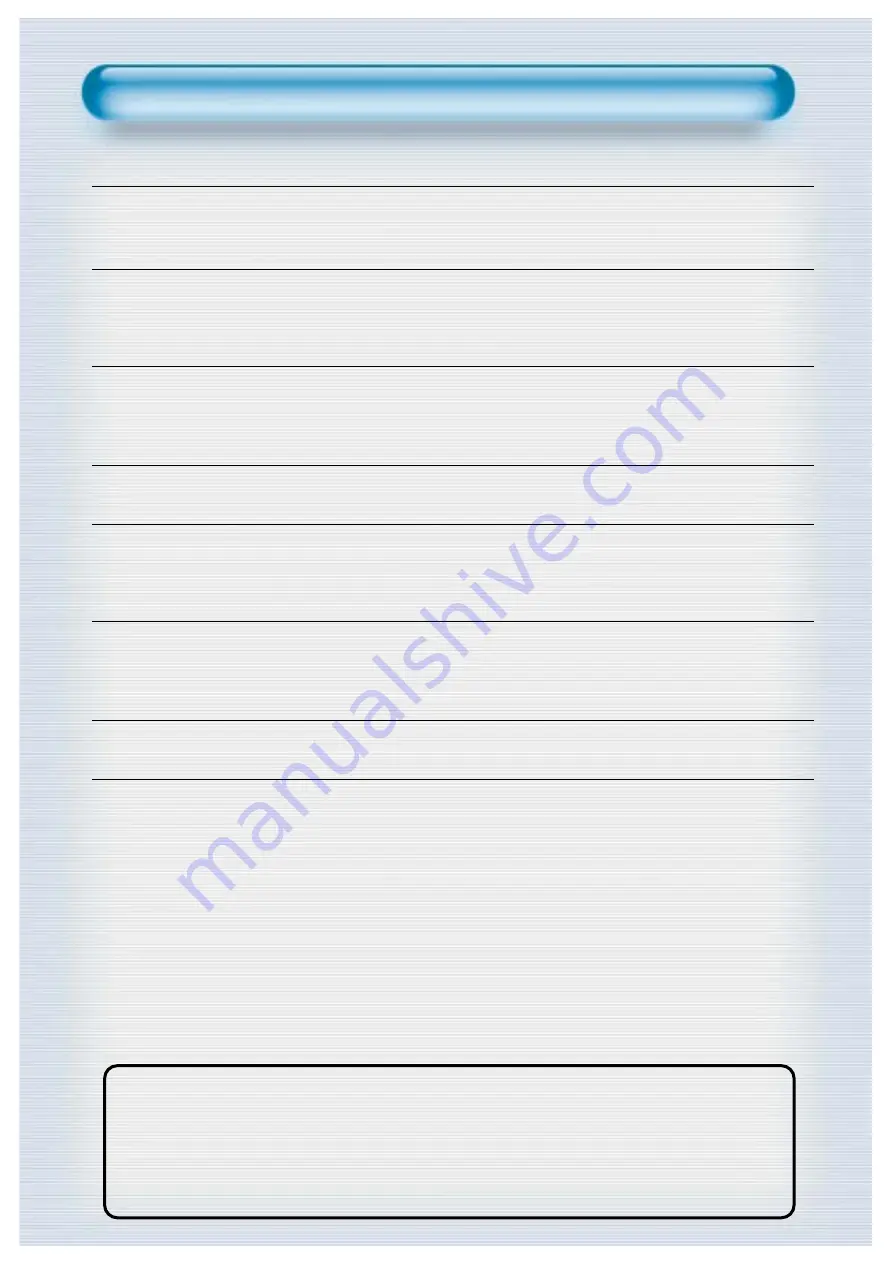
2
This Owner’s Manual presents safety precautions and how to use the product.
After reading it thoroughly, use the product safely.
Keep this manual where the user can see it easily.
Failure to comply with warnings and cautions for the safe use of electric
appliances may cause fire or human injury.
• 50
”
XGA wide Plasma Panel
• DVD Direct Connection / Outstanding Picture Quality Digital
Broadcasts Receive (HD Grade)
DVD can be directly connected to the unit so that you can view clear digital images. You can enjoy even
higher quality images. by connecting digital broadcasting receiver with which digital broadcasts can be
viewed.
• PC Direct Connection
PC can be connected to the PDP without a separate device, and can be used as a monitor so that the
effect of presentation gets maximized, making it more popular in various events and exhibitions.
• 160º Wide-Angle Viewing Area
• Flat Panel with No Distortion and Color Blurring
Since Plasma Monitor has no problems such as distortion, blurring, flickering unlike existing CRT type,
you can enjoy Home Theater with super speaker.
• Various Video Control
- 11 Languages OSD - 20 Step screen zooming function - Full-screen still function
- Various aspect ratio (16:9, Panorama, Normal, Enlarge LB, Enlarge LBS)
• Worldwide : NTSC, PAL, SECAM / Free Volt (100-240V 50/60Hz)
• DVI (Digital Visual Interface) Connection
When connection to PC, you can receive DVI digial signal as well as former analog signal by using DVI
input and D-Sub input. Furthermore, using the DVI Input, you can receive directly a digital signal of the
computer, consequently picture on the screen are much more clear and fresh.
F e a t u r e s
F e a t u r e s
Summary of Contents for DSP-5014LX
Page 1: ...48586120E101 R0...
Page 11: ......




































