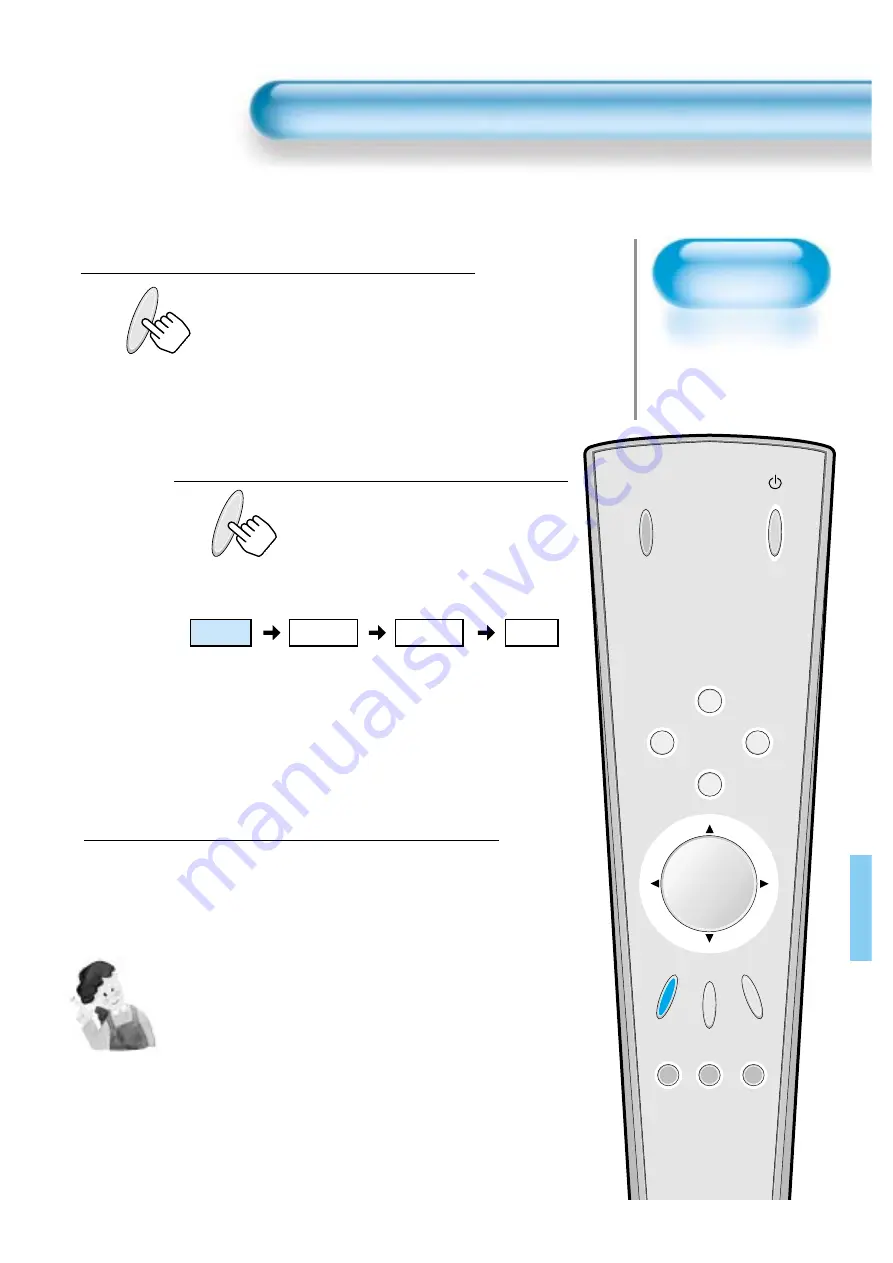
Selecting Picture
Mode
• Select the Picture modes
that are appropriately set
depending on the kinds
of pictures, and enjoy
them.
Selecting Picture Mode
PICTURE
MODE
• Press the [PICTURE MODE] on the
Remote Control.
• Pressing the [PICTURE MODE] first time
will display the current PICTURE MODE.
Each Press of the Button Will Select
One of Four Picture Modes.
• Each time you press the button, a
different Picture mode appears. The
sequence used is as follows:
* Normal :
For a highly defined image in a normally bright
room
* Dynamic: For a clear-cut image emphasizing high contrast
for sports viewing
* Cinema:
For a movie
* User:
Allows the user to customize settings as desired.
Menu on the Screen Will Disappear.
• After selecting a desired Picture mode, the
menu on the screen will disappear.
• Normal, Dynamic, and Cinema Modes are
factory preset values.
If you want to customize the Picture modes,
refer to the following page.
3
1
2
Selecting Picture Mode
33
NOTES:
1) Normal, Dynamic, and Cinema Modes are factory preset values.
2) When adjusting sub-menus while you are in Normal, Dynamic,
and Cinema Modes, the Picture Mode will be automatically
converted to User Mode, and the adjustments will be made.
3) Pressing of the [INITIALIZATION] button in the [Utility] Menu will
allow for the Brightness, Contrast, etc. to return to the factory
preset values.
4) The SHARP Menu adjusts the picture sharpness.
5) Adjusting the Color Temperature makes the mood warm or cold.
PICTURE
MODE
INPUT
SELECT
POWER
DISPLAY
ZOOM-
PICTURE
MODE
SCREEN
MODE
FREEZE
MUTE
SOUND
MODE
SLEEP
ZOOM+
MENU
VOL
VOL
Normal
Dynamic
Cinema
User
Summary of Contents for DSP-5014LX
Page 1: ...48586120E101 R0...
Page 11: ......






























