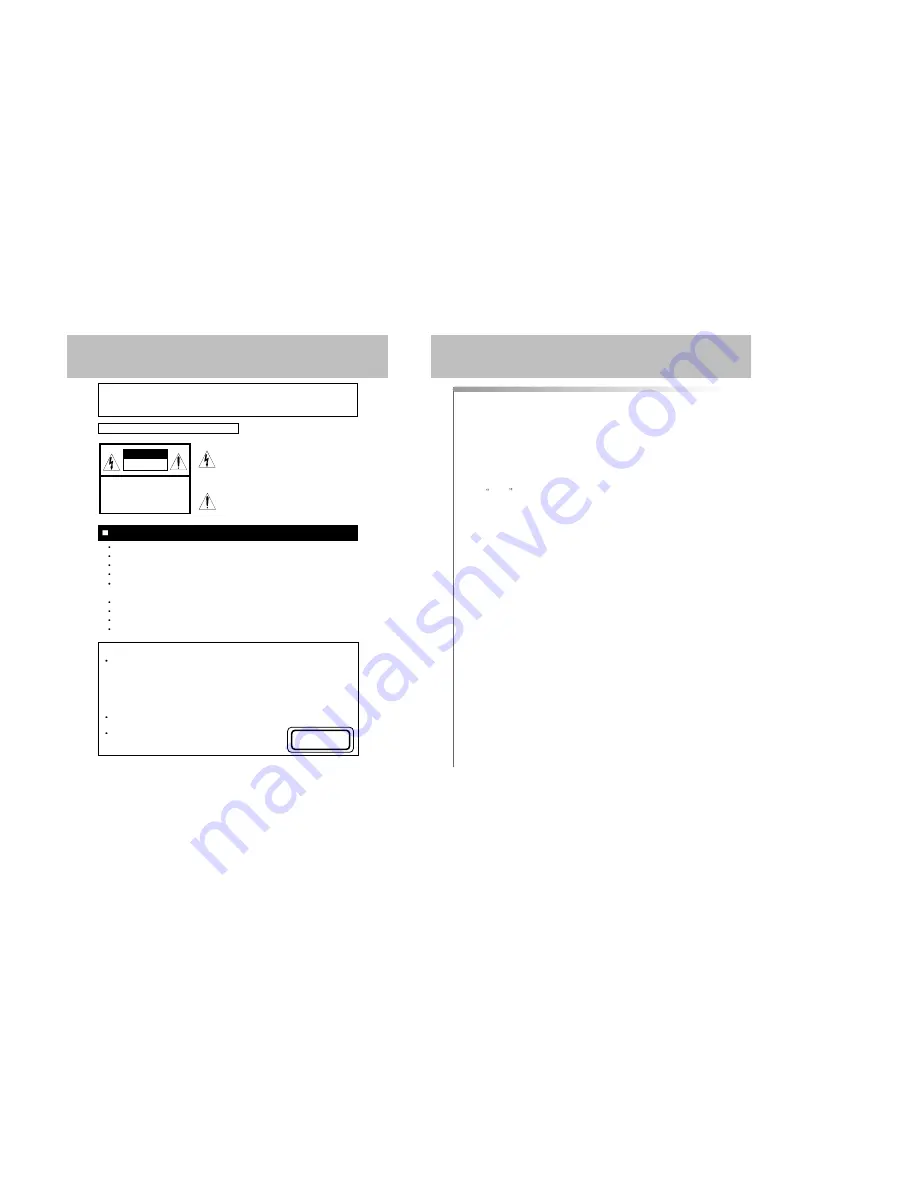
4
CONTENTS
3
FS(Full-Square) picture tube.
181-channel cable-compatible frequency synthesizer tuner.
Full on-screen display of all functions.
Video/Audio input/output terminals.
With various picture functions.(STANDARD, DYNAMIC, MILD, CUSTOM)
and sound (STANDARD, MUSIC, MOVIE, SPEECH, CUSTOM) functions.
TIME (Clock, Sleep Timer, On/Off timer)
Automatic power shut-off.
Full Remote Control.
Built-in CCD (Closed Caption Decoder)
GRAPHICAL SYMBOLS EXPLANATION
CAUTION
RISK OF ELECTRIC SHOCK
DO NOT OPEN.
CAUTION
: TO REDUCE THE RISK OF
ELECTRIC SHOCK, DO NOT
REMOVE COVER(OR BACK)
NO PARTS INSIDE.
REFER SERVICING TO
QUALIFIED SERVICE PERSONNEL.
This lightning flash with arrowhead symbol, within an
equilateral triangle is intended to alert the user to the
presence of uninsulated "dangerous voltage" within
the product's enclosure that may be of sufficient
magnitude to constitute a risk of electric shock to
persons.
The exclamation point within an equilateral triangle is
intended to alert the user to the presence of important
operating and maintenance (Servicing) instructions in
the literature accompanying the appliance.
Caution
Any changes or modifications in construction of this device which are not expressly approved
by the party responsible for compliance could avoid the user’s authority to operate the
equipment.
FEATURES
IMPORTANT FOR LASER PRODUCTS
LASER
This Digital Video Disc Player employs a Laser System. To ensure proper use of
this product please read this owner's maual carefully and retain for future
reference. Should the unit require maintenance, contact an authorized service
location - see service procedure.
Use of control adjustments or the performance of procedures other than those
specified may result in hazardous radiation when open and interlocks defeated.
DO NOT STARE INTO THE BEAM.
DANGER
Visible laser radiation when open and interlock failed or defeated. Avoid direct
exposure to beam.
CAUTION
Do not open the top cover. There are no user
serviceable parts inside the Unit; leave all servicing to
qualified service personnel.
CLASS 1
LASER PRODUCT
Important Safeguards . . . . . . . . . . . . . . . . . . . . . . . . . . . . . . . . . . . . . . . . . . 2
Contents . . . . . . . . . . . . . . . . . . . . . . . . . . . . . . . . . . . . . . . . . . . . . . . . . . . . 4
Location of Controls . . . . . . . . . . . . . . . . . . . . . . . . . . . . . . . . . . . . . . . . . . . . 5
Connecting External Equipment . . . . . . . . . . . . . . . . . . . . . . . . . . . . . . . . . . 6
Antenna Connection . . . . . . . . . . . . . . . . . . . . . . . . . . . . . . . . . . . . . . . . . . . 8
Cable TV(CATV) Connecton . . . . . . . . . . . . . . . . . . . . . . . . . . . . . . . . . . . . 9
Video/Audio Connections . . . . . . . . . . . . . . . . . . . . . . . . . . . . . . . . . . . . . . . 10
Remote Control Use . . . . . . . . . . . . . . . . . . . . . . . . . . . . . . . . . . . . . . . . . . . 11
TV FUNCTION & OPERATION . . . . . . . . . . . . . . . . . . . . . . . . . . . . . . . . . . 12
On Screen Language Selection . . . . . . . . . . . . . . . . . . . . . . . . . . . . . . . . . . . 14
Basic of MENU Operation Method . . . . . . . . . . . . . . . . . . . . . . . . . . . . . . . 15
Channel Memory . . . . . . . . . . . . . . . . . . . . . . . . . . . . . . . . . . . . . . . . . . . . . . 16
Picture Adjustment . . . . . . . . . . . . . . . . . . . . . . . . . . . . . . . . . . . . . . . . . . . . 20
Sound Adjustment . . . . . . . . . . . . . . . . . . . . . . . . . . . . . . . . . . . . . . . . . . . . . 22
Time Setting . . . . . . . . . . . . . . . . . . . . . . . . . . . . . . . . . . . . . . . . . . . . . . . . . 28
Function . . . . . . . . . . . . . . . . . . . . . . . . . . . . . . . . . . . . . . . . . . . . . . . . . . . . . 33
Other Useful Function . . . . . . . . . . . . . . . . . . . . . . . . . . . . . . . . . . . . . . . . . . 34
DVD Function & Operation . . . . . . . . . . . . . . . . . . . . . . . . . . . . . . . . . . . . . 35
Introduction . . . . . . . . . . . . . . . . . . . . . . . . . . . . . . . . . . . . . . . . . . . . . . . . . . 36
Disc Requirement/Copyright Information . . . . . . . . . . . . . . . . . . . . . . . . . . . . 37
Remote Control Unit(DVD) . . . . . . . . . . . . . . . . . . . . . . . . . . . . . . . . . . . . . . 38
Basic Playback . . . . . . . . . . . . . . . . . . . . . . . . . . . . . . . . . . . . . . . . . . . . . . . 40
Searching for a Specific Screen/Song During Playback . . . . . . . . . . . . . . . . 41
Setting a Custom View . . . . . . . . . . . . . . . . . . . . . . . . . . . . . . . . . . . . . . . . . 43
Changing the Audio/Subtitle Language . . . . . . . . . . . . . . . . . . . . . . . . . . . . . 44
Change the Size and of the Screen . . . . . . . . . . . . . . . . . . . . . . . . . . . . . . . . 45
Selecting a Menu and 3D . . . . . . . . . . . . . . . . . . . . . . . . . . . . . . . . . . . . . . . 46
Using the Setup Menu . . . . . . . . . . . . . . . . . . . . . . . . . . . . . . . . . . . . . . . . . . 47
Setting the Language . . . . . . . . . . . . . . . . . . . . . . . . . . . . . . . . . . . . . . . . . . 48
Setting the Video . . . . . . . . . . . . . . . . . . . . . . . . . . . . . . . . . . . . . . . . . . . . . . 50
Setting the Speakers . . . . . . . . . . . . . . . . . . . . . . . . . . . . . . . . . . . . . . . . . . . 51
Setting the Audio . . . . . . . . . . . . . . . . . . . . . . . . . . . . . . . . . . . . . . . . . . . . . . 52
Custom Setting . . . . . . . . . . . . . . . . . . . . . . . . . . . . . . . . . . . . . . . . . . . . . . . 53
Setting Parental Rating Level and Password . . . . . . . . . . . . . . . . . . . . . . . . 54
Operating with an MP3 Disc . . . . . . . . . . . . . . . . . . . . . . . . . . . . . . . . . . . . . 55
Use of MP3 Disc . . . . . . . . . . . . . . . . . . . . . . . . . . . . . . . . . . . . . . . . . . . . . . 57
Use of JPEG Disc . . . . . . . . . . . . . . . . . . . . . . . . . . . . . . . . . . . . . . . . . . . . . 58
Trouble Shooting Guide . . . . . . . . . . . . . . . . . . . . . . . . . . . . . . . . . . . . . . . . . 60
Specification . . . . . . . . . . . . . . . . . . . . . . . . . . . . . . . . . . . . . . . . . . . . . . . . . 62
Interference Causes . . . . . . . . . . . . . . . . . . . . . . . . . . . . . . . . . . . . . . . . . . . 63
Summary of Contents for DDQ-9H1SC
Page 22: ...44 43 Changing the audio subtitle language Setting a custom view...
Page 23: ...46 45 Selecting a menu and 3D Changing the size and angle of the screen...
Page 24: ...48 47 Setting the Language Using the Setup Menu...
Page 25: ...50 49 Setting the VIDEO Setting the Language...
Page 26: ...52 51 Setting the Audio Setting the SPEAKERS...
Page 27: ...54 53 Setting rating level and password CUSTOM settings...
Page 28: ...56 55 Operation with an MP3 disc C 001 T 008 Operation with an MP3 disc...
Page 29: ...58 57 Use of JPEG DISC Use of JPEG DISC...
Page 32: ...64 63 MEMO...
Page 33: ...65 MEMO...



































