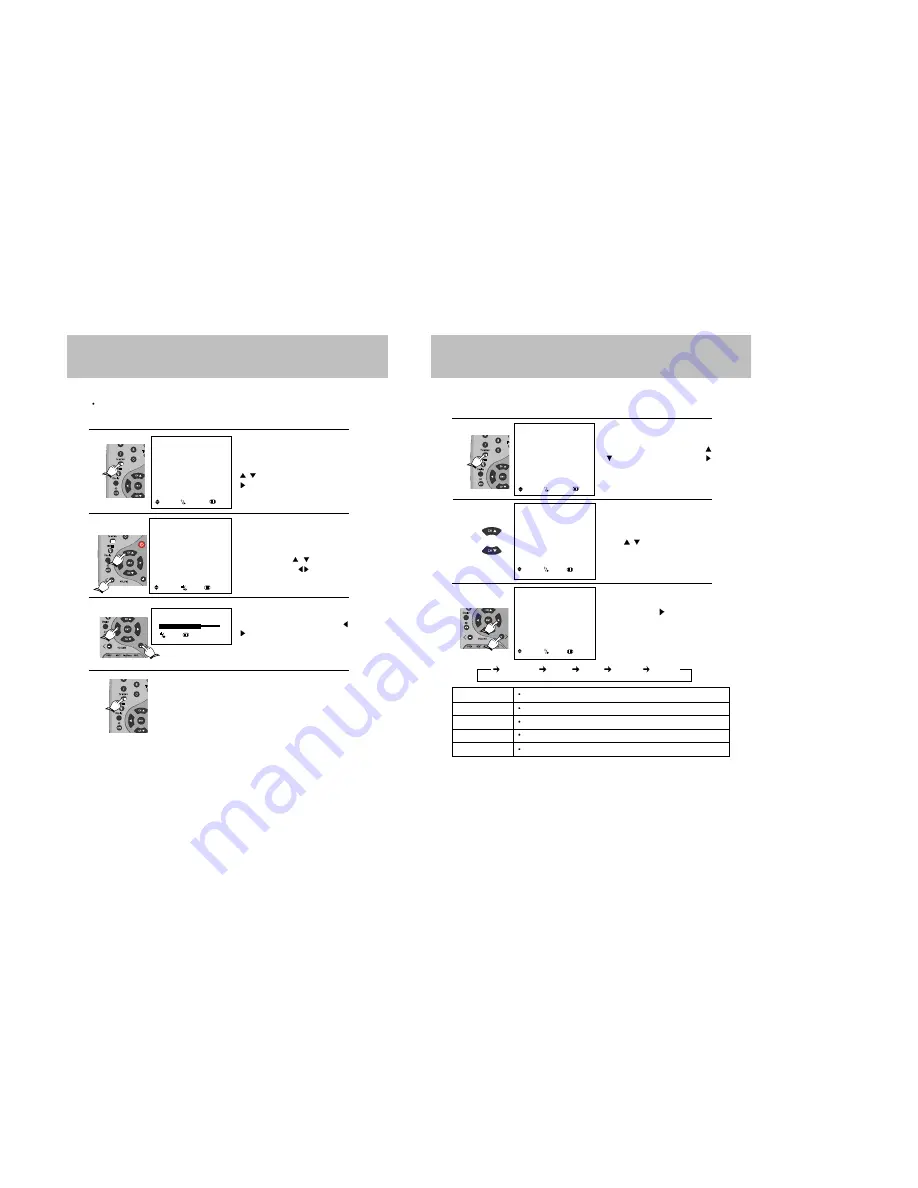
22
21
SOUND ADJUSTMENT
Press the TV MENU button. Move the
cursor to SOUND by pressing the CH
/
buttons and press the VOL + or
button.
Move the cursor to SOUND by pressing
the CH /
buttons.
Press the VOL + or
button.
Whenever this button is pressed, the
mode will change as follows.
1
1
1
1
2
2
2
2
3
3
3
3
SOUND
SOUND
MUSIC
EQUALIZER
BALANCE
0
SURROUND
OFF
AVL OFF
: MOVE
: ADJ.
: PREV.
STANDARD
MUSIC
MOVIE
SPEECH
CUSTOM
USING ON-SCREEN MENU
There is a choice of five audio settings by using the on-screen menu, the five settings can by viewed in
the sequence illustrated.
SOUND
SOUND
STANDARD
EQUALIZER
BALANCE
0
SURROUND
OFF
AVL OFF
: MOVE
: ADJ.
: PREV.
Select this mode to hear the adjusted sound you want. See EQUALIZER page.
CUSTOM
Select this mode to use the factory presetting.
STANDARD
Select this mode when listening to music
MUSIC
Select this mode when viewing a movie.
MOVIE
Select this mode to hear voices clearly.
SPEECH
MENU
PICTURE
SOUND
TIME
SETUP
FUNCTION
LANGUAGE ENGLISH
: MOVE
:SELECT
: EXIT
PICTURE ADJUSTMENT 2
You can sequentially select and adjust one of five picture levels.
Contrast, Brightness, Color, Sharpness or Tint
e.g. : Contrast Adjustment.
Press the TV MENU button. Move the
cursor to PICTURE by pressing the CH
/
buttons and press the VOL + or
button.
Move the cursor to CONTRAST by
pressing the CH
/
buttons and
press the VOL +/- or
buttons.
Adjust " CONTRAST " by VOL +/- or
buttons.
When you have finished contrast adjustment,
press TV MENU repeatedly until the menu
disappears.
1
1
1
1
2
2
2
2
3
3
3
3
4
4
4
4
CONTRAST 75
: ADJ.
: PREV.
PICTURE
PICTURE
STANDARD
CONTRAST 75
BRIGHTNESS
50
SHARPNESS 50
COLOR 50
TINT 0
: MOVE
: ADJ.
: PREV.
MENU
PICTURE
SOUND
TIME
SETUP
FUNCTION
LANGUAGE ENGLISH
: MOVE
:SELECT
: EXIT
Summary of Contents for DDQ-9H1SC
Page 22: ...44 43 Changing the audio subtitle language Setting a custom view...
Page 23: ...46 45 Selecting a menu and 3D Changing the size and angle of the screen...
Page 24: ...48 47 Setting the Language Using the Setup Menu...
Page 25: ...50 49 Setting the VIDEO Setting the Language...
Page 26: ...52 51 Setting the Audio Setting the SPEAKERS...
Page 27: ...54 53 Setting rating level and password CUSTOM settings...
Page 28: ...56 55 Operation with an MP3 disc C 001 T 008 Operation with an MP3 disc...
Page 29: ...58 57 Use of JPEG DISC Use of JPEG DISC...
Page 32: ...64 63 MEMO...
Page 33: ...65 MEMO...


























