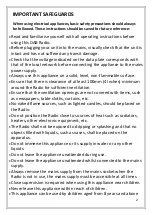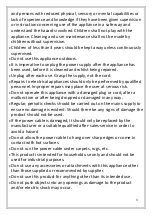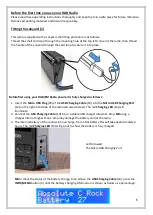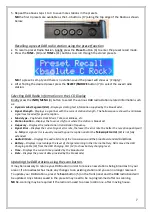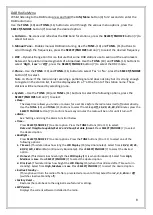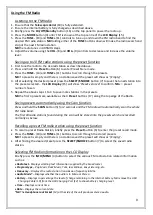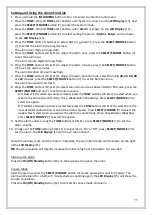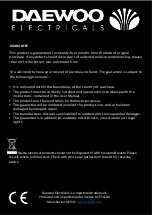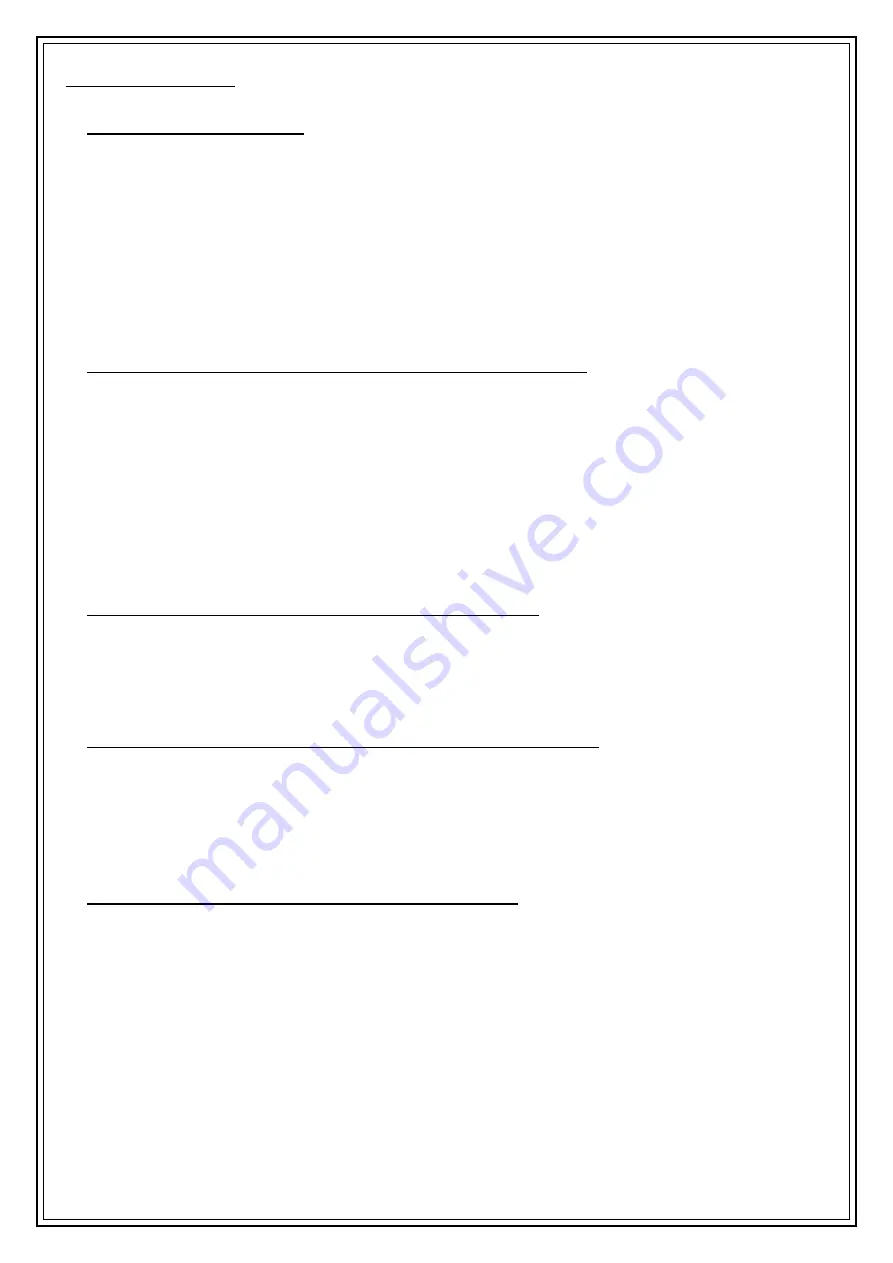
9
Using the FM Radio
Listening to the FM Radio
1.
Ensure that the
Telescopic Aerial
(18) is fully extended.
2.
Ensure the internal battery is fully charged as described above.
3.
Briefly press the
On/Off/Standby
button (16) on the top panel to power the radio up.
4.
Press the
MODE
button (3) until ‘
FM
’ is shown at
the top centre of the
LCD Display
(15).
5.
Press the
TUNE-
(10) and
TUNE+
(11) controls to tune up and down the FM radio band to find the
desired FM radio station.
NB
Holding either of the
TUNE
buttons down will make the radio search and
stop at the next FM radio station.
NB
the radio tunes in 0.05MHz steps.
6.
Adjust the volume using the
VOL-
(8)
and
VOL+
(9) controls to decrease and increase the volume
level.
Saving up to 10 FM radio stations using the preset function
1.
First tune the radio to the desired station as described above.
2.
Press and hold the
Preset
button (6) to enter Preset Store mode.
3.
Press the
TUNE-
(10) and
TUNE+
(11) buttons to scroll through the presets.
NB
if a preset is empty and there is no station saved the preset will show as ‘
(Empty)
’.
4.
After selecting the desired preset press the
SELECT/SNOOZE
button (7) to save the tuned station into
the preset selected
–
the
LCD Display
(15
) will show ‘
Preset x stored
’
to confirm.
NB
x = preset
number chosen.
5.
Repeat the above steps 1 to 4 to save more stations in the presets.
NB
the first 4 presets are available as the 4
Preset
buttons (17) along the top edge of the Radio.
Saving presets automatically using the Scan function.
Press and hold the
SCAN
button (5) for 2 seconds and the FM radio will automatically scan the whole
FM radio band.
The first 10 radio stations found during the scan will be stored into the presets which are recalled
normally as below.
Recalling a preset FM radio station using the preset function
•
To recall a preset Radio Station, briefly press the
Preset
button (6) to enter the preset recall mode.
•
Press the
TUNE-
(10) and
TUNE+
(11) buttons to scroll through the stored presets.
NB
if a preset is empty and there is no station saved the preset will show as ‘
(Empty)
’.
•
After finding the desired preset press the
SELECT/SNOOZE
button (7) to select the saved radio
station.
Selecting FM Radio Information on the LCD Display
Briefly press the
INFO/MENU
(4) button to select the various FM radio station related information
such as:
•
Radio text -
Displays scrolling text information supplied by the broadcaster.
•
Program type
–
Pop Music, Rock Music, Talk, Jazz & Blues, Easy Listening, etc.
•
Frequency
–
Displays the radio station transmission frequency in Mhz.
•
Audio Mode*
–
Displays whether the audio is in Mono or Stereo.
•
Battery
–
Displays in percentage the level of charge remaining in the internal battery. NB remove the USB
Charging Cable (19) from the USB Charging Port (12) to show battery charging level.
•
Time
–
Displays current time.
•
Date
–
Displays the current date.
*NB
The
Headphone Jack Socket
(14) at the side of the unit produces stereo audio.
Summary of Contents for AVS1399
Page 1: ...1 DAB FM Radio...