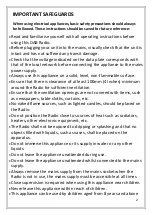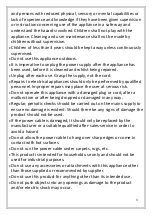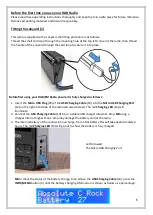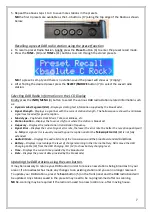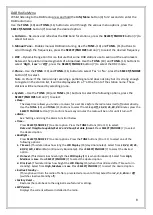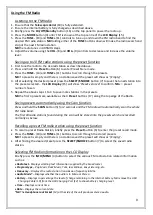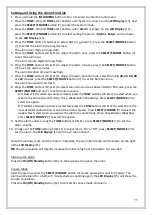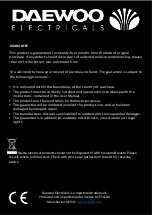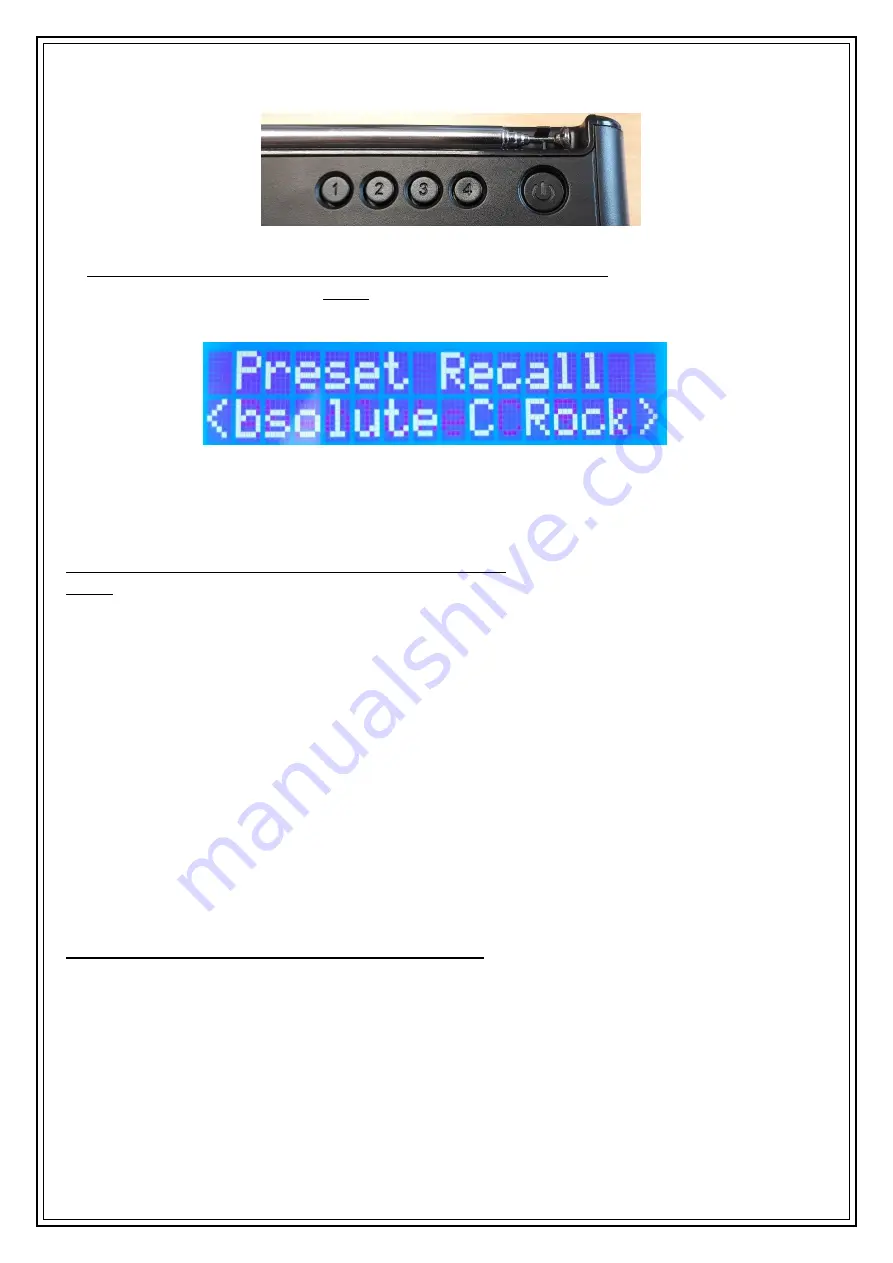
7
5.
Repeat the above steps 1 to 4 to save more stations in the presets.
NB
the first 4 presets are available as the 1-4 buttons (17) along the top edge of the Radio as shown
below:
Recalling a preset DAB radio station using the preset function
•
To recall a preset Radio Station, briefly press the
Preset
button (6) to enter the preset recall mode.
•
Press the
TUNE-
(10) and
TUNE+
(11) buttons to scroll through the stored presets.
NB
if a preset is empty and there is no station saved the preset will show as ‘
(Empty)
’.
•
After finding the desired preset press the
SELECT/SNOOZE
button (7) to select the saved radio
station.
Selecting DAB Radio Information on the LCD Display
Briefly press the
INFO/MENU
(4) button to select the various DAB radio station related information such
as:
•
Dynamic Label Segment (DLS) -
Displays scrolling text information supplied by the broadcaster.
•
Signal Strength
- Displays a signal bar with the current station strength. The hollow square shows the minimum
signal level needed for good reception.
•
Music type
–
Pop Music, Rock Music, Talk, Jazz & Blues, etc.
•
Station location
–
Displays the town or city from where the station is broadcast.
•
Frequency
–
Displays the radio station transmission frequency.
•
Signal Error
–
Displays the current signal error rate, the lower the error rate the better the reception quality will
be.
NB
poor signal error is usually caused by poor reception and/or the
Telescopic Aerial
(18) is not fully
extended.
•
Audio Bit Rate
–
Displays the audio bit rate of the transmission and the broadcast standard DAB/DAB+.
•
Battery
–
Displays in percentage the level of charge remaining in the internal battery. NB remove the USB
Charging Cable (19) from the USB Charging Port (12) to show battery charging level.
•
Time
–
Displays the current time provided by the broadcaster.
•
Date
–
Displays the present date provided by the broadcaster.
Updating the DAB stations using the scan button.
It may be necessary to retune your DAB radio in order to receive new stations being broadcast in your
area or if a broadcaster has made any changes to an existing station and you can no longer receive it.
To update your DAB stations, press the
Scan
button (5) on the front panel and the DAB radio band will
be updated. Any stations saved in the presets may need to be re-programmed after re-scanning.
NB
Re-scanning may be required if the radio is moved to a new location i.e. after moving house.
Summary of Contents for AVS1399
Page 1: ...1 DAB FM Radio...