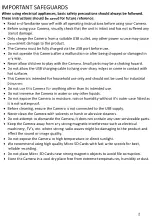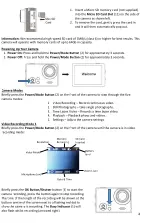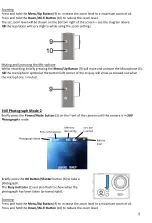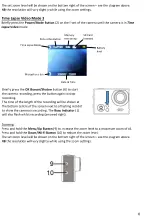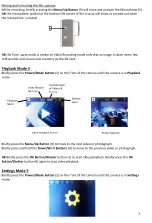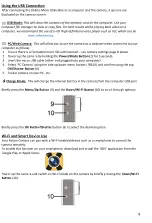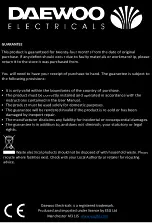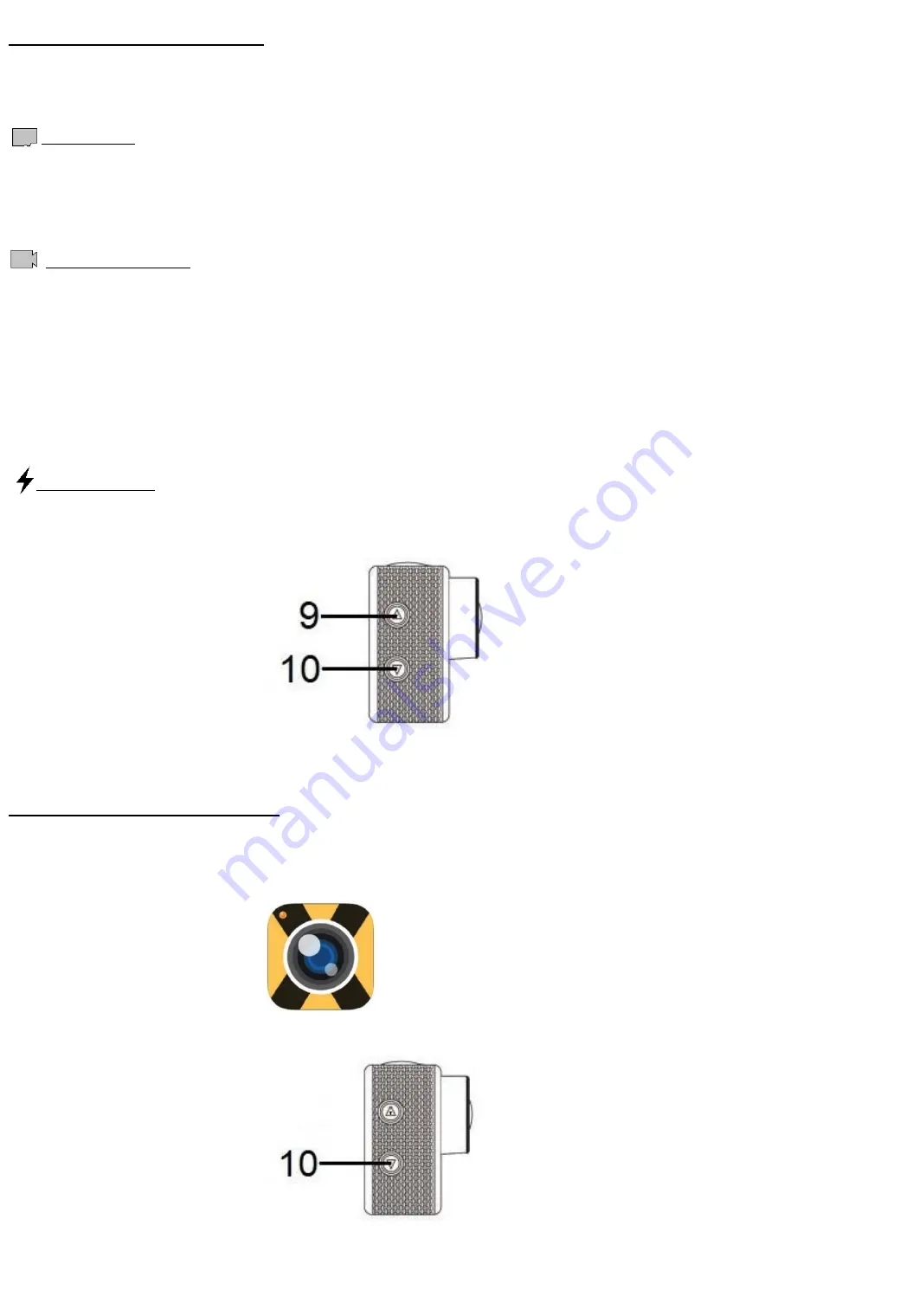
9
Using the USB Connection
After connecting the USB to Micro USB cable to a computer and the camera, 3 options are
displayed on the camera screen:
USB Mode:
This will show the contents of the memory card on the computer. Use your
computer file manager to view or copy files. For best results whilst playing back video on a
computer, we recommend the use of a HD (high definition) video player such as VLC which can be
www.videolan.org
.
PC/Web Camera:
This will allow you to use the camera as a webcam when connected to your
computer as follows:
1.
Ensure there is a formatted micro SD card inserted
–
see camera settings page 8 above.
2.
Power up the camera by holding the
Power/Mode Button
(2) for 3 seconds.
3.
Insert the micro USB cable (other end plugged into your computer).
4.
Select ‘PC Camera’ using the side up down menu buttons (9&10) and confirm using the top
OK/Shutter Button
(6)
5.
Enable camera on your PC, etc.
Charge Mode:
This will charge the internal battery in the camera from the computer USB port.
Briefly press the
Menu/Up Button
(9) and the
Down/Wi-Fi Button
(10) to scroll through options:
Briefly press the
OK Button/Shutter
button (6) to select the desired option.
Wi-Fi and Smart Device Use
Your Action Camera can pair with a Wi-Fi enabled device such as a smartphone to control the
camera remotely.
To enable this function on your smartphone, download and install the
‘XDV’
application from the
Google Play or Apple Store:
Power up the camera and switch on Wi-Fi mode on the camera by briefly pressing the
Down/Wi-Fi
Button
(10).