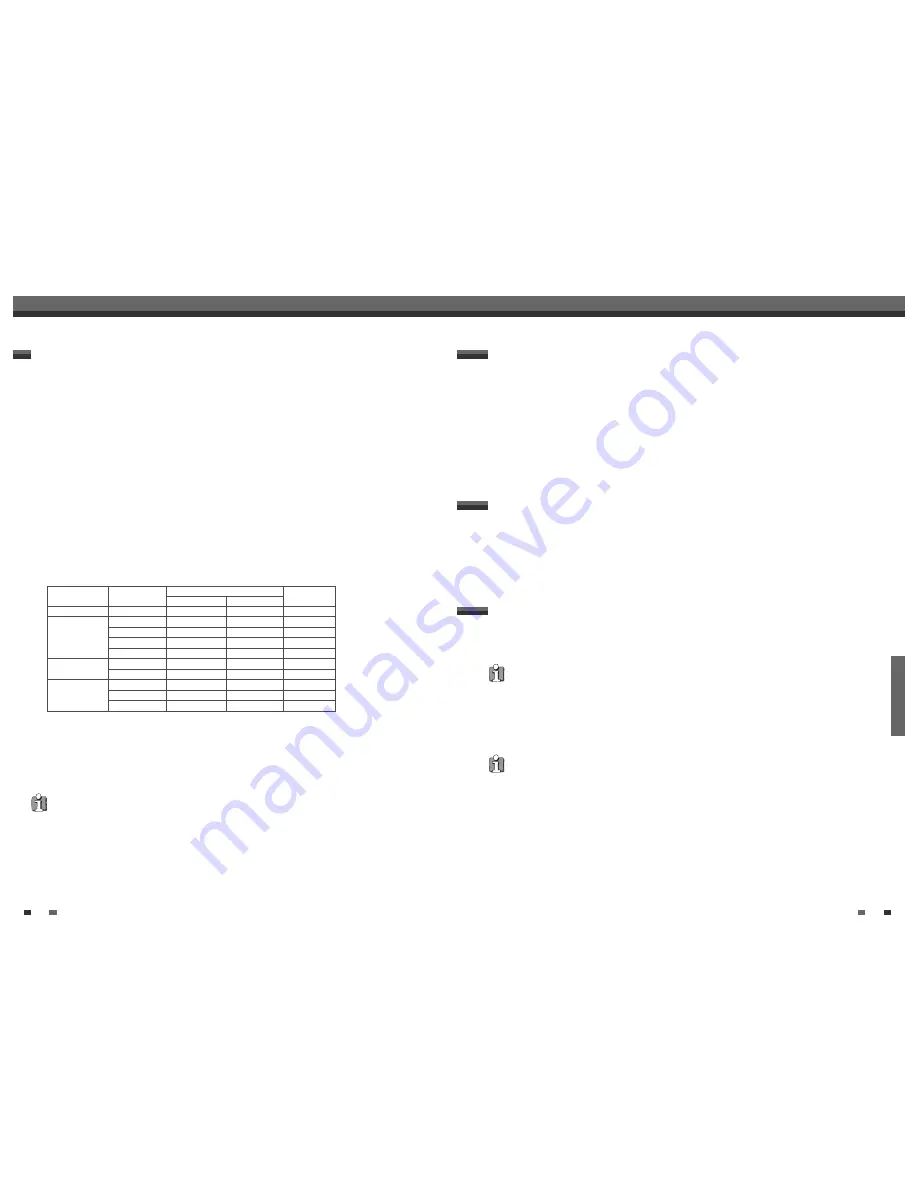
RECORDING
39
38
Total time and recorded time are displayed on the TV screen after pressing [DISPLAY] twice. Recorded time is
displayed on the front panel display.
Checking the Recording Time
1
Press [PLAY/PAUSE] to pause the disc or tape during recording.
2
When you want to continue recording, press [PLAY/PAUSE] or [REC (
●
)].
To Pause the Recording
Basic Recording
Note
• To quit One Touch Recording, press and hold [STOP] for 3 seconds.
• The DVD RVCR will automatically power off when One Touch Recording ends.
Tip (VCR mode only)
• Always use [PLAY/PAUSE] for best results when making changes during recording.
For example: To change channels during recording, first press [PLAY/PAUSE] to put the unit in Pause mode. Then
select the desired channel on the DVD RVCR, and press [PLAY/PAUSE] again to resume recording.
• You cannot record on the VCR deck and DVD deck at the same time.
• While the VCR is recording, DVD playback is possible. However, while the DVD is recording, all VCR functions are
disabled.
One Touch Recording allows you add recording time in fixed increments at the touch of a button.
1
Follow steps 1-4 under Recording from TV.
2
Press [REC (
●
)] repeatedly to set the length of the recording.
Recording starts after the first press. Each subsequent press increases the recording time by 15 minutes
(DVD, to a maximum of 360 minutes) within the available space or 30 minutes (VCR, to a maximum of 240
minutes). The recording time is displayed on the front panel display.
One Touch Record (OTR)
Follow the instructions below to record a TV program.
1
Turn on the DVD RVCR and load a recordable disc or tape.
Make sure your TV input is set to view the DVD RVCR.
2
Set the desired Recording mode by pressing [REC MODE] repeatedly.
DVD: HQ (High Quality - 1 hr/disc), SP (Standard Quality - 2 hrs/disc), EP (Average Quality - 4 hrs/disc), or
SLP (Low Quality - 6 hrs/disc).
VCR: SP (Standard Play), SLP (Super Long Play - 3 times SP)
3
If your DVD RVCR does not show a TV program, press [TV VIEW] on the remote control. Use [CH
…
/
†
] to select the TV channel you wish to record.
4
Press [AUDIO] to select the audio channel to record (Stereo, SAP, or Mono).
The table below shows what audio channel will be recorded with different settings and different types of
broadcasts.
The last column (Monitor Audio) shows what you will hear during recording. For example, if the TV
broadcast is in Stereo, then setting the DVD RVCR to Stereo will record the broadcast in Stereo,
and the Monitor Audio will also be in Stereo.
• If you set the audio channel to SAP, but no SAP channel is broadcast, the main audio (Mono or Stereo) will
be recorded.
5
Press [REC (
●
)] once.
Recording will start. The REC indicator lights on the front panel display.
Recording continues until you press [STOP] or the disc is full.
To record for a fixed length of time, see One Touch Record on the next page.
6
Press [STOP (
■
)] to stop recording.
Recording from TV
Basic Recording
Basic Recording
• The maximum number of DVD titles per disc is 49. If the DVD RVCR is powered off during DVD recording,
the recording will not be saved.
• If a DVD+RW or unfinalized DVD+R disc is inserted in the tray, no title is played automatically after loading is
finished.
• If you are recording to a blank DVD+R (+RW) disc, it may take up to 7 minutes for post processing after recording.
Broadcast Audio
Monitor
L Ch
R Ch
Audio
MONO
MONO
MONO
MONO
MONO
STEREO
L
R
STEREO
Left
L
L
Left
Right
L
R
Right
MONO
MONO
MONO
MONO
MONO
MONO
MONO
MONO
SAP
SAP
SAP
SAP
STEREO
L
R
STEREO
SAP
SAP
SAP
SAP
SAP
MONO
MONO
MONO
MONO
TV Broadcast
STEREO
MONO+ SAP
Selected Audio
Downloaded from
www.Manualslib.com
manuals search engine

























