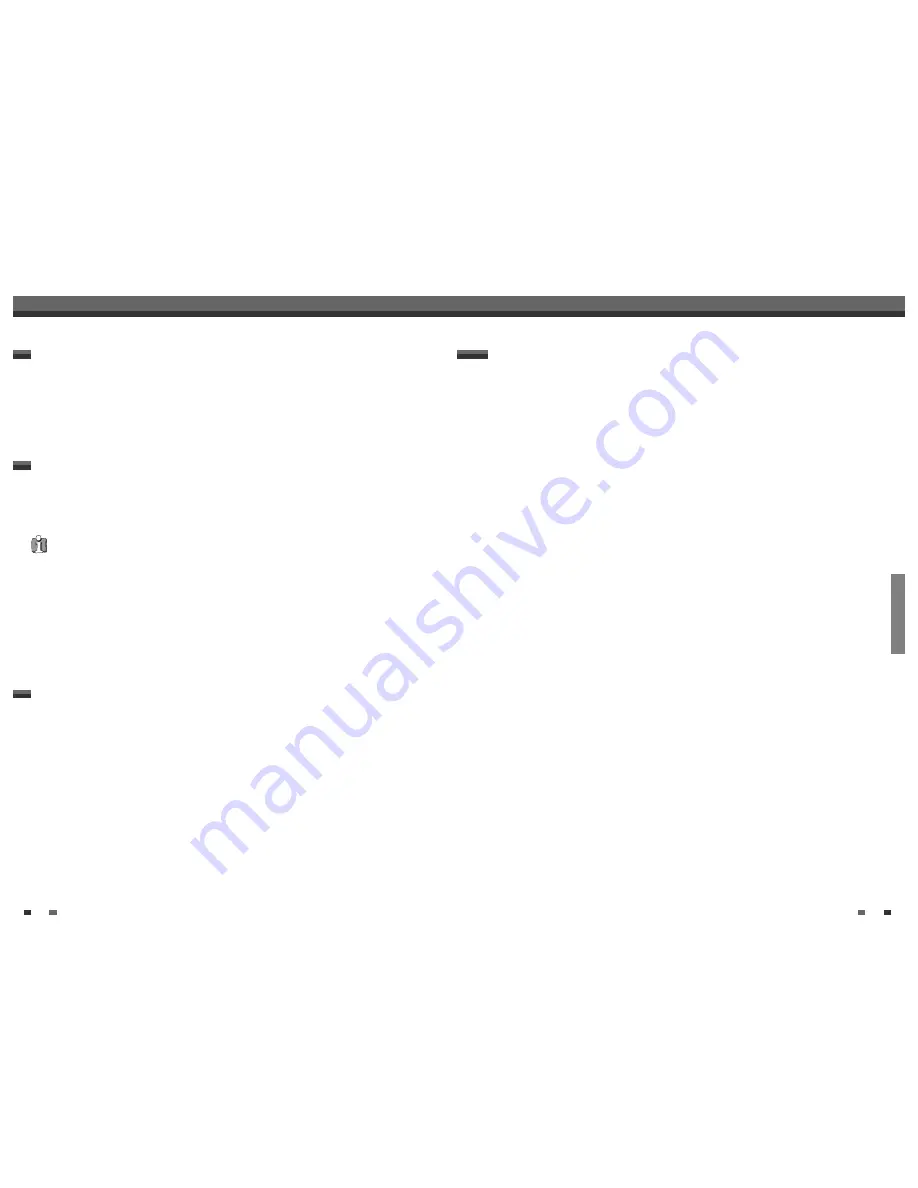
PLAYBACK
35
34
Notes on special playback features
Horizontal lines (noise bars) will appear on the TV screen. This is normal.
The audio is automatically muted during special playback modes, so there is no sound during search, slow motion, etc.
During high-speed picture search, a short time is needed to stabilize tape speed when re-entering Play mode. Slight
interference may be observed during this time.
Fast Forward/Backward
This function lets you visually search forward and backward for a desired scene on your tape.
1
Press [REW] or [FF] during playback.
Search mode will be activated.
If the DVD RVCR is left in Search mode for more than 3 minutes, the DVD RVCR will
automatically resume Play mode to protect the tape and video heads.
2
To return to normal playback, press [PLAY].
Still Picture
1
Press [PLAY/PAUSE] during playback.
A still picture appears on the TV screen.
If a still picture vibrates vertically, stabilize it by using the [TR/-] buttons on the remote control.
If the DVD RVCR is left in Still mode for more than 5 minutes, the DVD RVCR will
automatically enter Stop mode to protect the tape and video heads.
2
To return to normal playback, press [PLAY].
Slow Motion
1
Press [SLOW+] for Slow Motion playback.
2
Press [SLOW+] and [SLOW-] repeatedly to adjust the Slow Motion playback speed.
Counter Memory Function
This is useful if there is a section of tape you want to view immediately after recording or if you want to return
to the same point several times.
1
Begin recording or playing a tape.
2
At the point you want to locate later, reset the real-time counter to 0:00:00 by pressing [CLEAR]. Continue
to play or record.
3
Press [STOP] when recording or playback finishes.
4
You can make the tape automatically stop when the counter returns to about ‘0:00:00‘ by setting the
counter to ‘0:00:00‘ in the ‘Go-To Search‘ function under ‘Setup’
➝
‘Preference’
➝
‘VCR’; see page 26.
Special Playback Features
VCR Playback
Press the VCR button to set the remote control to operate the VCR deck.
Turn the TV on and select the video input source connected to the DVD RVCR.
Audio system: Turn the audio system on and select the input source connected to the DVD RVCR.
Before You Begin
1
Insert a prerecorded video cassette.
If the DVD RVCR is powered off, it will power on automatically.
Make sure the TIMER indicator on the front panel display is not lit. If it is, press [POWER] once.
If a tape without a safety tab is inserted, the DVD RVCR will start playback automatically.
2
Press [PLAY].
The PLAY icon appears on the TV screen. It is not necessary to select the tape speed (SP, SLP) for playback.
It will be automatically selected by the DVD RVCR.
3
Press [STOP] to stop playback.
The STOP icon appears on the TV screen. If the tape reaches the end before [STOP] is pressed, the DVD
RVCR will automatically stop, rewind, and eject the tape.
Playing a VHS Tape
Auto Tracking
The automatic tracking function adjusts the picture to remove snow or streaks. It works in the following cases:
• When a tape is played for the first time.
• When the tape speed (SP, SLP) changes.
• When streaks or snow appear because of scratches on the tape.
Manual Tracking
If noise appears on the screen during playback, press the [TR/-] buttons on the remote control until
the noise on the screen is reduced.
• In case of vertical jitter, adjust these controls very carefully.
• Tracking is automatically reset to normal when the tape is ejected or the power cord is unplugged for more
than 3 seconds.
Tracking Control
VCR Playback
VCR Playback
• If the DVD RVCR is powered on by inserting a video cassette, playback will not start automatically.
Downloaded from
www.Manualslib.com
manuals search engine



























