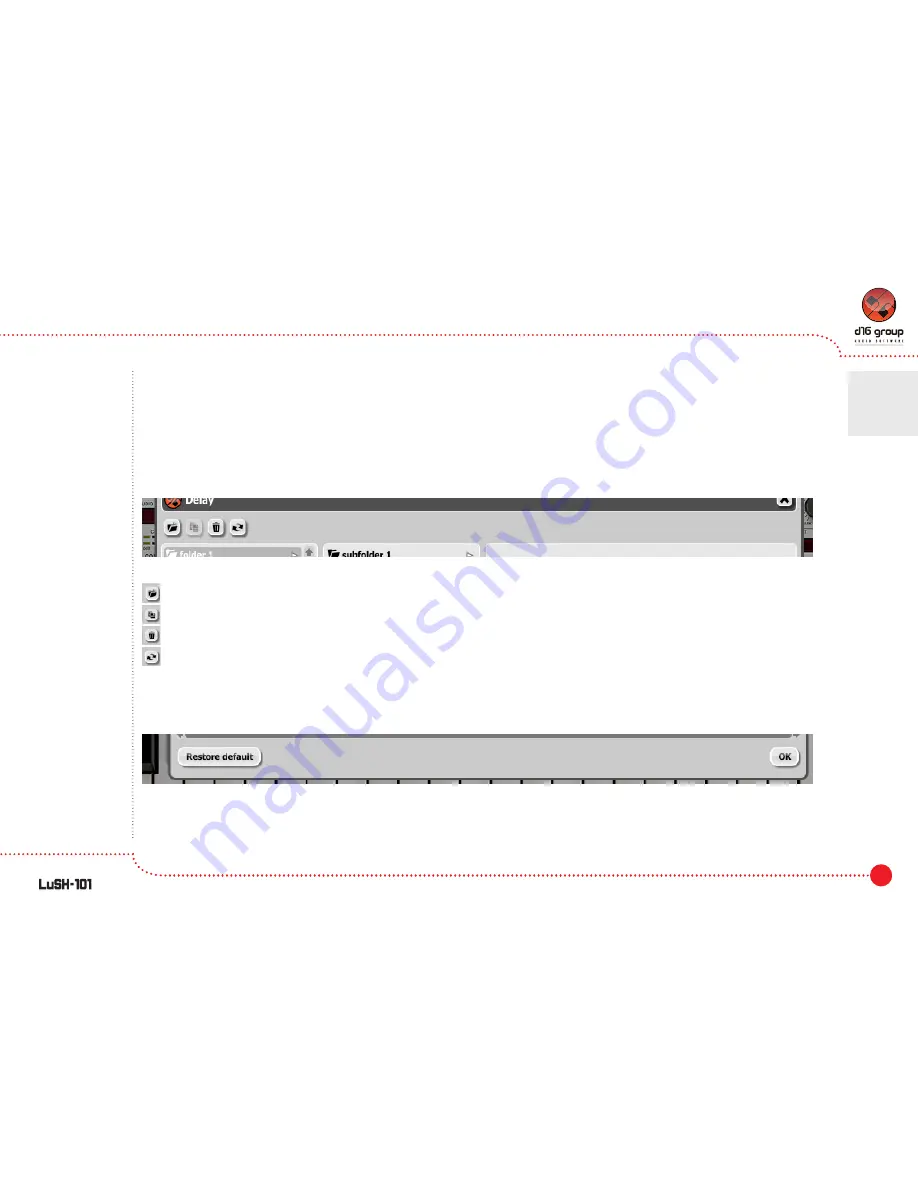
80
Preset Management
•
Preset Browser
4
•
By selecting a range of items; click the first one (to mark the beginning) and then click the last one while holding
CTRL key (to mark an end).
Selected item(s) can be moved to any subfolder using the drag'n'drop method. It is also possible to move a selected
Preset
/
Folder
or group level up in the directory tree using the drag'n'drop method, if we drop the selected item(s)
onto the column on the right.
There are several buttons in the top bar of the
Preset Browser
. The buttons can be used to perform additional actions:
- Creating a new
Folder
in the current location.
- Creating a duplicate of a selected
Preset file
(this option does not work on
Folders
and groups of items)
- Deleting a selected item or group of items.
- Refreshing the columns content in the
Preset browser
. It is necessary in the situation when
LuSH-101
is loaded
and the content of the hard drive (in the location where
Preset files
are kept) has changed.
Using
Restore default
button at the bottom part of the
Preset Browser
causes overwriting the current
Layer
sound
parameters with initial values.
The
Ok
button on the right or
Close
button in the upper right corner closes the
Preset Browser
.
Preset Browser - Top Bar buttons
Preset Browser - Bottom Bar






























